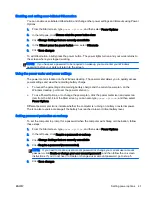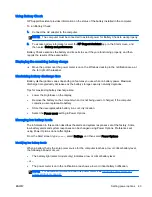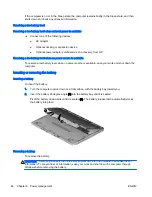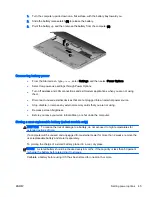Using the keyboard
The keyboard and mouse allow you to type select items, scroll and to perform the same functions as
using touch gestures. The keyboard also allows you to use action keys and hot keys to perform
specific functions.
TIP:
The Windows key
on the keyboard allows you to quickly return to the Start screen from
an open app or the Windows desktop. Pressing the Windows key again will return you to the previous
screen.
NOTE:
Depending on the country or region, your keyboard may have different keys and keyboard
functions than those discussed in this section.
Using Windows shortcut keys
Windows provides shortcuts so that you can perform actions quickly. Press the Windows key
alone or in combination with a specific key to perform a designated action.
For commonly used shortcuts, see the
Windows Basics guide.
Identifying the hot keys
A hot key is a combination of the
esc
key (1) and either the
fn
key (2), or one of the function keys (3).
To use a hot key:
▲
Briefly press the
fn
key, and then briefly press the second key of the hot key combination.
Hot key combination
Description
fn
+
esc
Displays system information.
fn
+
F1
Controls the ambient light sensor.
fn
+
f2
Displays charge information for all installed batteries. The display indicates which batteries are
charging and reports the amount of charge remaining in each battery.
30 Chapter 4 Navigating using the keyboard, touch gestures and pointing devices
ENWW
Summary of Contents for EliteBook Revolve 810 G2 Tablet
Page 1: ...User Guide ...
Page 4: ...iv Safety warning notice ENWW ...
Page 14: ...4 Chapter 1 Welcome ENWW ...
Page 32: ...22 Chapter 3 Connecting to a network ENWW ...
Page 44: ...34 Chapter 4 Navigating using the keyboard touch gestures and pointing devices ENWW ...
Page 58: ...48 Chapter 6 Power management ENWW ...
Page 68: ...58 Chapter 8 Drives ENWW ...
Page 84: ...74 Chapter 10 Maintenance ENWW ...
Page 96: ...86 Chapter 12 Computer Setup BIOS MultiBoot and HP PC Hardware Diagnostics UEFI ENWW ...
Page 100: ...90 Chapter 13 Support ENWW ...
Page 101: ...14 Specifications Input power Operating environment ENWW 91 ...
Page 104: ...94 Chapter 14 Specifications ENWW ...
Page 112: ...102 Appendix C Electrostatic discharge ENWW ...
Page 116: ...106 Index ENWW ...