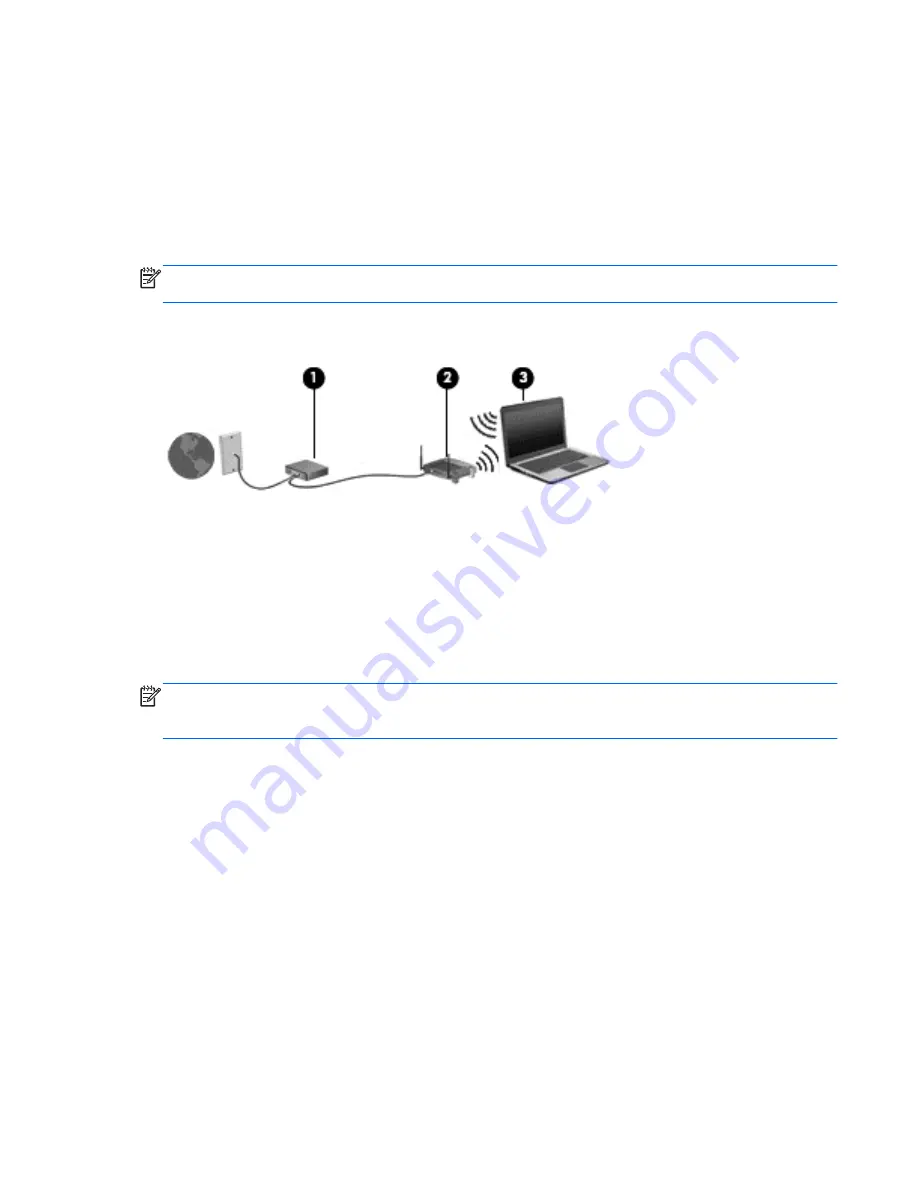
Setting up a WLAN
To set up a WLAN and connect to the Internet, you need the following equipment:
●
A broadband modem (either DSL or cable) (1) and high-speed Internet service purchased from
an Internet service provider
●
A wireless router (2) (purchased separately)
●
A wireless computer (3)
NOTE:
Some modems have a built-in wireless router. Check with your ISP to determine what type
of modem you have.
The illustration below shows an example of a wireless network installation that is connected to the
Internet.
As your network grows, additional wireless and wired computers can be connected to the network to
access the Internet.
For help in setting up your WLAN, see the information provided by your router manufacturer or your
ISP.
Configuring a wireless router
For help in configuring a wireless router, see the information provided by your router manufacturer or
your ISP.
NOTE:
It is recommended that you initially connect your new wireless computer to the router by
using the network cable provided with the router. When the computer successfully connects to the
Internet, disconnect the cable, and access the Internet through your wireless network.
Protecting your WLAN
When you set up a WLAN or access an existing WLAN, always enable security features to protect
your network from unauthorized access. WLANs in public areas (hotspots) like coffee shops and
airports may not provide any security. If you are concerned about the security of your computer in a
hotspot, limit your network activities to e-mail that is not confidential and basic Internet surfing.
Wireless radio signals travel outside the network, so other WLAN devices can pick up unprotected
signals. Take the following precautions to protect your WLAN:
●
Use a firewall.
A firewall checks both data and requests for data that are sent to your network, and discards any
suspicious items. Firewalls are available in both software and hardware. Some networks use a
combination of both types.
●
Use wireless encryption.
ENWW
Connecting to a wireless network 17
Summary of Contents for EliteBook Revolve 810 G2 Tablet
Page 1: ...User Guide ...
Page 4: ...iv Safety warning notice ENWW ...
Page 14: ...4 Chapter 1 Welcome ENWW ...
Page 32: ...22 Chapter 3 Connecting to a network ENWW ...
Page 44: ...34 Chapter 4 Navigating using the keyboard touch gestures and pointing devices ENWW ...
Page 58: ...48 Chapter 6 Power management ENWW ...
Page 68: ...58 Chapter 8 Drives ENWW ...
Page 84: ...74 Chapter 10 Maintenance ENWW ...
Page 96: ...86 Chapter 12 Computer Setup BIOS MultiBoot and HP PC Hardware Diagnostics UEFI ENWW ...
Page 100: ...90 Chapter 13 Support ENWW ...
Page 101: ...14 Specifications Input power Operating environment ENWW 91 ...
Page 104: ...94 Chapter 14 Specifications ENWW ...
Page 112: ...102 Appendix C Electrostatic discharge ENWW ...
Page 116: ...106 Index ENWW ...
















































