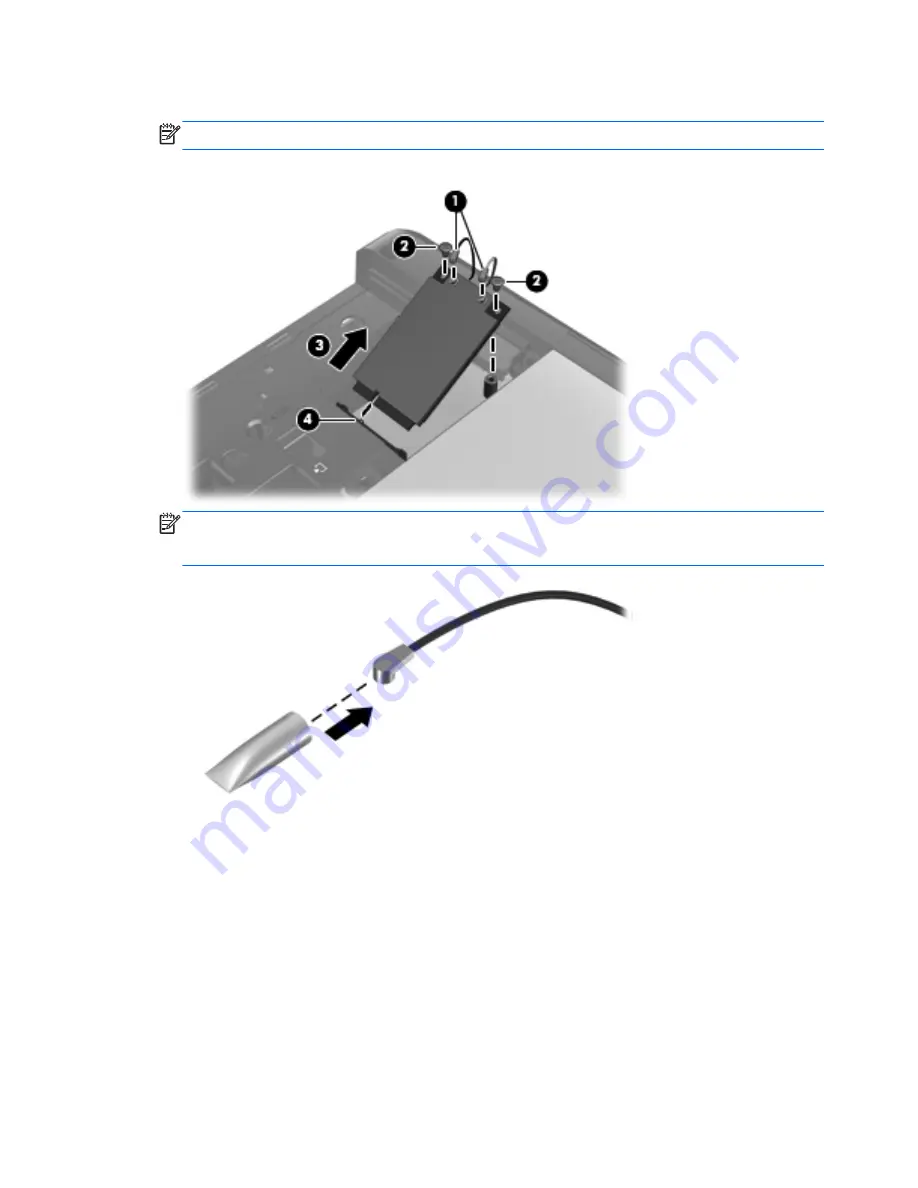
3.
Remove the WWAN module
(3)
by pulling the module away from the slot at an angle.
NOTE:
WWAN modules are designed with a notch
(4)
to prevent incorrect insertion.
Figure 4-1
Removing the WWAN module
NOTE:
If the WWAN antennas are not connected to the terminals on the WWAN module, the
protective sleeves must be installed on the antenna connectors, as shown in the following
illustration.
Reverse this procedure to install the WWAN module.
82
Chapter 4 Removal and replacement procedures






























