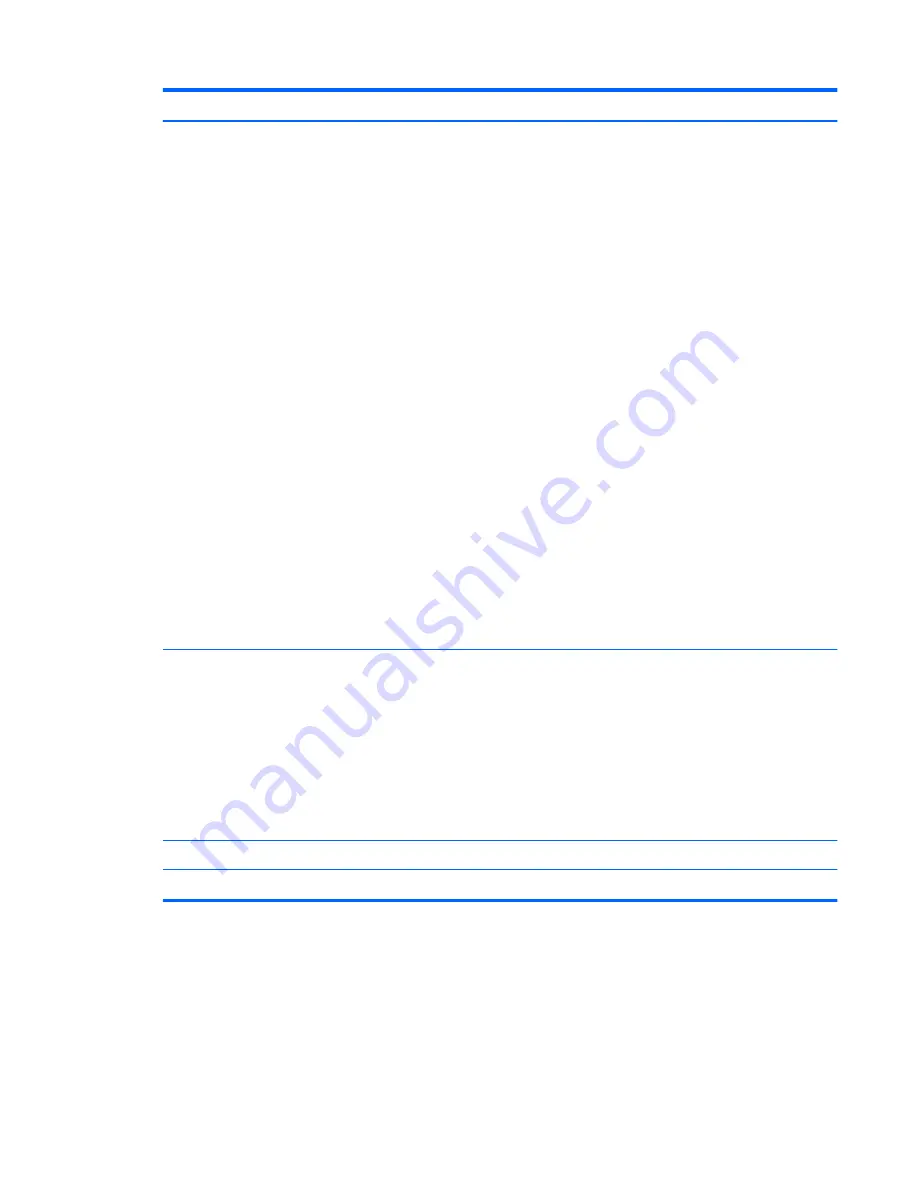
Item
Component
Description
(2)
Power switch
●
When the computer is off, slide the switch to turn on
the computer.
●
When the computer is on, slide the switch briefly to
initiate Sleep.
●
When the computer is in the Suspend state, slide the
switch briefly to exit Sleep.
●
When the computer is in Hibernation, slide the
switch briefly to exit Hibernation.
CAUTION:
Sliding and holding the power switch will
result in the loss of unsaved information.
If the computer has stopped responding and
operating system shutdown procedures are ineffective,
press and hold the power button for at least 5 seconds to
turn off the computer.
To learn more about your power settings:
Windows 8 — See your power options. From the Start
screen, type
power
, select
Settings
, and then select
Power Options
.
Windows 7:
●
Select
Start > Control Panel > System and
Security > Power Options
.
●
For more information, see the
HP Notebook
Reference Guide
.
(3)
USB 3.0 charging port
Connects an optional USB 3.0 device and provides
enhanced USB power performance. The USB 3.0
charging port can also charge select models of cell
phones and MP3 players, even when the computer is off.
NOTE:
A charging USB port (also referred to as a
powered USB port) allows you to charge connected USB
devices. Standard USB ports will not charge all USB
devices or will charge using a low current. Some USB
devices require power and require you to use a
powered port.
(4)
RJ-45 (network) jack
Connects a network cable.
(5)
External monitor port
Connects an external VGA monitor or projector.
Right side
17






























