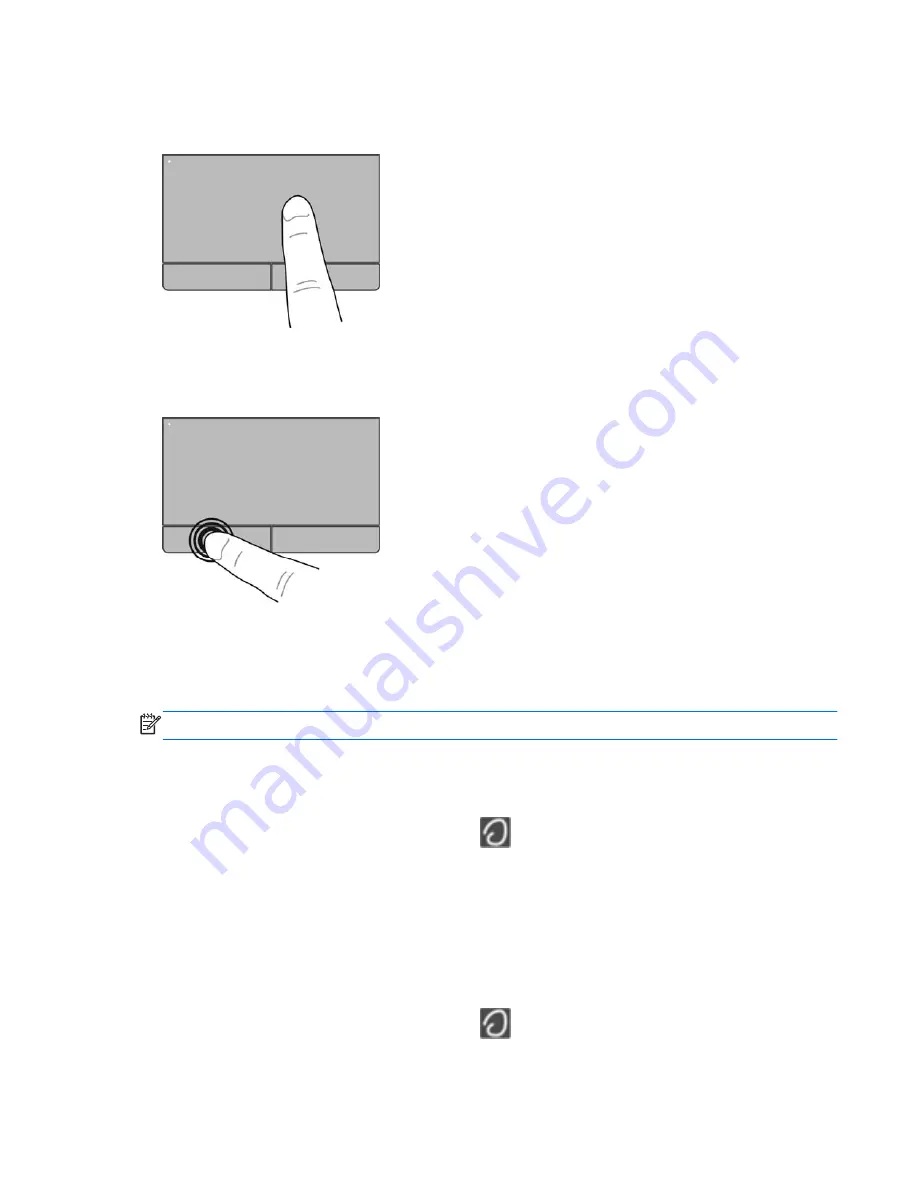
Navigating
To move the pointer, slide one finger across the TouchPad in the direction you want the pointer to go.
Selecting
Use the left and right TouchPad buttons like the corresponding buttons on an external mouse.
Using TouchPad gestures
The TouchPad supports a variety of gestures. To use TouchPad gestures, place two fingers on the
TouchPad at the same time.
NOTE:
TouchPad gestures are not supported in all programs.
To view the demonstration of a gesture:
1.
Click the
Show hidden icons
icon in the notification area, at the far right of the taskbar.
2.
Click the
Synaptics Pointing Device
icon
, and then click
Pointing Device Properties
.
3.
Click the
Device Settings
tab, select the device in the window that is displayed, and then click
Settings
.
4.
Select the gesture to activate the demonstration.
To turn the gestures on and off:
1.
Click the
Show hidden icons
icon in the notification area, at the far right of the taskbar.
2.
Click the
Synaptics Pointing Device
icon
, and then click
Pointing Device Properties
.
Using pointing devices
23
Summary of Contents for EliteBook 2170p
Page 1: ...Getting Started HP Notebook ...
Page 4: ...iv Safety warning notice ...
Page 8: ...viii ...






























