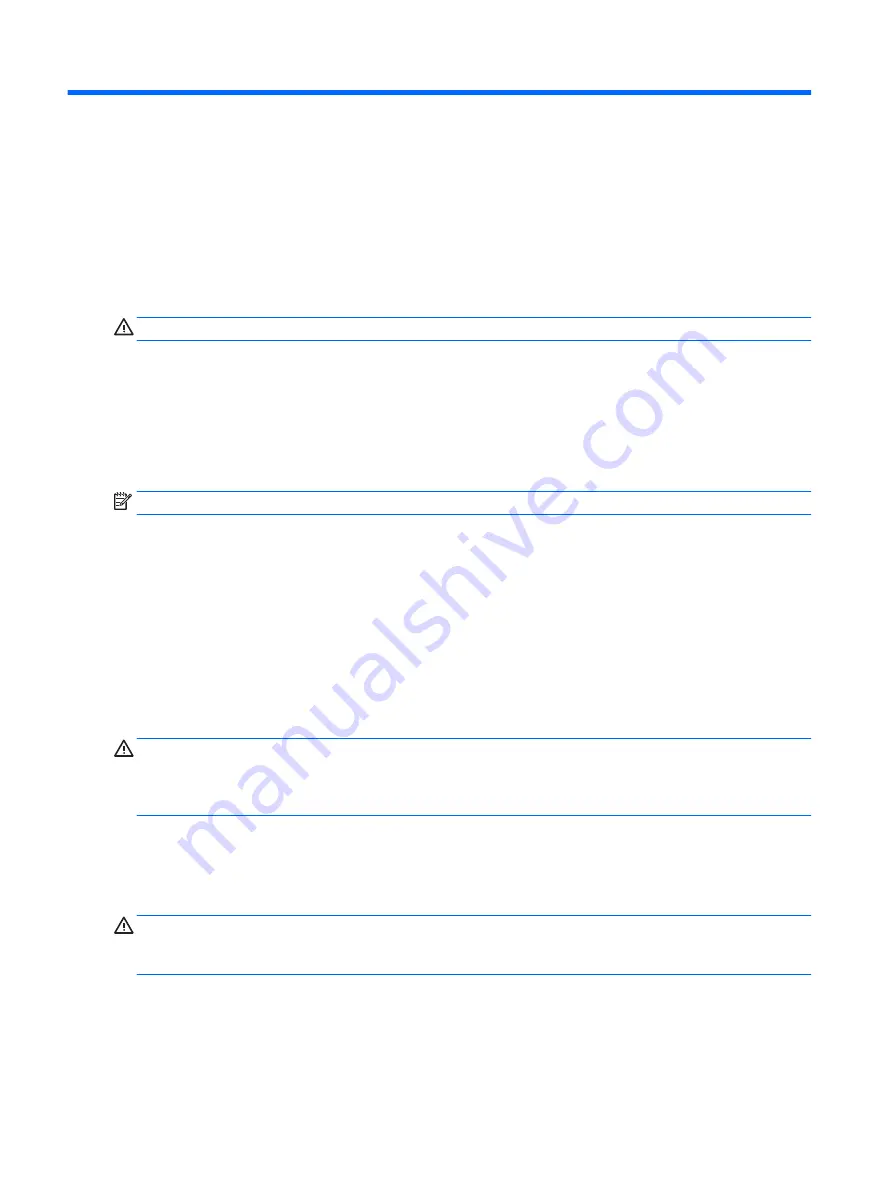
6
Power management
Your tablet can operate on either battery power or external power. When the tablet is running on battery
power only and an AC power source is not available to charge the battery, it is important to monitor and
conserve the battery charge.
Shutting down (turning off) the tablet
CAUTION:
Unsaved information is lost when the tablet shuts down.
The shutdown command closes all open programs, including the operating system, and then turns off the
display and tablet.
Shut down the tablet when the tablet will be unused and disconnected from external power for an extended
period.
Although you can turn off the tablet with the power button, the recommended procedure is to use the
Windows shutdown command:
NOTE:
If the tablet is in the Sleep state, first exit Sleep by briefly pressing the power button.
1.
Save your work and close all open programs.
2.
Select the Start button, select the Power icon, and then select Shut down.
If the tablet is unresponsive and you are unable to use the preceding shutdown procedures, try the following
emergency procedures in the sequence provided:
●
Press and hold the power button for at least 5 seconds.
●
Disconnect the tablet from external power.
Setting power options
CAUTION:
Several well-known vulnerabilities exist when a computer is in the Sleep state. To prevent an
unauthorized user from accessing data on your tablet, even encrypted data, HP recommends that you always
initiate Hibernation instead of Sleep anytime the tablet will be out of your physical possession. This practice is
particularly important when you travel with your tablet.
Using power-saving states
Sleep is enabled at the factory. When Sleep is initiated, the power lights blink and the screen clears. Your work
is saved to memory.
CAUTION:
To reduce the risk of possible audio and video degradation, loss of audio or video playback
functionality, or loss of information, do not initiate Sleep while reading from or writing to a disc or an external
memory card.
Initiating and exiting Sleep
To initiate Sleep, select the Start button, select the Power icon, and then select Sleep.
To exit Sleep, briefly press the power button.
30
Chapter 6 Power management
Summary of Contents for ELITE x2 1012 G1
Page 1: ...User Guide ...
Page 4: ...iv Safety warning notice ...












































