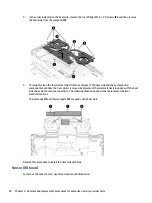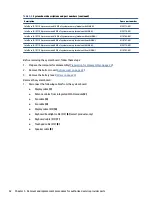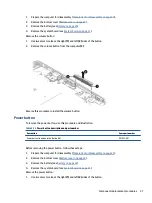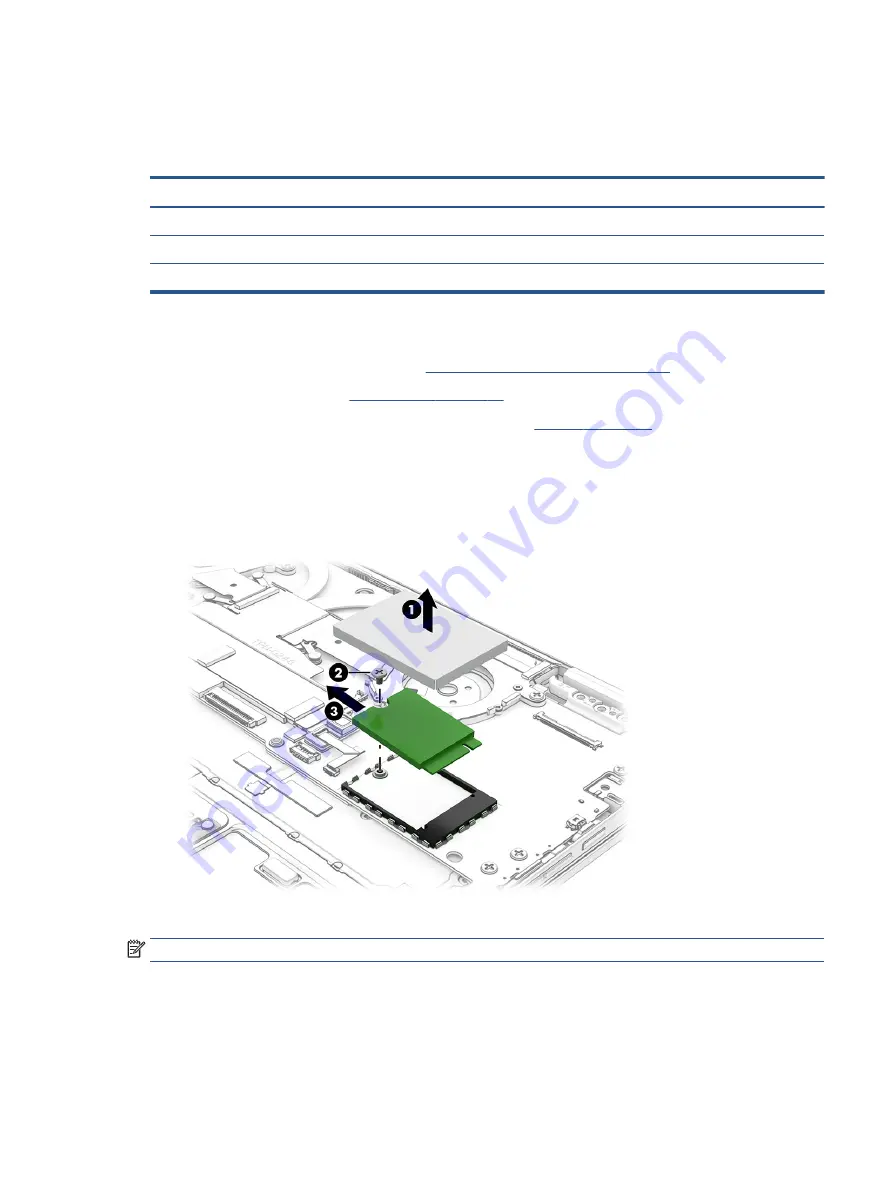
Solid-state drive
To remove the M.2 solid-state drive, use this procedure and illustration.
Table 5-3
Solid-state drive descriptions and part numbers
Description
Spare part number
256 GB, PCIe, value
M11042-002
128 GB, PCIe, value
M11040-002
Solid-state drive cover (included in the Miscellaneous Kit)
M10735-001
Before removing the solid-state drive, follow these steps:
1.
Prepare the computer for disassembly (
Preparation for disassembly on page 22
).
2.
Remove the bottom cover (
3.
Disconnect the battery cable from the system board (see
Remove the solid-state drive:
1.
Use a thin tool to remove the cover from the solid-state drive (1).
2.
Remove the Phillips M2.0 × 3.0 screw (2) that secures the drive to the computer.
3.
Pull the drive away from the socket to remove it (3).
To install the solid-state drive, reverse the removal procedures.
NOTE:
Solid-state drives are designed with a notch to prevent incorrect insertion.
Replace the cover by inserting the edges of the cover into the clips on the system board near the sides of the
solid-state drive.
Touchpad
To remove the touchpad, use this procedure and illustration.
Component replacement procedures
25
Summary of Contents for Elite C1030 Chromebook
Page 4: ...iv Safety warning notice ...
Page 7: ...10 Recycling 55 Index 56 vii ...
Page 8: ...viii ...