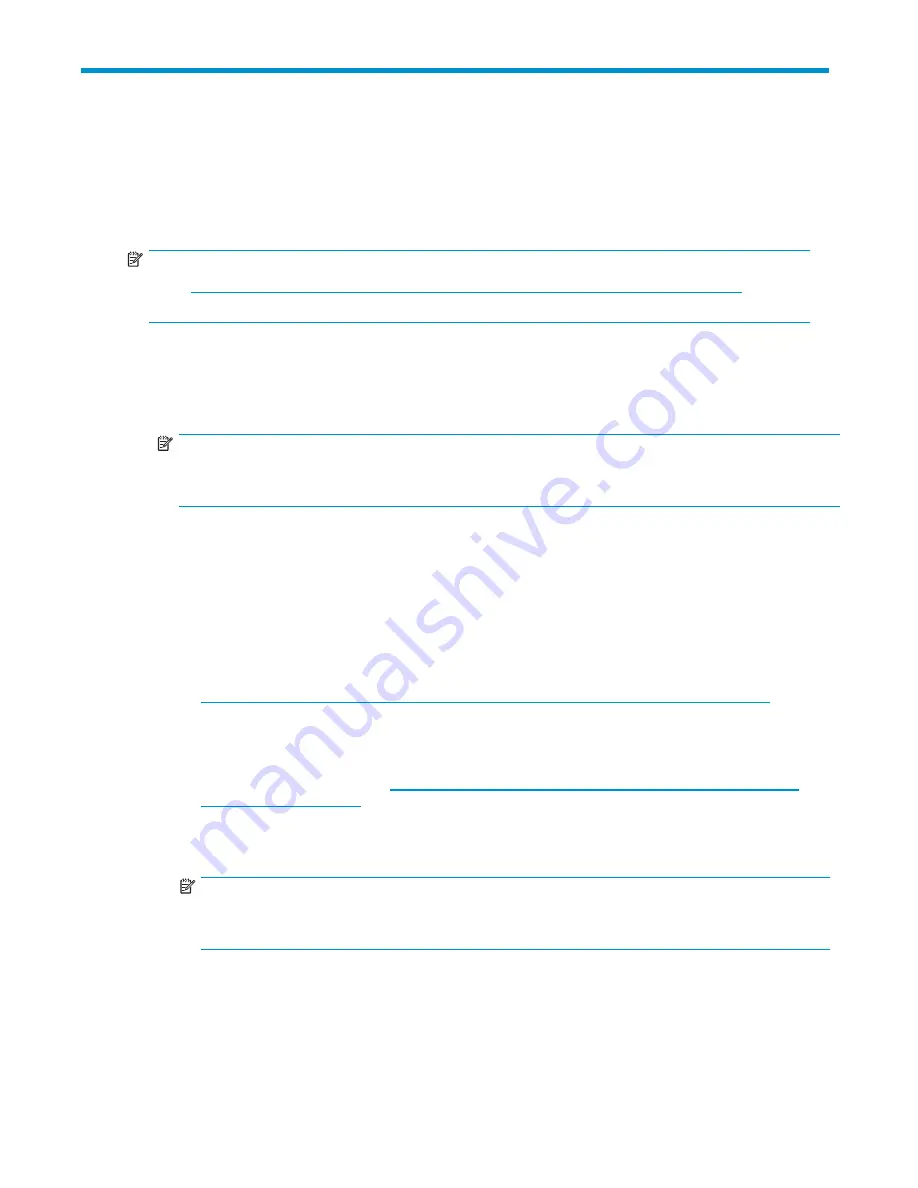
4
Verify
installation
Once
you
have
installed
the
tape
blade
assembly,
check
that
drivers
have
been
installed
correctly
and
you
have
the
correct
version
of
backup
software,
and
verify
that
the
tape
blade
is
functioning
properly
before
you
store
your
valuable
data.
NOTE:
Check
http://h18004.www1.hp.com/products/blades/components/c-class-storageworks.html
for
the
latest
information
on
the
availability
of
backup
application
upgrades
and
drivers.
1.
Use
the
Onboard
Administrator
to
power
up
the
partner
server
blade,
see
“
Powering
the
tape
blade
on
and
off
” on page 28.
This
also
powers
on
the tape blade.
2.
The
system
health
LED
fl
ashes
red
while
the
connection
is
established.
When
the
tape
blade
is
recognized,
the
system
health
LED
(1)
illuminates
solid
green.
NOTE:
If
the
System
Health
LED
continues
to
fl
ash
red
for
more
than
2
minutes,
there
is
a
fault.
Make
sure
that
the partner
server
blade is powered
off and
re-install
the tape blade.
3.
The
tape
drive
will
run
its
hardware
self-test,
which
takes
about
5
seconds.
If
self-test
passes,
the
green
Ready
LED
fl
ashes
and
then
shows
steady
green.
If
the
test
fails,
the
Drive
Error
and
Tape
Error
LEDs
fl
ash,
while
the
Ready
and
Clean
LEDs
are
off.
This
continues
until
the
drive
is
reset.
See
“
Tape
Drive
LEDs
”
on
page
32
for
more
information
about
front
panel
lights.
4.
Make
sure
that
the
drivers
are
installed;
two
are
required.
•
SC44Ge
SAS
controller
driver
The
SC44Ge
SAS
controller
driver
must
be
installed
fi
rst.
It
is
only
available
from
the
HP
web
site.
It
can
be
installed
from
the
link
on
the
HP
StorageWorks
Tape
CD-ROM
or
directly
from
the
HP
BladeSystem
Technical
Resources
website,
http://h18004.www1.hp.com/products/blades/components/c-class-storageworks.html
.
•
HP
Ultrium
Tape
driver
The
CD-ROM
contains
a
Tape
driver
install
package
for
Microsoft
Windows
operating
systems.
If
you
prefer
to
use
Windows
Device
Manager
to
install
the
tape
drivers
manually,
you
will
fi
nd
them
in
the
drivers
directory
on
the
CD-ROM
or
on
the
HP
BladeSystem
Technical
Resources
website,
http://h18004.www1.hp.com/products/blades/components/
c-class-storageworks.html
.
For
other
operating
systems,
the
recommended
backup
applications
use
the
operating
system’s
standard,
built-in
device
drivers.
To
upgrade
drivers
we
recommend
that
you
patch
to
the
latest
version
of
the
operating
system.
NOTE:
Certain
backup
applications
require
you
to
use
their
own
Tape
driver
instead
of
the
HP
Ultrium
Tape
driver.
Tape
Blade
29
Summary of Contents for EH920A - StorageWorks Ultrium 1760 Tape Drive
Page 1: ...HP StorageWorks Tape Blade User Guide Part number 509508 001 Third edition October 2008 ...
Page 8: ...8 ...
Page 12: ...12 About this guide ...
Page 16: ...16 Before you start ...
Page 38: ...38 Loading and unloading cartridges and removing tape blade ...
Page 44: ...44 Use the correct media ...
Page 48: ...48 Using HP OBDR ...
Page 64: ...64 Replacing a tape blade chassis or tape drive ...






























