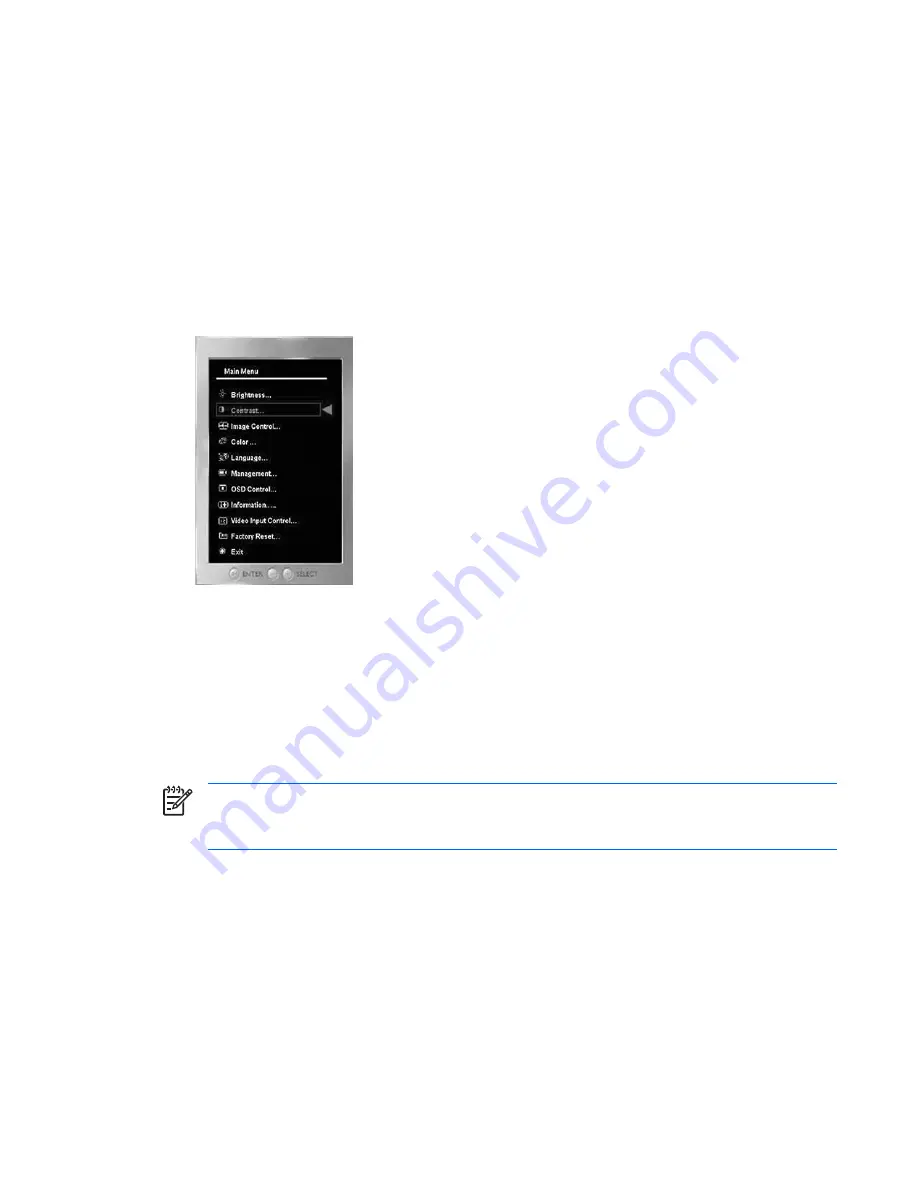
Adjusting the Monitor Settings
The monitor settings can be adjusted from the On-Screen Display (OSD) menu or from the HP
Display Assistant utility.
Using the On-Screen Display Menu
Use the On-Screen Display (OSD) to adjust the screen image based on your viewing preferences.
To access the OSD, do the following:
1.
If the monitor is not already on, press the
Power
button to turn on the monitor.
2.
To access the OSD Menu, press the
Menu/Select
button on the monitor’s front panel.
3.
To navigate through the OSD Menu, press the
+
(Plus) button on the monitor’s front panel to
scroll up, or the
–
(Minus)/Auto button to scroll in reverse.
4.
To select an item from the OSD Menu, use the
+
or
–
buttons to scroll to and highlight your
selection, then press the
Menu/Select
button to select that function.
5.
Adjust the item using the
+
or
–
buttons on the front panel to adjust the scale.
6.
After adjusting the function, select
Save and Return
, or
Cancel
if you don’t want to save the
setting, then select
Exit from the Main Menu
.
NOTE
If the buttons remain untouched for 10 seconds while displaying a menu, new
adjustments will be discarded and the settings will revert to previous settings and exit the
menu.
Adjusting the Monitor Settings 23






























