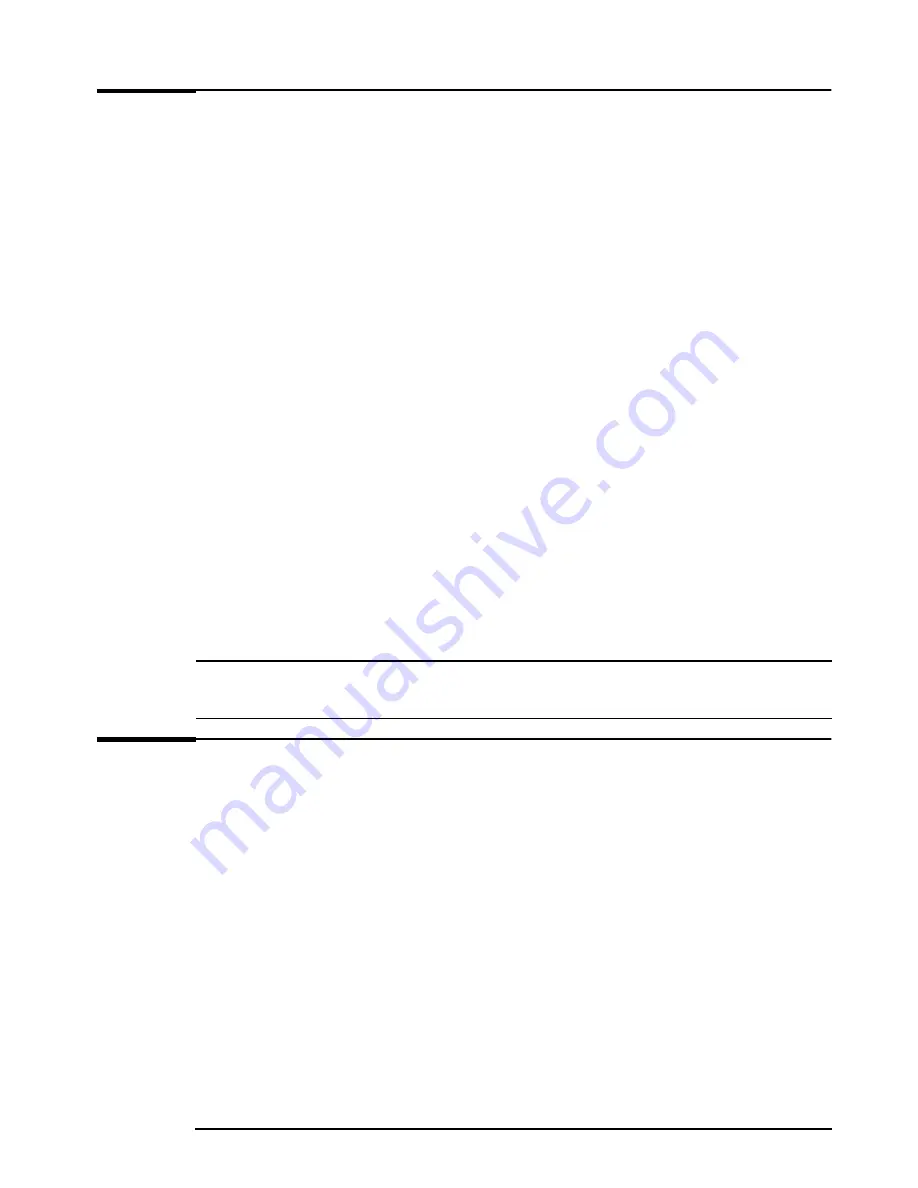
HP Setup program
38
HP Setup program
The HP
Setup
program allows you to view and change the configuration of
your HP e-pc. Sometimes you may also need to enter the
Setup
program
to reconfigure your e-pc after installing new hardware components. The
Setup
program has online help to guide you through any changes you
have to make.
Entering the Setup program
To enter the
Setup
program, press
F2
when the HP logo appears on
screen at startup.
Setup program menus
Your e-pc’s simple one-screen
Setup
program contains a series of menu
items, which are selected with the up and down arrow keys.
Setting system defaults
The
Setup
program changes system behavior by modifying the power-on
initialization parameters. Setting incorrect values may cause system boot
failure. If this occurs, press the
F9
key while you are in the
Setup
program
to load the
Setup
program's default values or select
Load default values
in
the
Exit
menu of the
Setup
program.
Note
If a Supervisor password is set, you need to enter the password to set system defaults.
HP strongly recommends you make a note of any changes you make while in the
Setup
program.
Clearing your e-pc’s CMOS (BIOS) settings
CMOS is a chip that keeps a record of installed components when your
e-pc is turned off. Clearing CMOS settings may help you resolve some
common problems. For example:
•
when your e-pc cannot detect a device
•
when you are having problems booting the e-pc
•
when the e-pc is infected by a virus.
You can clear CMOS settings:
•
by using your e-pc’s
Setup
program
(recommended method)
.
Enter
Setup
by pressing
F2
at startup
and then press
F9
.
•
by opening your e-pc and clearing CMOS manually (recommended if
you cannot solve the problem by using
Setup
, or if you want to clear the
CMOS thoroughly, for example, when experiencing virus problems).






























