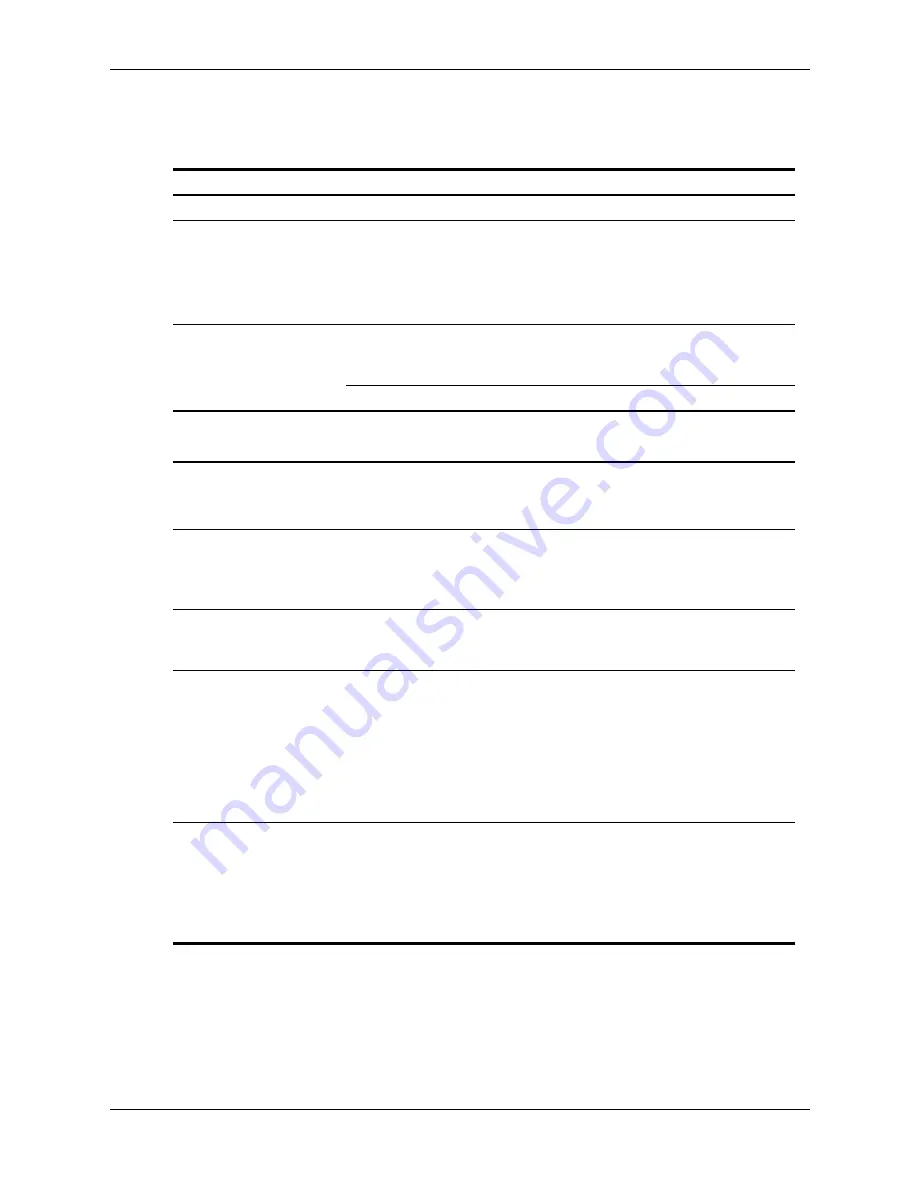
D–2
361685-001
Service Reference Guide, dx5150
Troubleshooting Without Diagnostics
Solving Minor Problems
Solving Minor Problems
Problem
Cause
Possible Solution
Computer appears
locked up and will not
turn off when the power
button is pressed.
Software control of the
power switch is not
functional.
1. Press and hold the power button
for at least four seconds until the
computer turns off.
2. Disconnect electrical plug from
outlet.
Computer will not
respond to USB
keyboard or mouse.
Computer is in
standby
mode.
Press the power button to resume
from
standby
mode.
System has locked up.
Restart computer.
Ä
CAUTION:
When attempting to resume from
standby
mode, do not hold down the power
button for more than four seconds. Otherwise, the computer will shut down and you will lose
your unsaved data.
Computer date and
time display is
incorrect.
RTC (real-time clock)
battery may need to be
replaced.
1. Reset the date and time under
Control Panel
.
2. Replace the RTC battery.
Computer appears to
pause periodically.
Network driver is loaded
and no network
connection is established.
Establish a network connection, or
use Computer Setup or Microsoft
Windows Device Manager to disable
the network controller.
Cursor will not move
using the arrow keys on
the keypad.
The
Num Lock
key
may be on.
Press the
Num Lock
key. The
Num
Lock
key can be disabled (or
enabled) in Computer Setup.
Devices connected to
USB ports do not
operate.
The Front Panel USB Port
may be disabled in
Computer Setup. This
option controls the front
USB port and the two USB
ports on the back of the
computer under the NIC
connector.
Enable the Front Panel USB Port in
Computer Setup. If the problem
persists, contact an authorized
service center.
Cannot remove
computer cover or
access panel.
Smart Cover Lock,
featured on some
computers, is locked.
1. Unlock the Smart Cover Lock
using Computer Setup.
2. Use the Smart Cover FailSafe
Key in case of forgotten
password, power loss, or
computer malfunction.






























