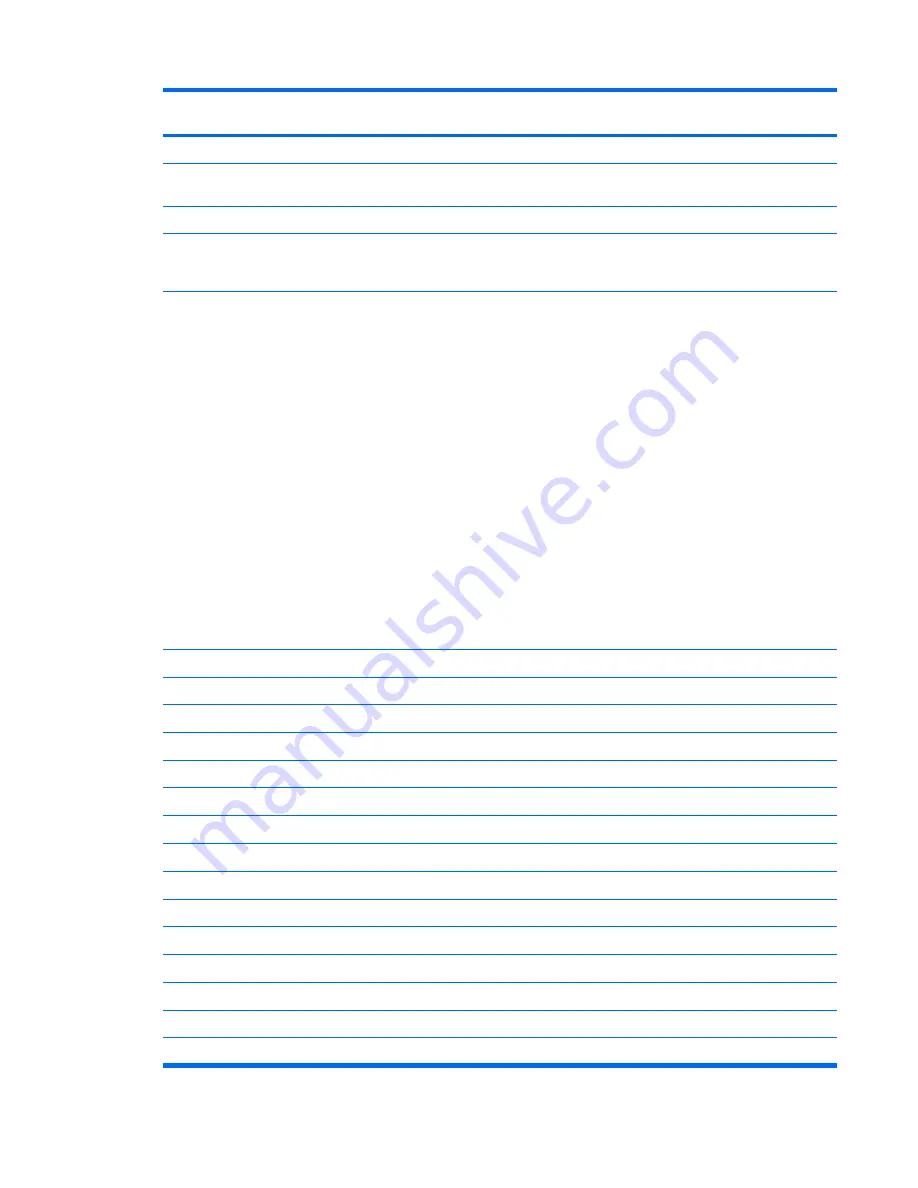
Spare part
number
Description
486798-001
USB board (includes cable)
486799-001
Fan/heat sink assembly for use only with computer models equipped with Intel processors and graphics
subsystems with discrete memory (includes replacement thermal material)
486801-001
Speaker assembly
487330-001
Broadcom 4322 802.11a/b/g/n WLAN module for use only with computer models equipped with Intel
processors in Antigua and Barbuda, Barbados, Belize, Canada, the Cayman Islands, Guam, Puerto Rico,
Trinidad and Tobago, the U.S. Virgin Islands, and the United States
487330-002
Broadcom 4322 802.11a/b/g/n WLAN module for use only with computer models equipped with Intel
processors in Afghanistan, Albania, Algeria, Andorra, Angola, Antigua and Barbuda, Argentina, Armenia,
Aruba, Australia, Austria, Azerbaijan, the Bahamas, Bahrain, Bangladesh, Barbados, Belarus, Belgium,
Belize, Benin, Bermuda, Bhutan, Bolivia, Bosnia and Herzegovina, Botswana, Brazil,
the British Virgin Islands, Brunei, Bulgaria, Burkina Faso, Burundi, Cameroon, Cape Verde,
the Central African Republic, Chad, Chile, the People's Republic of China, Colombia, Comoros,
the Congo, Costa Rica, Croatia, Cyprus, the Czech Republic, Denmark, Djibouti, Dominica,
the Dominican Republic, East Timor, Ecuador, Egypt, El Salvador, Equitorial Guinea, Eritrea, Estonia,
Ethiopia, Fiji, Finland, France, French Guiana, Gabon, Gambia, Georgia, Germany, Ghana, Gibraltar,
Greece, Grenada, Guadeloupe, Guatemala, Guinea, Guinea-Bissau, Guyana, Haiti, Honduras,
Hong Kong, Hungary, Iceland, India, Ireland, Israel, Italy, the Ivory Coast, Jamaica, Jordan, Kazakhstan,
Kenya, Kiribati, Kyrgyzstan, Laos, Latvia, Lebanon, Lesotho, Liberia, Liechtenstein, Lithuania,
Luxembourg, Macedonia, Madagascar, Malawi, Malaysia, the Maldives, Mali, Malta, the Marshall Islands,
Martinique, Mauritania, Mauritius, Mexico, Micronesia, Monaco, Mongolia, Montenegro, Morocco,
Mozambique, Namibia, Nauru, Nepal, the Nether Antilles, the Netherlands, New Zealand, Nicaragua,
Niger, Nigeria, Norway, Oman, Pakistan, Palau, Panama, Papua New Guinea, Paraguay, Peru,
the Philippines, Poland, Portugal, the Republic of Moldova, Romania, Russia, Rwanda, Samoa,
San Marino, Sao Tome and Principe, Saudi Arabia, Senegal, Serbia, the Seychelles, Sierra Leone,
Singapore, Slovakia, Slovenia, the Solomon Islands, Somalia, South Africa, South Korea, Spain,
Sri Lanka, St. Kitts and Nevis, St. Lucia, St. Vincent and the Grenadines, Suriname, Swaziland, Sweden,
Switzerland, Taiwan, Tajikistan, Tanzania, Togo, Tonga, Trinidad and Tobago, Tunisia, Turkey,
Turkmenistan, Tuvalu, Uganda, Ukraine, the United Arab Emirates, the United Kingdom, Uruguay,
Uzbekistan, Vanuatu, Venezuela, Vietnam, Yemen, Zaire, Zambia, and Zimbabwe
488316-001
Switch cover (includes LED board and cable)
488317-001
Display inverter
488590-001
Keyboard for use in the United States
488590-031
Keyboard for use in the United Kingdom
488590-041
Keyboard for use in Germany
488590-051
Keyboard for use in France
488590-061
Keyboard for use in Italy
488590-071
Keyboard for use in Spain
488590-111
Keyboard for use in Switzerland
488590-121
Keyboard for use in French Canada
488590-131
Keyboard for use in Portugal
488590-141
Keyboard for use in Turkey
488590-151
Keyboard for use in Greece
488590-161
Keyboard for use in Latin America
488590-171
Keyboard for use in Saudi Arabia
Sequential part number listing
41

































