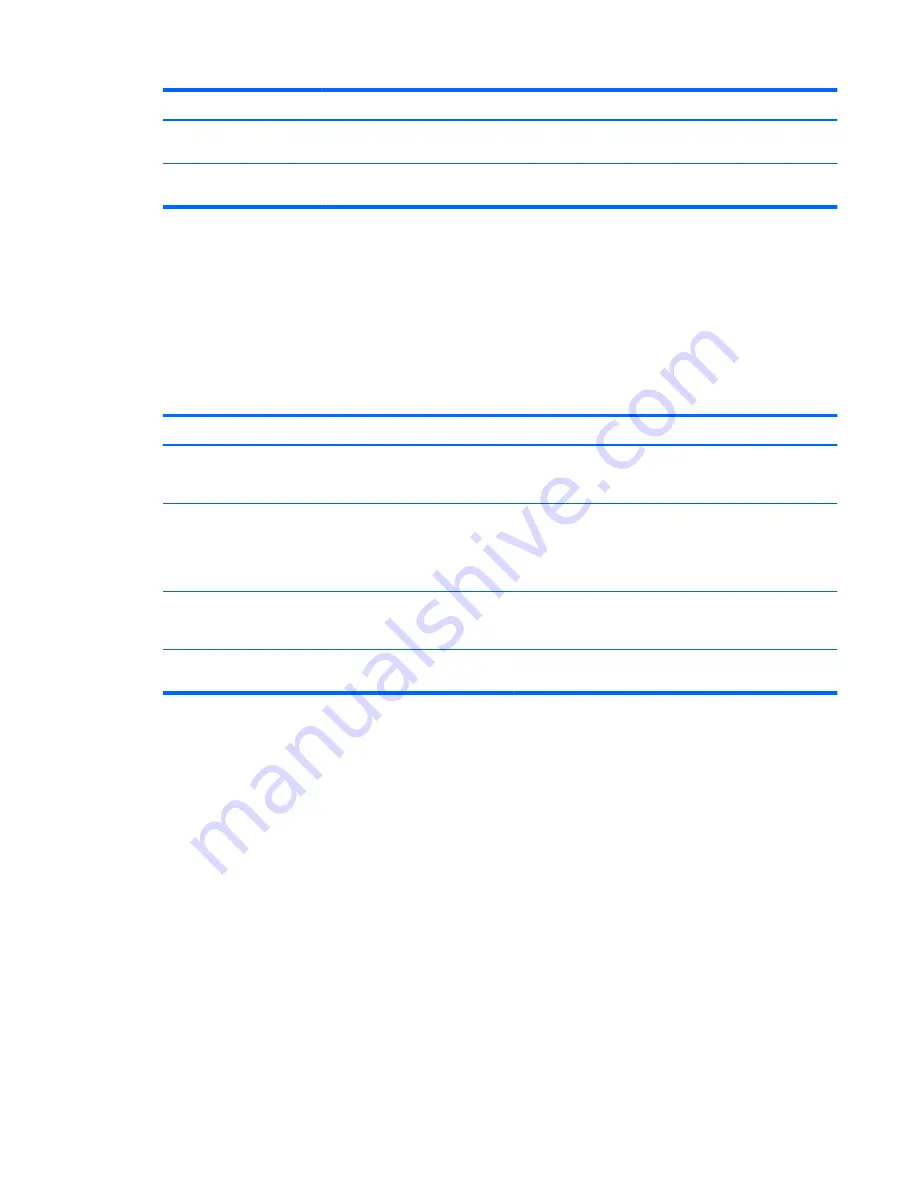
Problem
Possible Cause
Solution
Displayed colors do not
look correct.
Monitor is not calibrated.
Recalibrate monitor or restore factory calibration.
Calibration failed.
Incorrect setup or equipment
failure.
Redo calibration.
Button Lockouts
When the Primary OSD or button labels are not displayed, holding specific buttons down for ten
seconds will lock out different parts of the OSD’s functionality. You can restore the functionality by
holding the specific buttons down again for ten seconds. This functionality is only available when the
display is powered and is displaying an active signal.
The following table lists the available lockouts and the buttons that must be held down for ten
seconds to enable and disable the lockout.
Activation Button
Lockout
Notes
Power button
Power lockout
When locked out, the power button does not function. The
display can still be turned off via the power switch at the
bottom of the display.
Bottom menu button
Menu lockout
The Primary OSD cannot be entered. However, any
assigned function buttons (such as switch color space or
input) are still available. Firmware updates and calibration
are still available, unless disabled in the Management
menu.
Top menu button
Menu and Function lockout
Both the Primary OSD and the function keys are locked
out. Firmware updates and calibration are still available,
unless disabled in the Management menu.
Second and fourth button
Management menu lockout
The Management menu option is disabled in the Primary
OSD main menu.
Button Lockouts 61
Summary of Contents for DreamColor Z27x
Page 1: ...HP DreamColor Z27x Display User Guide ...
Page 4: ...iv About This Guide ...
Page 8: ...viii ...

















