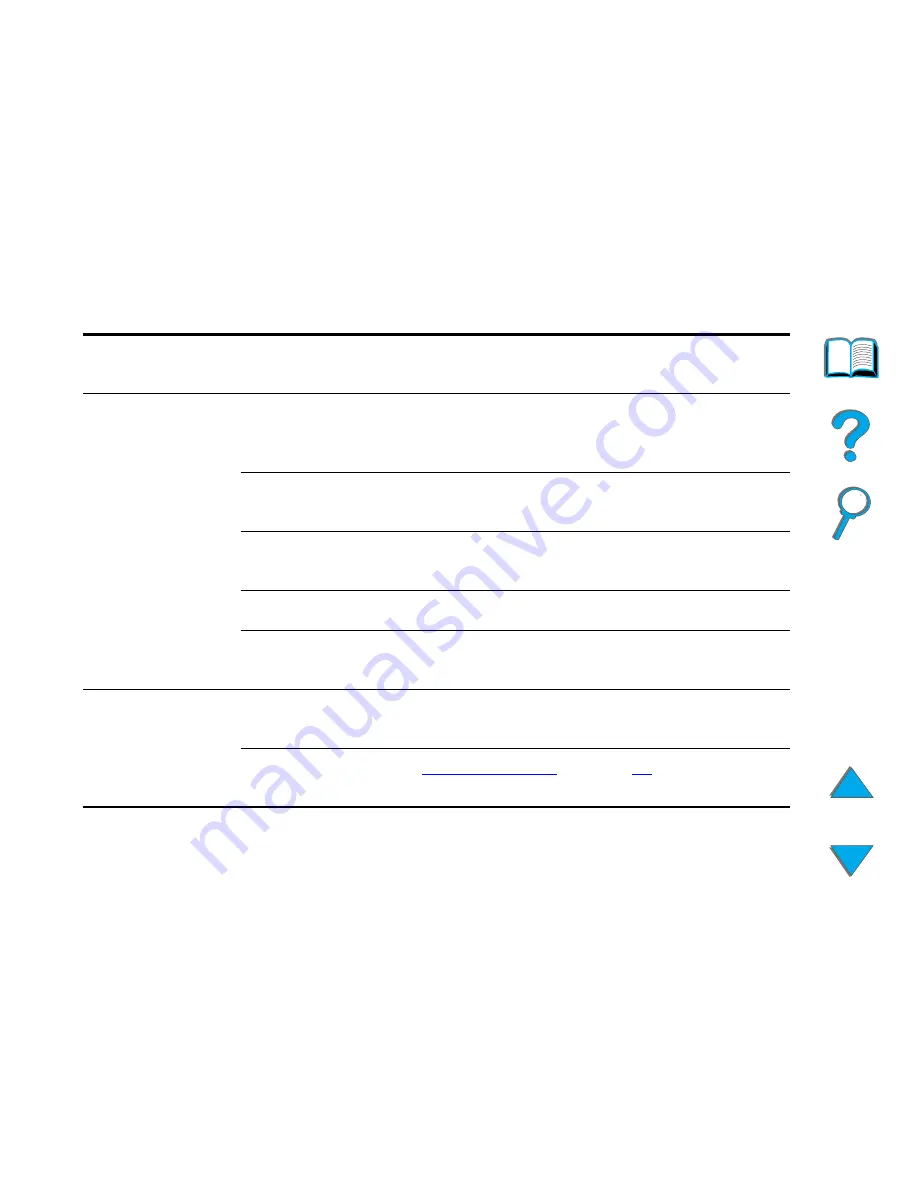
Chapter 1
HP Digital Copy
57
HP Digital Copy Control Panel
Name of the
button and LED
Function
Button
0-9
Use to enter the number of copies you desire.
May also be used periodically to enter a
numerical value.
RESET
Resets all of the copier settings to the default
values.
START
Begins a copy job or continues a copy job that
has been interrupted because of an error.
STOP
Stops a copy job.
C
Clears the number of copies setting. (Does not
clear the other copy module settings.)
LED
Paper Sensor
LED
Illuminates when paper is aligned correctly in the
automatic document feeder.
Star t Button
LED
See
Star t Button LED
on page
58
for a detailed
description of this LED.
















































