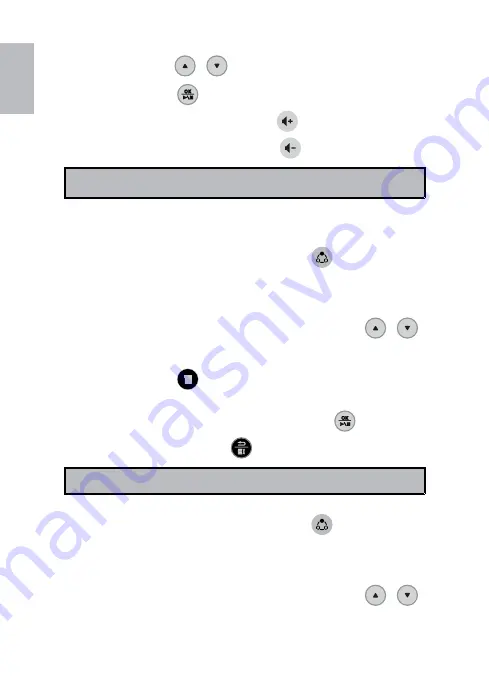
14
English
15
Use the buttons
3.
/
to select a video file.
Press the button
4.
to start the playback.
To increase volume, press the button
•
.
To decrease volume, press the button
•
.
Note:
This frame only supports Motion JPEG video file format
•
(640X480
at 30 fps).
Deleting a video file
After you turn on the frame, press the button
1.
to switch to the
Music mode.
The
2.
Video List
screen appears.
From the Video List screen that appears, use the buttons
3.
/
to select the video file to be deleted.
Press the button
4.
.
A confirmation message appears.
5.
To delete the selected video file, press the button
•
.
To cancel, press the button
•
.
Note:
This frame only deletes files from internal memory.
•
Copying a video file
After you turn on the frame, press the button
1.
to switch to the
Video mode.
The
2.
Video List
screen appears.
From the Video List screen that appears, use the buttons
3.
/
to select the video file to be copied.
Summary of Contents for df808 Series
Page 1: ...HP df808 Series Digital Picture Frame User Manual ...
Page 2: ......
Page 23: ...P N 7525C00066A ...






















