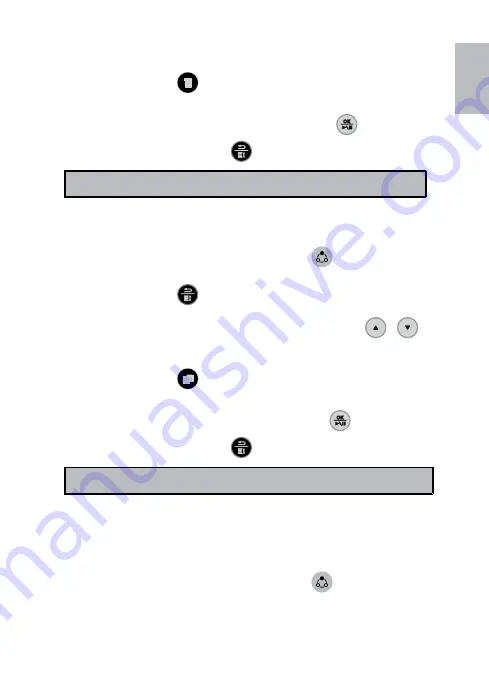
12
13
English
to select the music file to be deleted.
Press the button
4.
.
A confirmation message appears.
5.
To delete the selected music file, press the button
•
.
To cancel, press the button
•
.
Note:
This frame only deletes files from internal memory.
•
Copying a music file
After you turn on the frame, press the button
1.
to switch to the Music
mode.
Press the button
2.
to show the
Music List
.
From the Music List screen that appears, use the buttons
3.
/
to
select the music file to be copied.
Press the button
4.
.
A confirmation message appears.
5.
To copy the selected music file, press the button
•
.
To cancel, press the button
•
.
Note:
This frame only copies files from external memory to internal memory.
•
Video mode
Viewing a video file
After you turn on the frame, press the button
1.
to switch to the Video
mode.
The
2.
Video List
screen appears.
Summary of Contents for df808 Series
Page 1: ...HP df808 Series Digital Picture Frame User Manual ...
Page 2: ......
Page 23: ...P N 7525C00066A ...























