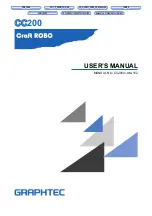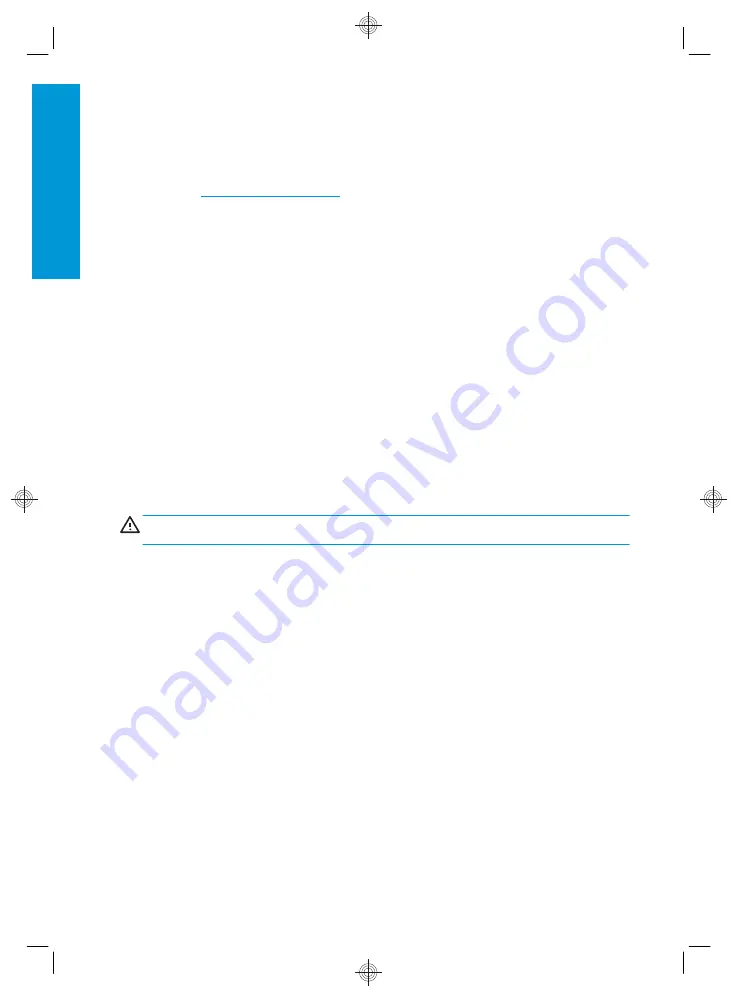
For any maintenance or part replacement, follow the instructions provided in HP documentation to minimize safety
risks and to avoid damaging the printer.
General safety guidelines
There are no operator-serviceable parts inside the printer except those covered by HP’s Customer Self Repair
http://www.hp.com/go/selfrepair
). Refer servicing of other parts to quali
fi
ed service personnel.
Turn o
ff
the printer and call your service representative in any of the following cases:
●
The power cord or plug is damaged.
●
The printer has been damaged by an impact.
●
There is any mechanical or enclosure damage.
●
Liquid has entered the printer.
●
There is smoke or an unusual smell coming from the printer.
●
The printer has been dropped.
●
The printer is not operating normally.
Turn o
ff
the printer in either of the following cases:
●
During a thunderstorm
●
During a power failure
Take special care with zones marked with warning labels.
Ventilation measures for your location, whether o
ff
ice, copy room, or printer room, should meet local environmental
health and safety (EHS) guidelines and regulations.
Electrical shock hazard
WARNING!
The internal circuits of the built-in power supplies and power inlet operate at hazardous voltages
capable of causing death or serious personal injury.
Unplug the printer’s power cord before servicing the printer.
The printer requires a building installation circuit breaker, which must meet the requirements of the printer and
should be in accordance with the Electrical Code requirements of the local jurisdiction of the country in which the
equipment is installed.
To avoid the risk of electric shock:
●
The printer should be connected to earthed mains outlets only.
●
Avoid overloading the printer's electrical outlet with multiple devices.
●
Do not remove or open any closed system covers or plugs.
●
Do not insert objects through slots in the printer.
●
Take care not to trip over the cables when walking behind the printer.
●
Insert the power cord securely and completely into the wall socket and printer inlet.
●
Never handle the power cord with wet hands.
2
HP DesignJet Z6610 and Z6810 Production Printers
ENWW
En
gli
sh
Summary of Contents for DesignJet Z6610 60
Page 2: ......
Page 14: ...http www hp eu certificates 10 HP DesignJet Z6610 and Z6810 Production Printers ENWW English ...
Page 79: ......