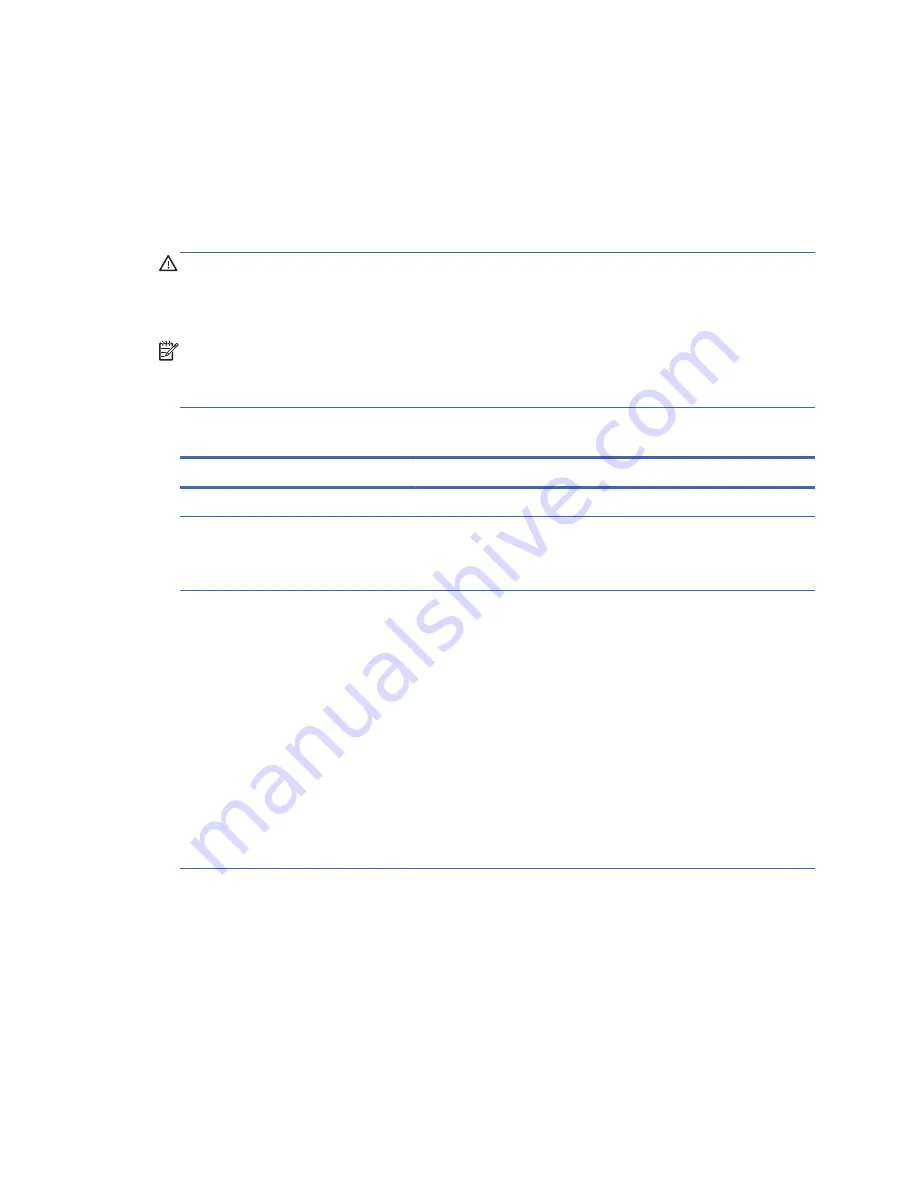
Interpreting POST Diagnostic Front Panel LEDs and
Audible Codes
This section covers the front panel LED codes as well as the audible codes that may occur before or
during POST that do not necessarily have an error code or text message associated with them.
WARNING!
When the computer is plugged into an AC power source, voltage is always applied to
the system board. To reduce the risk of personal injury from electrical shock and/or hot surfaces, be
sure to disconnect the power cord from the wall outlet and allow the internal system components to cool
before touching.
NOTE:
Recommended actions in the following table are listed in the order in which they should be
performed.
Not all diagnostic lights and audible codes are available on all models.
Table B-3
Diagnostic Front Panel LEDs and Audible Codes
Activity
Beeps
Possible Cause
Recommended Action
White Power LED On.
None
Computer on.
None
White Power LED flashes every
two seconds.
None
Computer in Suspend to
RAM mode (some models
only) or normal Suspend
mode.
None required. Press any key or move the mouse
to wake the computer.
Red Power LED flashes two
times, once every second,
followed by a two second
pause. Beeps stop after fifth
iteration but LEDs continue until
problem is solved.
2
Processor thermal
protection activated:
A fan may be blocked or
not turning.
OR
The heat sink/fan
assembly is not properly
attached to the processor.
OR
The unit has vents blocked
or is in a location where
the ambient temperature is
too high.
1.
Ensure that the computer air vents are not
blocked and the processor cooling fan is
plugged in and running, if equipped.
2.
Contact an authorized reseller or service
provider.
Interpreting POST Diagnostic Front Panel LEDs and Audible Codes
45
Summary of Contents for Designjet T620 Series
Page 1: ...Troubleshooting Guide HP t620 Flexible Series Thin Client ...
Page 4: ...iv About This Book ...
Page 7: ...Index 67 vii ...
Page 8: ...viii ...
















































