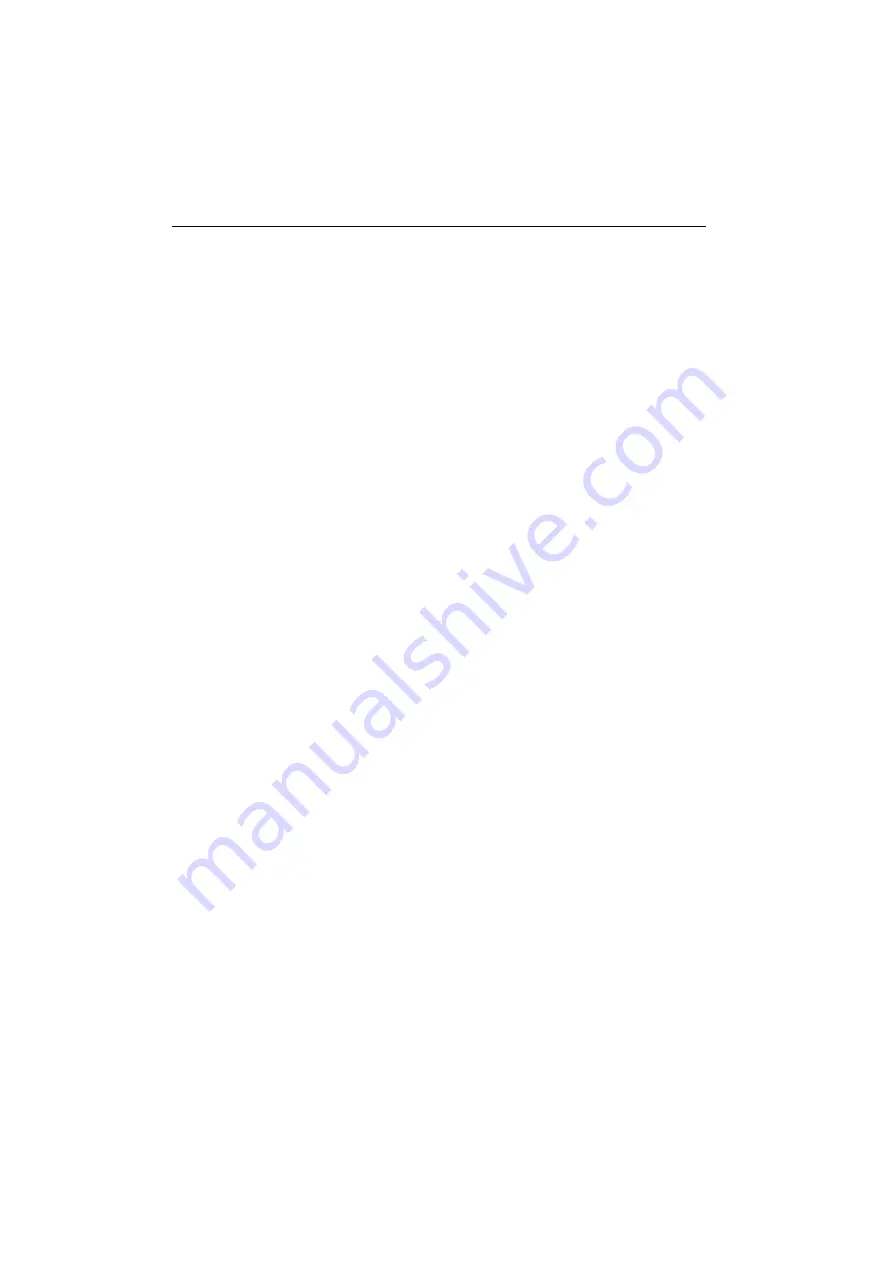
Notice
The information contained in this document is subject to change without notice.
Hewlett-Packard makes no warranty of any kind with regard to this material, including, but not limited to, the implied
warranties of merchantability and fitness for a particular purpose.
Hewlett-Packard shall not be liable for errors contained herein or for incidental or consequential damages in
connection with the furnishing, performance, or use of this material.
Hewlett-Packard assumes no responsibility for the use or reliability of its software on equipment that is not furnished
by Hewlett-Packard.
This document contains proprietary information that is protected by copyright. All rights are reserved. No part of this
document may be photocopied, reproduced, or translated to another language without the prior written consent of
Hewlett-Packard Company.
Hinweis
Änderungen vorbehalten.
Hewlett-Packard übernimmt keine Haftung für mittelbare oder unmittelbare Schäden im Zusammenhang mit der
Funktionsfähigkeit oder Verwendung dieses Geräts für einen bestimmten Zweck.
Hewlett-Packard haftet nicht für irgendwelche Fehler und mittelbare oder unmittelbare Schäden im Zusammenhang
mit der Lieferung, Funktionsfähigkeit oder Verwendung dieses Geräts.
Hewlett-Packard übernimmt keine Haftung für die Funktionsfähigkeit seiner Software auf Geräten anderer Hersteller.
Die in diesem Dokument beschriebenen Informationen sind geistiges Eigentum von Hewlett-Packard und
urheberrechtlich geschützt. Alle Rechte vorbehalten. Vervielfältigung, Bearbeitung oder Übersetzung dieser
Programme ist eben-falls nur nach vorheriger schriftlicher Genehmigung durch Hewlett-Packard gestattet.
Avertissement
Les informations contenues dans ce document peuvent être modifiées sans préavis.
Hewlett-Packard ne donne aucune garantie de quelque sorte que ce soit concernant cette documentation, notamment,
mais sans que cette liste soit exhaustive, aucune garantie implicite de valeur marchande ou d’adéquation à un usage
particulier.
Hewlett-Packard décline toute responsabilité pour toute erreur contenue dans cette documentation ou tout préjudice
direct ou indirect lié à la fourniture, la réalisation ou l’utilisation de ladite documentation.
Hewlett-Packard n’est pas responsable de l’utilisation ou de la fiabilité de ses logiciels sur des équipements non fournis
par Hewlett-Packard.
Les informations contenues dans ce document sont la propriété de Hewlett-Packard et sont protégées par les lois
relatives au copyright. Tous droits réservés. Aucune partie de ce document ne peut être photocopiée, reproduite ou
traduite dans une autre langue sans l’accord préalable et écrit de Hewlett-Packard Company.
Aviso
La información contenida en este documento está sujeta a modificación sin previo aviso.
Hewlett-Packard no ofrece garantía alguna con respecto a este material, incluyendo, aunque sin limitarse a, las
garantías implícitas de comerciabilidad e idoneidad para fines específicos.
Hewlett-Packard no se hace responsable de los errores que pueda contener este documento ni de los daños
accidentales o circunstanciales derivados del suministro, interpretación o uso de este material.
Hewlett-Packard no asume ninguna responsabilidad por el uso o fiabilidad de su software en equipos que no hayan
sido proporcionados por Hewlett-Packard.
Este documento contiene información propiedad de HP que se encuentra protegida por copyright. Reservados todos
los derechos. Se prohibe la copia, reproducción o traducción a otro idioma de cualquier parte de este documento sin
el consentimiento previo y por escrito de Hewlett-Packard Company.
Avviso
Le informazioni contenute in questo documento sono soggette a modifica senza preavviso.
Hewlett-Packard non rilascia garanzie di alcun tipo su questo materiale, incluse le garanzie implicite di commerciabilità
e idoneità a scopi particolari.
Hewlett-Packard declina ogni responsabilità di eventuali errori contenuti in questo documento e dei danni accidentali
o conseguenti alla fornitura, alle prestazioni o all’uso di questo materiale.
Hewlett-Packard non sarà inoltre ritenuta responsabile dell’affidabilità e dell’uso del proprio software su
apparecchiature di altra marca.
Questo documento contiene informazioni riservate protette da copyright. Tutti i diritti sono riservati. Nessuna parte
di questo documento può essere fotocopiata, riprodotta o tradotta in altra lingua senza consenso scritto di Hewlett-
Packard Company.
Hewlett−Packard France 38053 Grenoble Cedex 9 France © 2001 Hewlett−Packard Company.
Summary of Contents for d8907
Page 32: ......



































