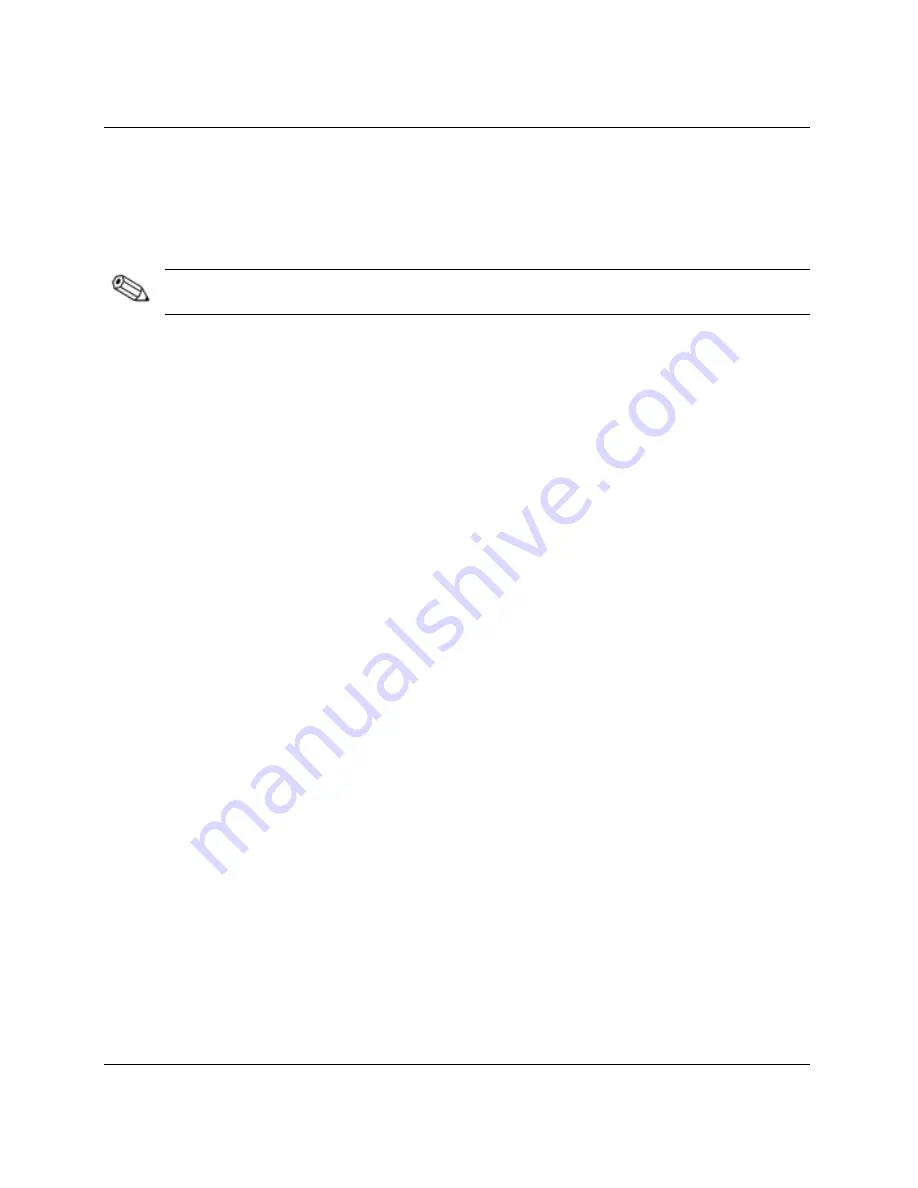
Hardware Upgrades
Upgrading the Hard Drive
Removing and Replacing the Hard Drive
Make sure to back up the data on the old hard drive before removing it so that you
can install the data onto the new hard drive.
The preinstalled 3.5-inch hard drive is located on the right side of the computer. To
remove and replace the hard drive:
1. If you have locked the Smart Cover Lock, use Computer Setup to unlock the
lock.
2. Exit all software applications, shut down the operating system software, turn off
the computer and any external devices, then disconnect the power cord from the
power outlet.
3. Remove the computer access panel and front bezel. Refer to
“Removing the
Computer Access Panel and Front Bezel”
for more information.
4. Raise the Easy Access drive bay to the upright position.
5. Disconnect the power cable and data cable from the back of the drive.
2-26
Hardware Reference Guide






























