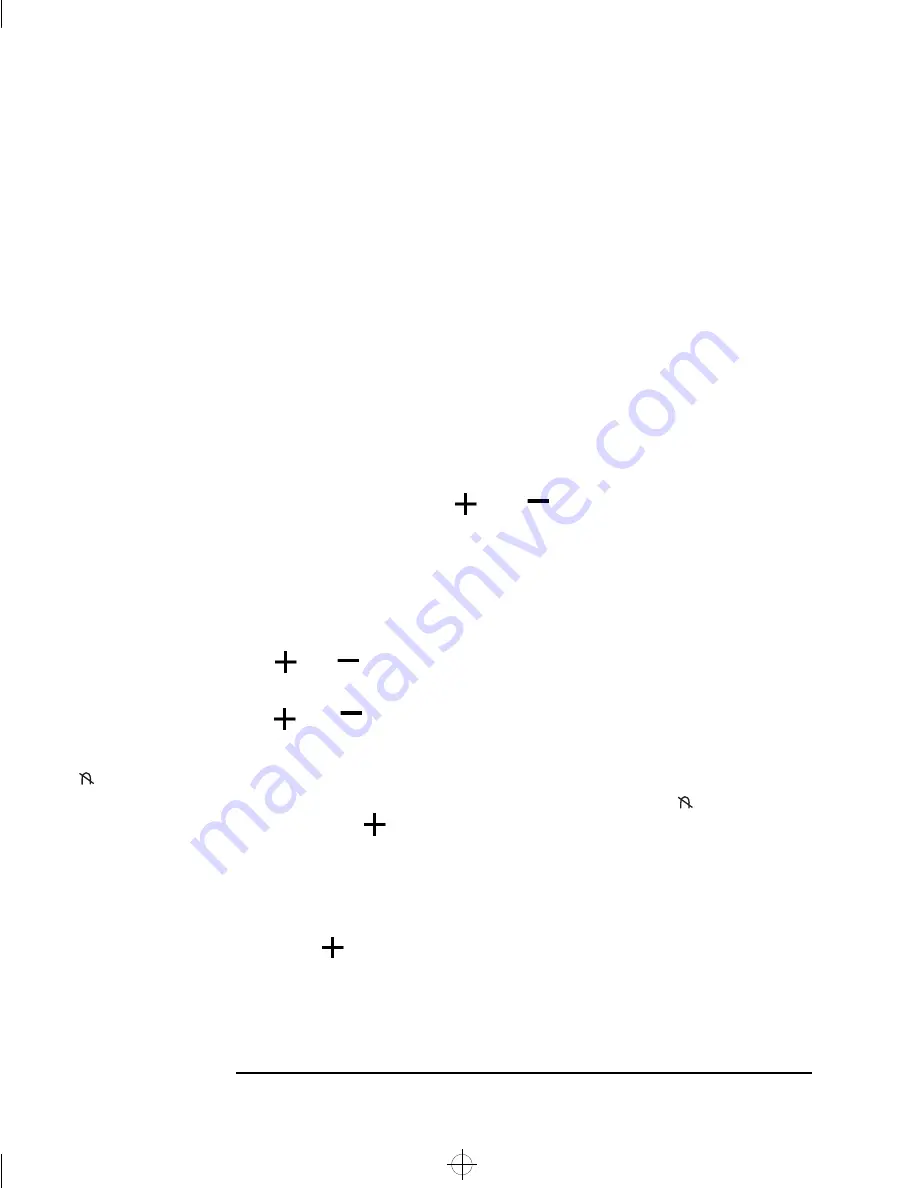
HP 15” Color Monitor User’s Guide
Using Your Monitor
8 English
Adjusting the Color of the Displayed Image
Adjustments to the color of the displayed image can be made from
menu 2 (Refer to“Operating On Screen Menus“ on page 6).
Your monitor displays a combination of red, blue, and green to show a
full color image. If you want to change the proportions of red, blue and
green used by your monitor you will need to change the color
temperature.
To Select a Preset Color Temperature
Your monitor is shipped with two preset color temperatures: 9300K
and 6550K.
COLOR TEMP.
To adjust the color temperature select
COLOR TEMP
then select the
required setting using the
and
adjustment controls.
Adjusting the Color Temperature Setting
You can adjust the red and blue color temperature levels of your
monitor.
R.GAIN
To adjust the level of red in the displayed image select
R.GAIN
, then use
the
and
adjustment controls to adjust the color level.
B.GAIN
To adjust the level of blue in the displayed image select
B.GAIN
, then use
the
and
adjustment controls to adjust the color level.
DEGAUSSING
Degaussing keeps the monitor free from unwanted magnetism that can
result in color impurity. To degauss the monitor, select
from menu 2,
then using the
adjustment control select
YES
. Degaussing is
accompanied by brief instability of the displayed image and a slight
humming sound. It is recommended that you degauss at least every
week.
RECALL
To revert to preset factory settings, select
RECALL
from menu 2, then
using the
adjustment control select
YES
.
sugaloaf.bk : suga-us.fb4 Page 8 Friday, September 4, 1998 10:19 AM


























