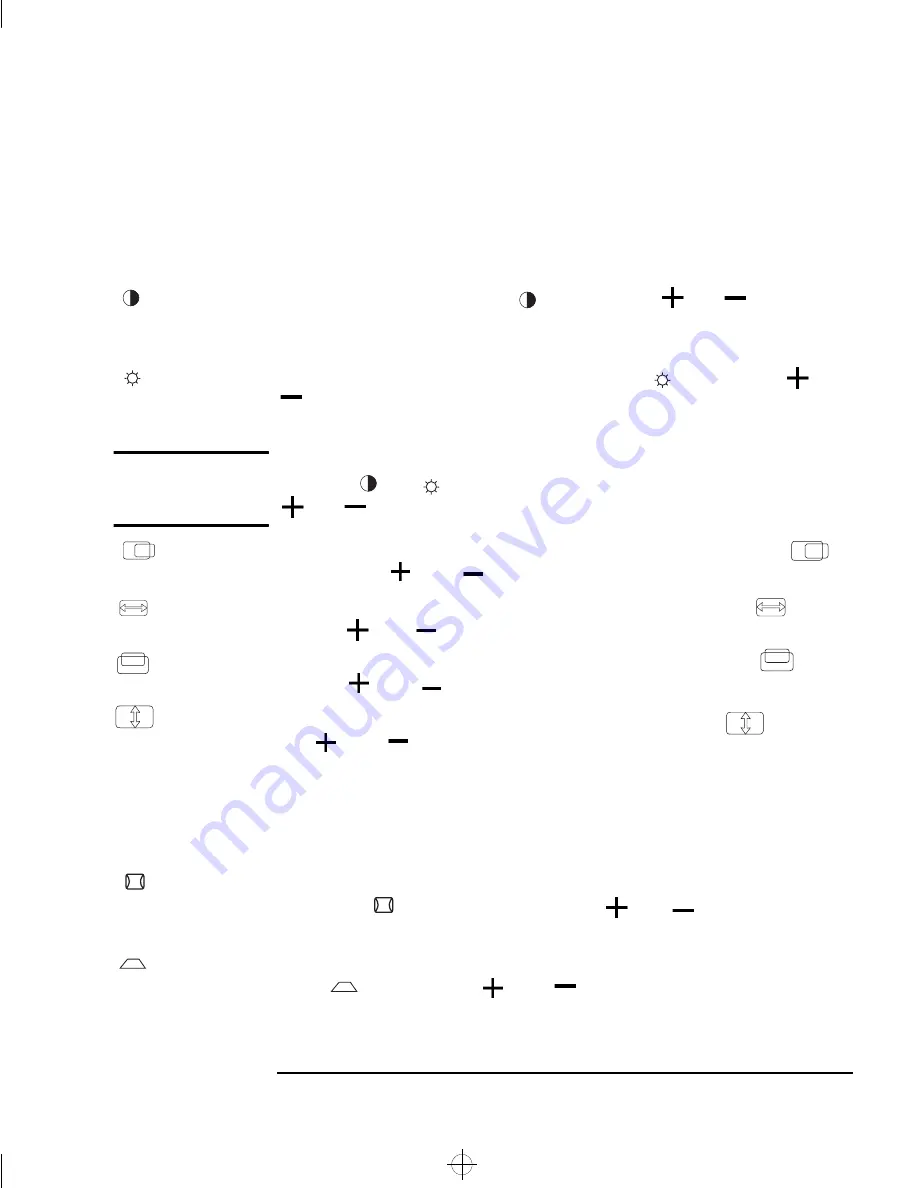
English 7
HP 15” Color Monitor User’s Guide
Using Your Monitor
Adjusting the Quality, Size and Position of the Displayed Image
Adjustments to the quality, size and position of the displayed image
can be made from menu 1. (Refer to“Operating On Screen Menus“ on
page 6)
CONTRAST
To adjust the contrast, select
, then use the
and
adjustment
controls. (Contrast is the difference in brightness between the dark and
light parts of the displayed image.)
BRIGHTNESS
To adjust the overall picture brightness, select
then use the
and
adjustment controls. (The brightness should be set so that the dark
areas of the displayed image remain black.)
NOTE
You can also change the contrast and brightness of your monitor by
using the
and
controls respectively. Adjust the quality using the
and
adjustment controls as required.
H. POSITION
To adjust the horizontal position of the displayed image, select
,
then use the
and
adjustment controls to move the image.
H. SIZE
To adjust the horizontal size of the displayed image, select
, then
use the
and
adjustment controls to resize.
V. POSITION
To adjust the vertical position of the displayed image, select
, then
use the
and
adjustment controls to move the image.
V. SIZE
To adjust the vertical size of the displayed image, select
, then use
the
and
adjustment controls to resize.
Adjusting the Shape of the Displayed Image
Adjustments to the shape of the displayed image are performed using
menu 2. (Refer to“Operating On Screen Menus“ on page 6)
PINCUSHION
To adjust the displayed image if its vertical edges appear to bow in or
out, select
then reshape using the
and
adjustment
controls.
TRAPEZOID
To adjust the displayed image if its vertical edges do not appear parallel,
select
, then use the
and
adjustment controls to correct
the distortion.
sugaloaf.bk : suga-us.fb4 Page 7 Friday, September 4, 1998 10:19 AM


























