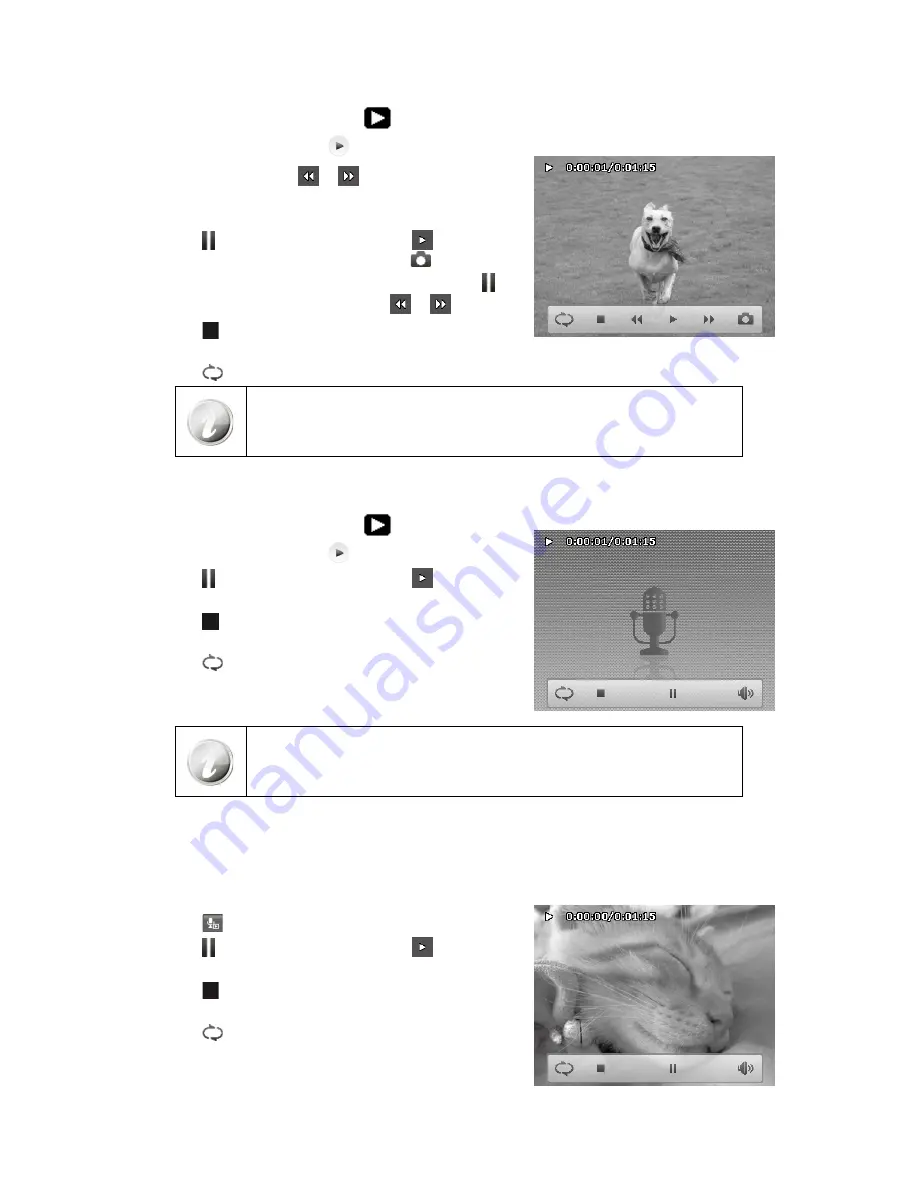
50
51
Playing Videos
Set the camera to
1.
Playback
button
.
Tap the onscreen
2.
Play
button
to play a video clip.
During playback, tap the
3.
or
button on the control
panel to fast forward or rewind the video. The camera
supports forward and rewind speed of 4x.
Tap the
4.
button to pause playback; tap the
button to
resume or save a screen shot by tapping the
button.
To forward or rewind the video frame by frame, press the
5.
button to pause playback, then press the
or
buttons.
Tap the
6.
button to stop the playback. The screen displays
the video frame image in Single navigation mode.
Tap the
7.
button to set repeat on/off
Volume cannot be adjusted when you Pause or REW/FF.
•
Onscreen control panel and playing info appears 2 seconds then hide. Tap the
•
screen to pop them up.
Playing Voice Recording
Set the camera to
1.
Playback
button
.
Tap the onscreen
2.
Play
button
to play the voice recording.
Tap the
3.
button to pause playback; tap the
button to
resume.
Tap the
4.
button to stop the playback and return single
navigation mode.
Tap the
5.
button to set repeat on/off.
Volume cannot be adjusted when you Pause.
•
Onscreen control panel and playing info appears 2 seconds then hide. Tap the
•
screen to pop them up.
Playing Voice Memo
Voice memo is separately recorded and attached to a captured image. See “Voice Memo” on page 58 on how to
record voice memo.
Set the camera to Playback mode.
1.
Tap the
2.
button to play the voice recording.
Tap the
3.
button to pause playback; tap the
button to
resume.
Tap the
4.
button to stop the playback and return single
navigation mode.
Tap the
5.
button to set repeat on/off.
Summary of Contents for CW450t
Page 1: ...HP CW450t Digital Camera User Manual ...
Page 2: ......
Page 79: ......
Page 80: ...P N 7525C00167A ...






























