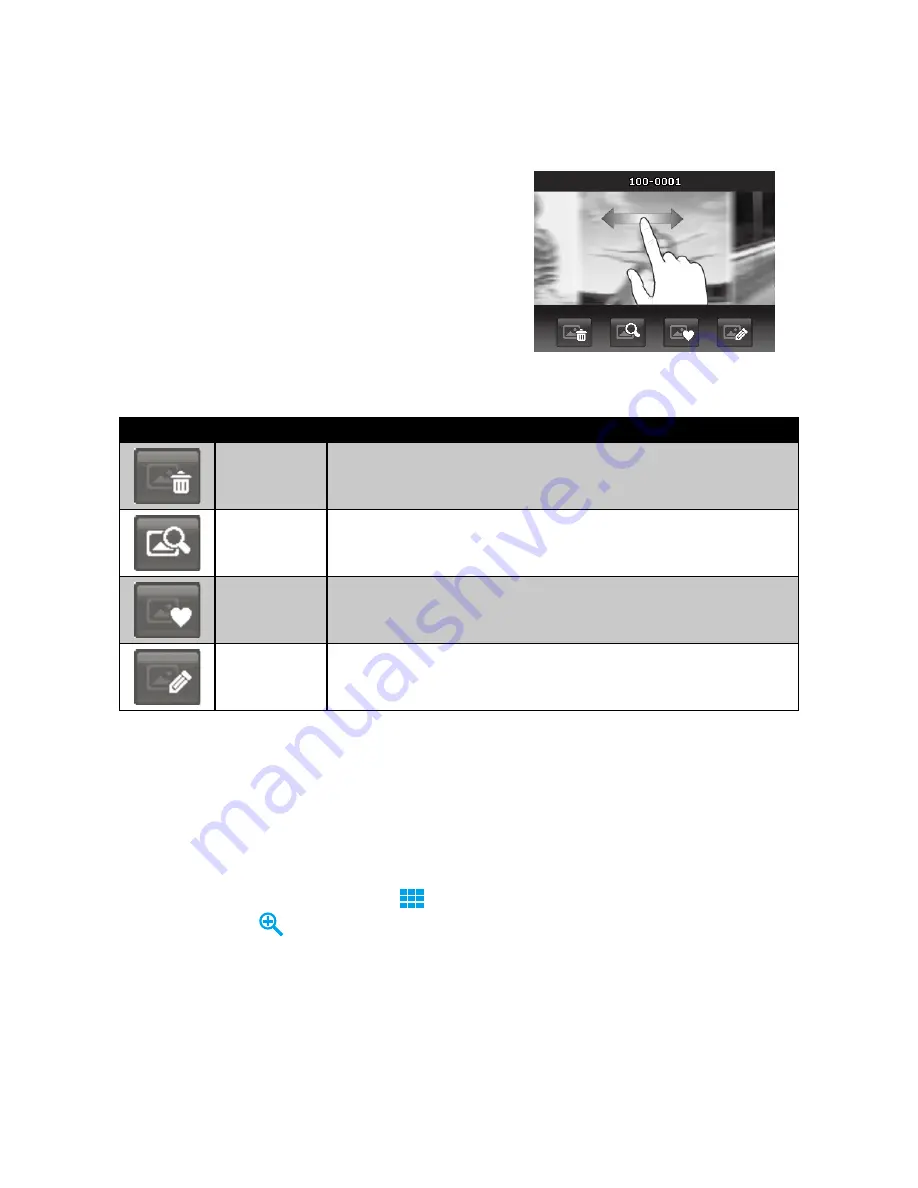
48
49
Viewing in Photo Stream Mode
The photo stream mode displays files side-by-side and supports finger motions allows you to browse files with ease.
To use photo stream navigation:
Switch from single navigation by tapping any part of the
•
screen, except onscreen buttons.
Drag left or right to scroll. (Dragging to scroll won’t choose or
•
activate anything on the screen)
Flick to scroll quickly. You can wait for the scrolling to
•
come to a stop, or touch anywhere on the screen to stop it
immediately.
Tap the center displayed image to view it in single navigation
•
mode. Or, you can tap the half-hidden displayed image on
the left/right side of the screen to view previous/next file in
single navigation mode.
The table below shows the function of onscreen application buttons in photo stream mode.
Icon
Item
Description
Delete
Tap to popup delete confirmation.
For more information, please refer to “Delete” on page 58.
Search Photos
Tap to launch photo search menu.
For more information, please refer to “Search Photos” on page 52.
Favorite
Tap to launch add-to-favorite menu.
For more information, please refer to “Favorite” on page 54.
Painter
Tap to activate painter application to edit the still image.
For more information, please refer to “Painter” on page 57.
Viewing in Thumbnail Mode
This function allows you to view 9-thumbnail images on the screen and it also supports finger motions as photo
stream mode.
To set thumbnail mode
Set the camera to Playback – Single Navigation or Photo Stream mode.
1.
Press the zoom button to the wide position
2.
to display the thumbnail mode. Press the zoom button to the
telephoto position
to exit thumbnail mode.
Summary of Contents for CW450t
Page 1: ...HP CW450t Digital Camera User Manual ...
Page 2: ......
Page 79: ......
Page 80: ...P N 7525C00167A ...






























