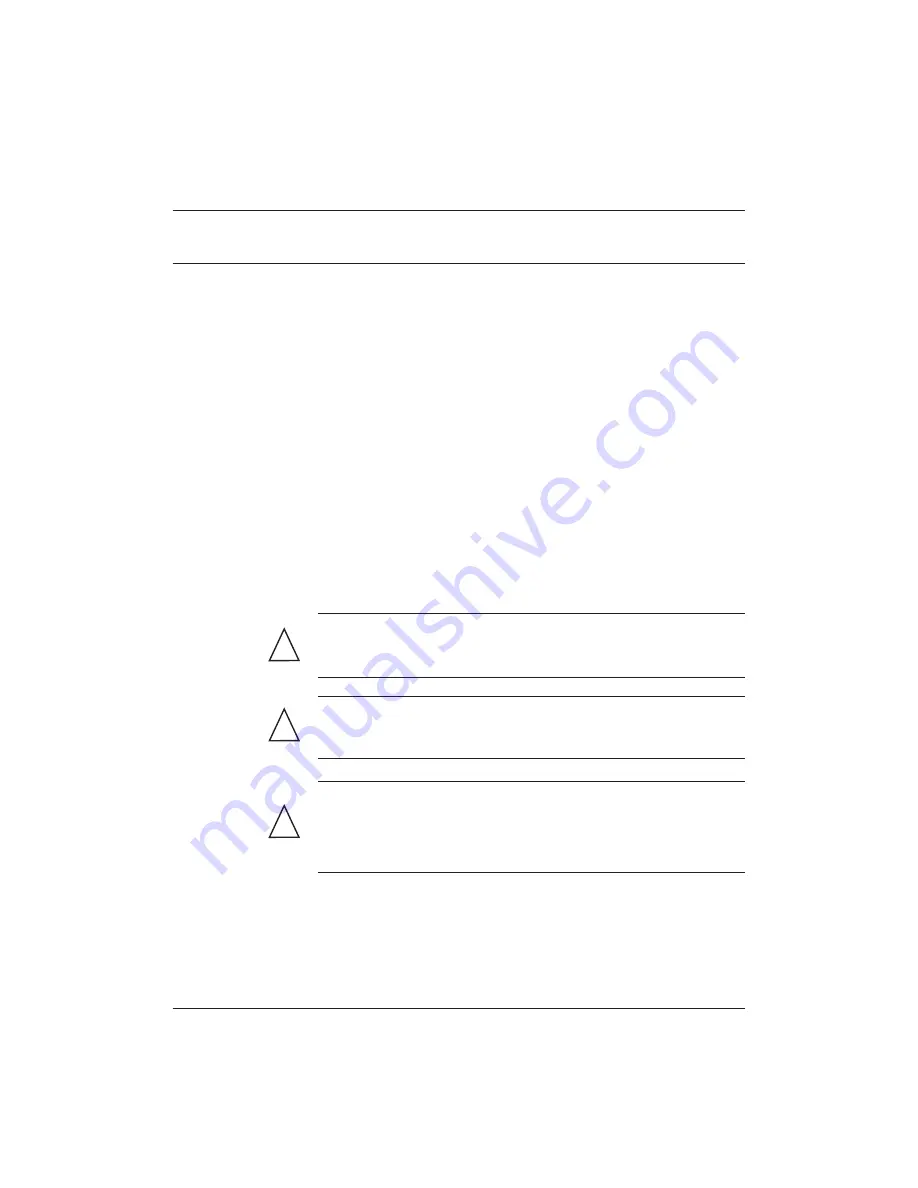
Hardware Reference Guide
www.hp.com
2-1
2
Hardware upgrades
General hardware installation sequence
To ensure the proper installation of any thin client hardware option:
1. Back up any data, if necessary.
2. If the thin client is powered on:
a. Shut the unit down.
b. Turn the unit and any other attached devices off.
c. Disconnect the power cord from the wall outlet.
d. Disconnect any external devices or cables.
WARNING:
To reduce the risk of personal injury from electrical shock
and/or hot surfaces, be sure to disconnect the power cord from the wall
outlet and allow the internal system components to cool before touching.
WARNING:
To reduce the risk of electrical shock, fire, or damage to the
equipment, do not plug telecommunications or telephone connectors into
the network interface controller (NIC) receptacles.
CAUTION:
Static electricity can damage the electronic components of
the thin client or optional equipment. Before beginning these procedures,
ensure that you are discharged of static electricity by briefly touching a
grounded metal object. See
for
more information.
Appendix D, “Electrostatic discharge”
!
!
Hardware upgrades


























