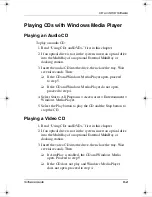Passwords
Software Guide
4–11
Accessing a Protected Hard Drive
A DriveLock password can be entered with or without an optional
keyboard.
At the password prompt, a pen-activated on-screen keypad is
displayed. To enter your password, use either of the following
methods:
■
Tap your password onto the on-screen keypad with the
pen tip, then select Enter on the on-screen keypad.
■
Type your password on an optional keyboard, then press
enter.
After 2 unsuccessful attempts to enter the DriveLock password,
you must turn off the tablet PC by sliding and holding the power
switch for 4 seconds, then turn on the tablet PC to try again.
Restarting
the tablet PC will not set the system to accept a
third attempt.
Changing or Clearing a DriveLock Password
To access the DriveLock settings in the Setup utility, you must
shut down, then turn on the tablet PC to access the Setup utility.
If you open the Setup utility from a Windows restart, DriveLock
settings are not accessible.
1. To verify that the tablet PC is off and not in Hibernation, slide
and release the power switch. If your work returns to the
screen, shut down the tablet PC.
2. To open the Setup utility, turn on or restart the tablet PC.
While the Compaq logo is displayed and a cursor is flashing
in the upper right corner of the screen, press the esc button on
the tablet PC, or press
F10
on an optional keyboard.
To change the language, select Advanced > Languages. To
navigate and select, use the arrow and
enter
keys.
3. To access the DriveLock password settings, select the
Security menu > Set DriveLock Password, then press
enter.
280125-001.book
Page
11
Sunday,
August
25,
2002
3:51
PM