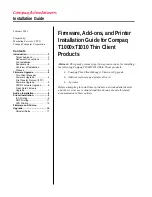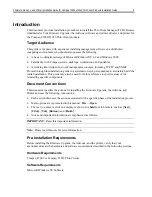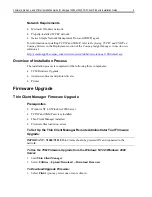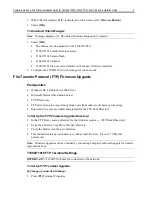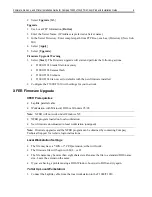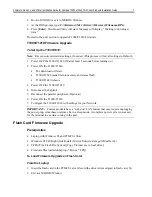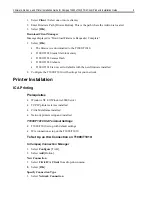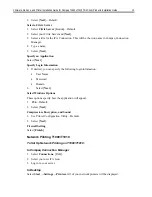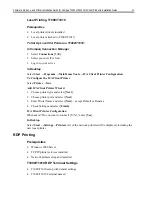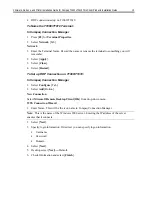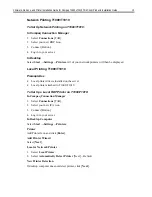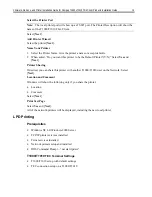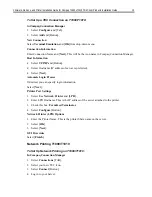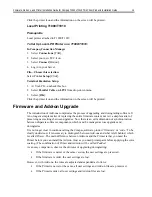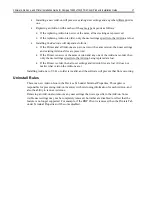Firmware, Add-ons, and Printer Installation Guide for Compaq T1000xT1010 Thin Client Products Installation Guide
7
2. Boot to MS/DOS or exit to MS/DOS Window.
3. At the DOS prompt, type:
C:\(Director)\Xfer (Drive):\(Director)\(Filename.BIN).
4. Press
[
Enter
]. Download Utility will start: Message will display: ”Waiting to download
data.”
Proceed to the next section to upgrade T1000/T1010 Firmware.
T1000/T1010 Firmware Upgrade
To Set Up the T1000/1010:
Note:
Record current terminal settings, if needed. (This process will set all settings to Default.)
1. Power OFF the T1000/T1010. (Wait at least 5 seconds before turning on.)
2. Power ON the T1000/T1010.
•
=
The download will start.
•
=
T1000/T1010 reads file into memory and erases flash.
•
=
T1000/T1010 reboots.
3. Power OFF the T1000/T1010.
4. Disconnect the Laplink.
5. Reconnect the parallel peripheral. (Optional)
6. Power ON the T1000/T1010.
7. Configure the T1000/T1010 with settings for your Network.
IMPORTANT:
Current products have a “wake-on” LAN feature that may require unplugging
the power plug, since these units may be in a sleep mode. A complete power cycle is necessary
for the terminal to see data coming in the port.
Flash Card Firmware Upgrade
Prerequisites
•
=
Laptop with Windows 98 and PCMCIA Slots
•
=
Windows 98 CD (Right click/Install (X:\win98\drivers\storage\ftl\trueffs.inf.)
•
=
TFFS (True Flash File System) [Copy Tformat.exe to local drive.]
•
=
Firmware files loaded on laptop (*.Bin or *.CPQ)
To Load Firmware Upgrade on Flash Card:
From the Laptop:
1. Insert the flash card in the PCMCIA slot. (Record the drive letter assigned to flash card, X:)
2. Exit to a MS/DOS Window.