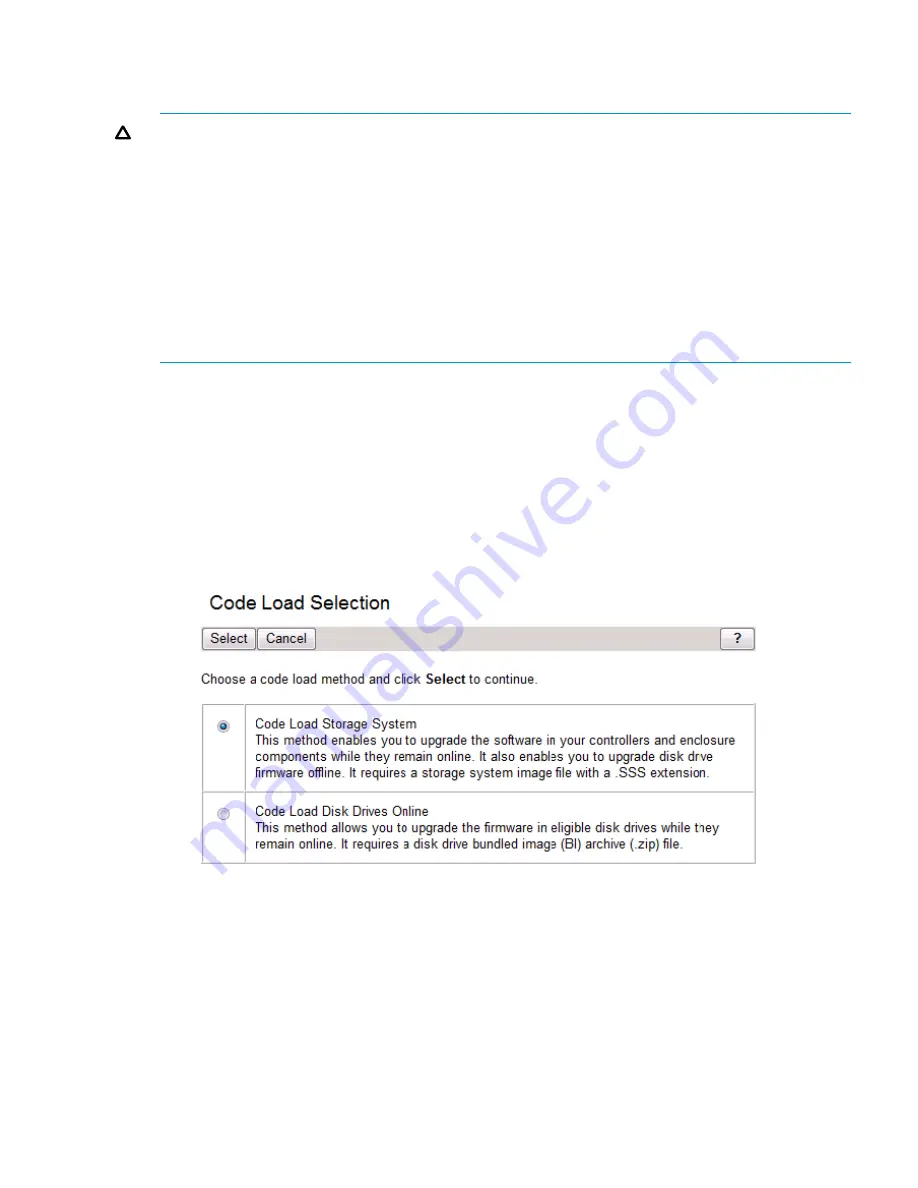
Step 5. Upgrading the controller software
Estimated time to complete:
25–30 minutes
CAUTION:
•
Stop all storage modification jobs (such as creation, deletion, shrinkage, expansion, and
presentation) 30 minutes before starting the controller software upgrade.
•
Before upgrading the controller software, ensure that the array configuration is stable and is
not being modified. If configuration changes are in progress, monitor them using HP P6000
Command View and wait until they are complete before proceeding with the upgrade.
•
The XCS 10000000 controller software image contains an update to the System Data Collector
for upgrades from XCS 09522000. If you perform the upgrade on an EVA6400/8400 during
heavy I/O load, the upgrade process may exceed the expected upgrade interval, perhaps
generating an error message indicating that the upgrade has failed. However, this does not
affect host I/O to the array and the upgrade should complete as expected.
Procedure 1
1.
Open HP P6000 Command View in your browser.
2.
In the navigation pane, select the array you want to upgrade.
The properties window for the selected array opens.
3.
Select the
System options
tab.
4.
Click
Code load system
.
The Code Load Selection window opens (
Figure 14 (page 47)
).
Figure 14 Code Load Selection window – storage system
5.
Choose
Code Load Storage System
to continue the upgrade.
Click
Select
to proceed or
Cancel
to exit the procedure. A warning confirmation window opens
(
Figure 15 (page 48)
).
Step 5. Upgrading the controller software
47






























