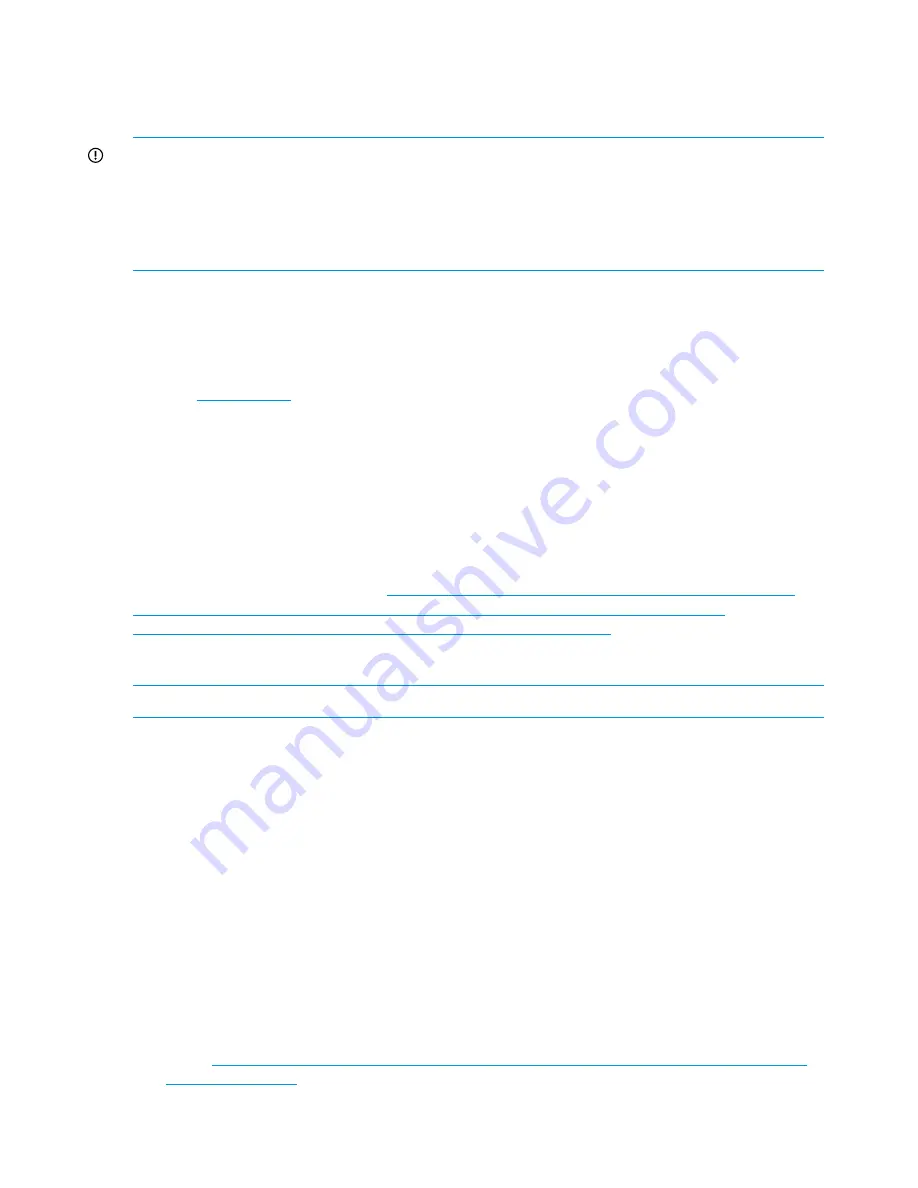
System firmware can be updated if the complex is already running firmware bundle 2.2.27 or
higher. For any firmware bundle release of 1.x.y a complex outage is required. System firmware
will be updated through the OA (either a USB key is inserted in the USB slot at the DVD assembly
or using an FTP server ).
IMPORTANT:
Always use the
all
option when updating firmware on a SD2 system. For example:
OA1> update firmware usb://d2/hpsd2-2.xx.xxx-fw.bundle all
OA1> update firmware ftp://user:passwd@Hostname/sd2/hpsd2-2.xx.xxx-fw.bundle all
If the
all
option is not used only the complex firmware will be updated and you will have to
update the partition firmware separately. This will create additional down time.
Always follow the update instructions fore each firmware release.
I/O firmware
Every LOM and PCIe card supported in Superdome 2 requires its own UEFI driver and some also
require card specific ROM firmware. The firmware as well as the installation instructions can be
found at
www.hp.com
. Installing I/O firmware requires the SUV dongle for each partition in case
of offline installation using the USB stick.
Interconnect module firmware
Supderdome 2 currently supports the LAN Pass-Thru Module as well as the ProCurve 6120XG.
The Pass-Thru Module does not require any firmware updates.
Symptoms of possible firmware issues include erratic server blade, enclosure or other component
operation, or unsuccessful boot to the UEFI boot manager or UEFI shell.
The ProCurve 6120XG requires a minimum firmware version of Z.14.27 for Superdome 2. The
latest firmware can be obtained at:
http://h20000.www2.hp.com/bizsupport/TechSupport/
SoftwareIndex.jsp?lang=en&cc=us&prodNameId=4015940&prodTypeId=329290&
prodSeriesId=4015939&swLang=13&taskId=135&swEnvOID=4024
.
Identifying and troubleshooting firmware issues
NOTE:
Firmware issues are relatively rare. Look for other issue causes first.
Probable firmware failure areas are:
•
Unsupported firmware installation
•
Corrupt firmware installation
To troubleshoot firmware issues:
1.
Be sure that all server blade firmware components are from the same release (use the OA CLI
update show firmware
command, or check the Complex Firmware version through the
OA GUI).
2.
Reinstall complex firmware.
Verifying and installing the latest firmware version
HP recommends that all firmware on all devices be updated to the latest version after hardware
installation is complete. HP also encourages you to check back often for any updates that may
have been posted.
The most recent versions of software drivers and firmware are available on the support page.
1.
Go to
http://h20000.www2.hp.com/bizsupport/TechSupport/ProductRoot.jsp?lang=en&
cc=us&taskId=135
.
2.
In the Search field on the right-hand side of the page, enter the exact product name.
82
Troubleshooting






























