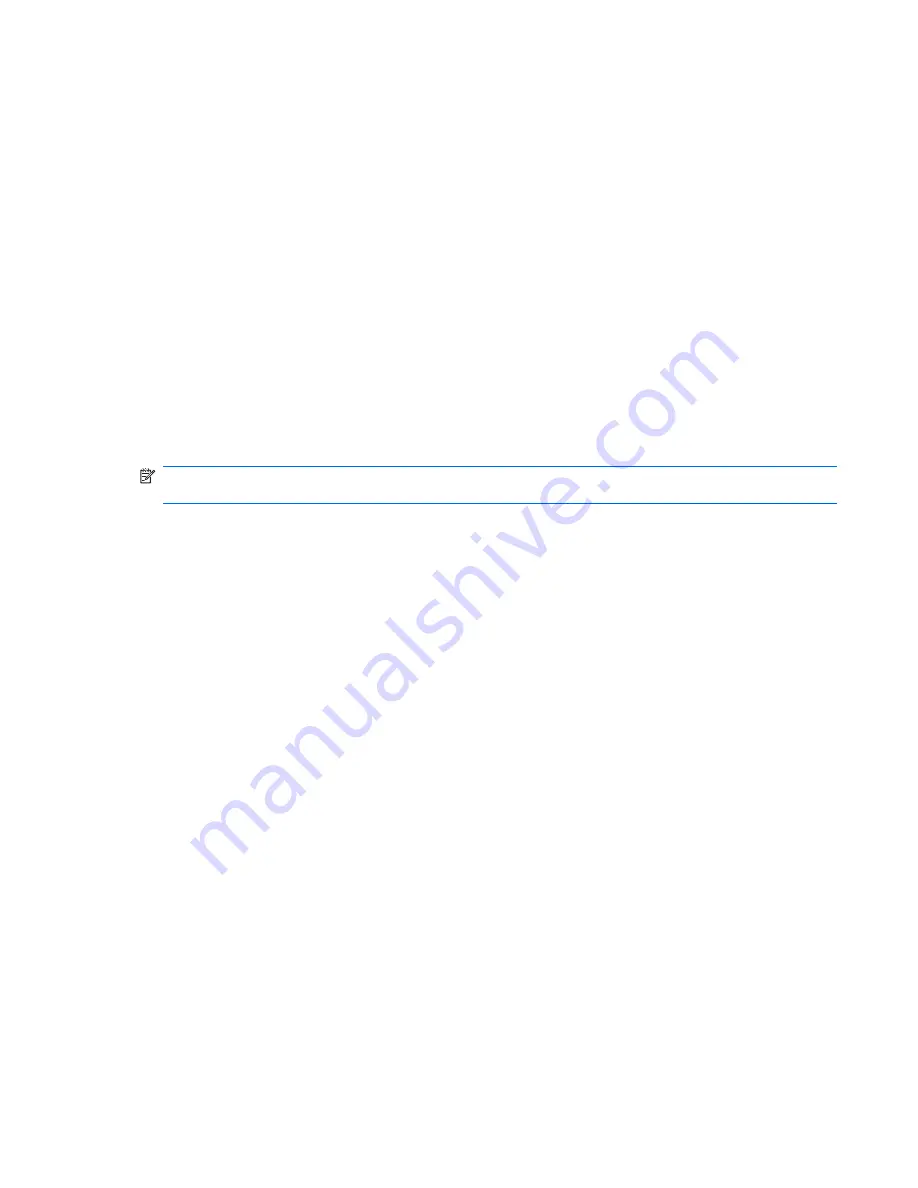
Restoring default settings in Setup Utility
The following procedure explains how to restore Setup Utility default settings. If Setup Utility is not
already running, begin at step 1. If Setup Utility is already running, begin at step 2.
1.
Open Setup Utility by turning on or restarting the computer. While the “Press the ESC key for
Startup Menu” message is displayed in the lower-left corner of the screen, press
f10
.
– or –
Open Setup Utility by turning on or restarting the computer. While the “Press the ESC key for
Startup Menu” message is displayed in the lower-left corner of the screen, press
esc
. When the
Startup Menu is displayed, press
f10
.
2.
Use the arrow keys to select
Exit
>
Load Setup Defaults
, and then press
enter
.
3.
When the Setup Confirmation is displayed, press
enter
.
4.
To save your change and exit the Setup Utility, use the arrow keys to select
Exit
>
Exit Saving
Changes
, and then press
enter
.
Setup Utility default settings go into effect when the computer restarts.
NOTE:
Your password, security, and language settings are not changed when you restore the factory
default settings.
Exiting Setup Utility
You can exit Setup Utility with or without saving changes.
●
To exit Setup Utility and save your changes from the current session:
If Setup Utility menus are not visible, press
esc
to return to the menu display. Then use the arrow
keys to select
Exit
>
Exit Saving Changes
, and then press
enter
.
●
To exit Setup Utility without saving your changes from the current session:
If Setup Utility menus are not visible, press
esc
to return to the menu display. Then use the arrow
keys to select
Exit
>
Exit Discarding Changes
, and then press
enter
.
After either choice, the computer restarts in Windows.
Using Setup Utility
89
Summary of Contents for Compaq Presario CQ71
Page 1: ...Compaq Presario CQ71 Notebook PC and HP G71 Notebook PC Maintenance and Service Guide ...
Page 4: ...iv Safety warning notice ...
Page 8: ...11 Recycling Battery 126 Display 126 Index 132 viii ...
Page 131: ...Universal Serial Bus Pin Signal 1 5 VDC 2 Data 3 Data 4 Ground Universal Serial Bus 123 ...
Page 144: ......
















































