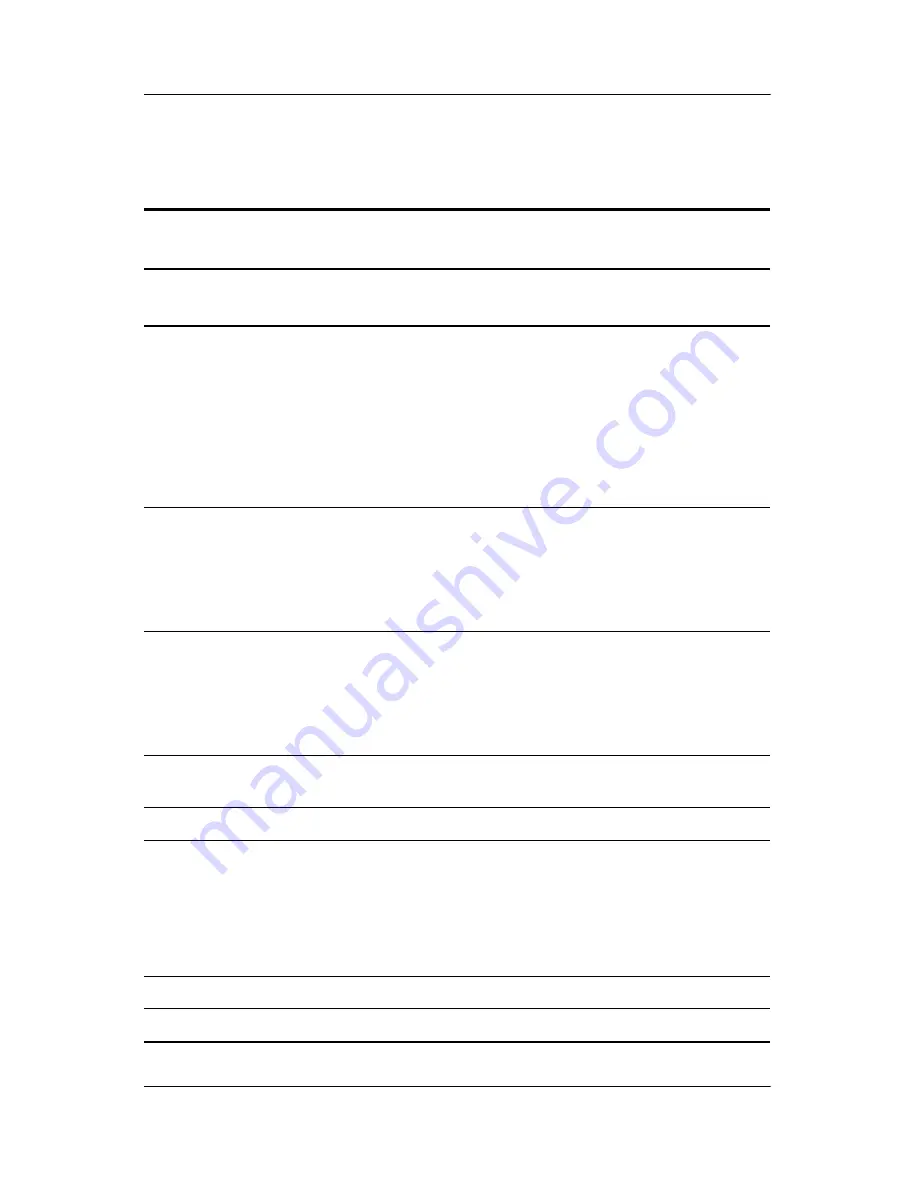
Illustrated Parts Catalog
Maintenance and Service Guide
3–7
Table 3-1
Spare Parts: Notebook Major Components
(Continued)
Item
Description
Spare Part
Number
14
Mini PCI communications boards
802.11a/b/g LAN NIC
802.11b/g LAN NIC
802.11b W500 modem board (for use in Japan)
802.11b wireless LAN (MOW)
802.11b wireless LAN (ROW)
802.11b/g wireless modem (MOW)
802.11b/g wireless modem (ROW)
325525-001
325526-001
339742-291
345641-001
345640-001
368247-001
368248-001
15
Optical drives
24X Max DVD+RW/R and CD-RW Combo Drive
8X Max DVD-ROM Drive
24X Max DVD/CD-RW Combo Drive
24X Max CD-ROM Drive
349242-001
349241-001
349243-001
349240-001
16
MultiBay devices
1.44-MB diskette drive
24X Max CD-ROM Drive
8X Max Slim DVD+RW/R and CD-RW Combo Drive
4X Max Reg DVD+RW/R and CD-RW Combo Drive
241995-001
228746-001
251292-001
344256-001
17
Base enclosure
(includes optical drive shield, hard
drive shield, and four notebook feet)
345062-001
18
Bluetooth board
(includes Bluetooth cable, item 6b)
348277-001
19
Hard drives
(includes hard drive bezel and frame)
80-GB
60-GB
40-GB
60-GB
5400-rpm
5400-rpm
5400-rpm
7200-rpm
(all models)
(all models)
(all models)
(nw8000 only)
345632-001
345631-001
345630-001
345855-001
20
Battery pack, 8-cell, 4.4 Wh, Li-Ion
338669-001
*
Battery pack, 8-cell, 4.8AHR
360663-001
















































