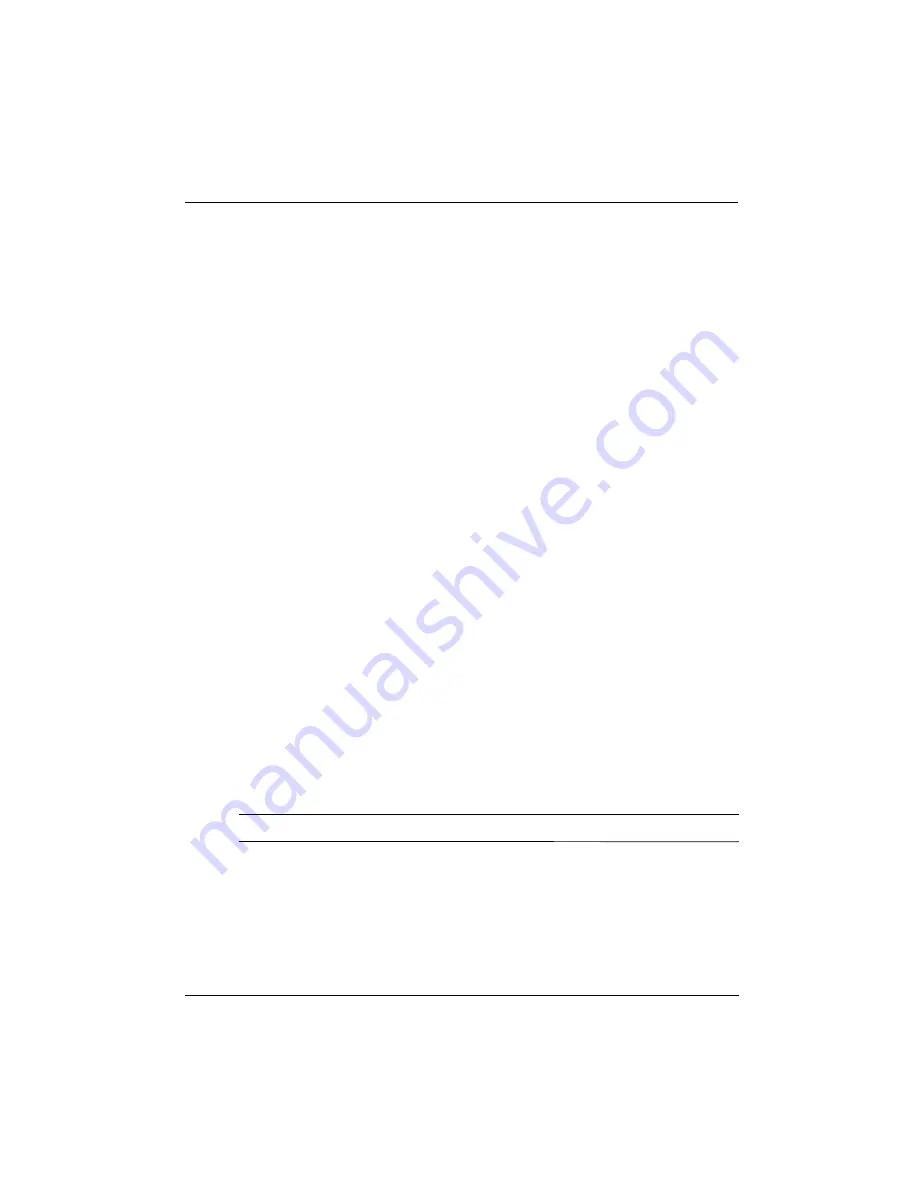
Getting Started Guide
43
Chapter 4: Troubleshooting
The computer is unable to start up
If the computer does not turn on when you slide the power switch, the following suggestions
may help you resolve the problem:
■
If the computer is plugged into an AC outlet, plug another electrical device into the
outlet to be sure that the outlet is providing adequate power.
✎
Use only the AC adapter provided with the computer or one approved by HP
for this computer.
■
If the computer is running on battery power or is plugged into an external power source
other than an AC outlet, plug the computer into an AC outlet using the AC adapter. Be
sure that the power cord and AC adapter connections are secure.
The computer screen is blank
If the screen is blank, but the computer is on and the power light is on, the computer may not
be set to display the image on the computer screen. To transfer the image to the computer
screen, press
f4
.
Software is functioning abnormally
If the software is unresponsive or responds abnormally, follow these suggestions:
■
Restart the computer by clicking
Start
, clicking the arrow next to the Shut down button,
and then clicking
Restart
.
If you cannot restart the computer using this procedure, refer to the next section,
“The computer is on but is not responding.”
■
Run a virus scan. For information about using the antivirus resources on the computer,
refer to the
HP Notebook Reference Guide
.
The computer is on but is not responding
If the computer is on but is not responding to software or keyboard commands, try the
following emergency shutdown procedures, in the sequence provided, until shutdown occurs:
Ä
CAUTION:
Emergency shutdown procedures result in the loss of unsaved information.
■
Slide and hold the power switch for at least 5 seconds.
■
Disconnect the computer from external power and remove the battery.
Quick troubleshooting






























