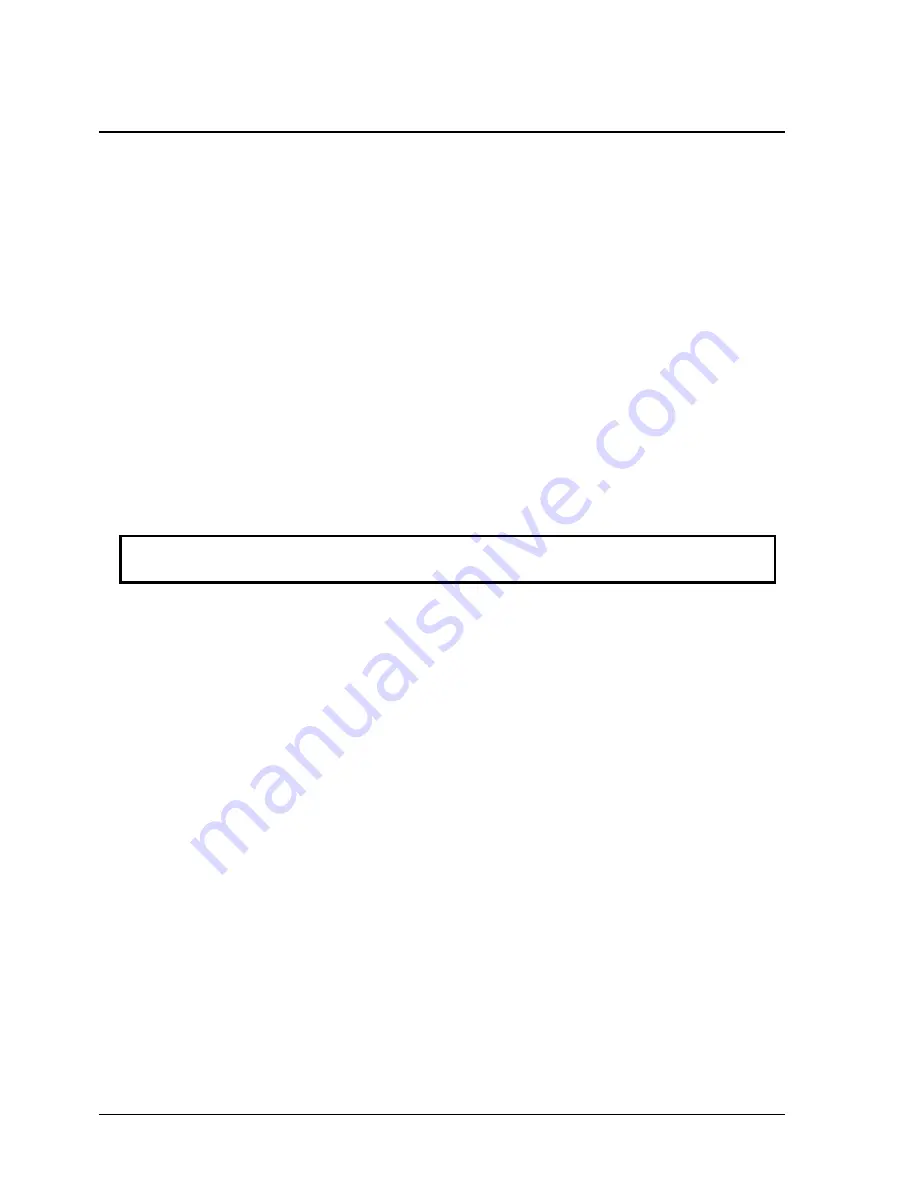
2-16
Removal and Replacement
Service Manual
Removing the Keyboard
Required Equipment
1 Phillips screwdriver
Removal Procedure
1. Unplug the AC adapter, if present, and then remove the battery.
2. Remove the keyboard cover (page 2-13).
3. Remove the four M2.5×4.0mm screws that secure the keyboard to the top case.
4. Lift up on the keyboard at the switchboard PCA end, and then pull it toward the display
assembly to release the tabs from the top case.
5. Turn the keyboard over, and then disconnect the motherboard cable.
6. Remove the keyboard.
Reassembly Notes
CAUTION:
Do not excessively bend or fold the keyboard cable. Excessive flexing can
damage the keyboard cable connectors.
•
Lay the keyboard face down on the top case, forward of its normal position, and then reconnect
the keyboard cable.
•
Slide the metal tabs on the bottom of the keyboard into their slots in the top case, and then lower
the keyboard into place.
















































