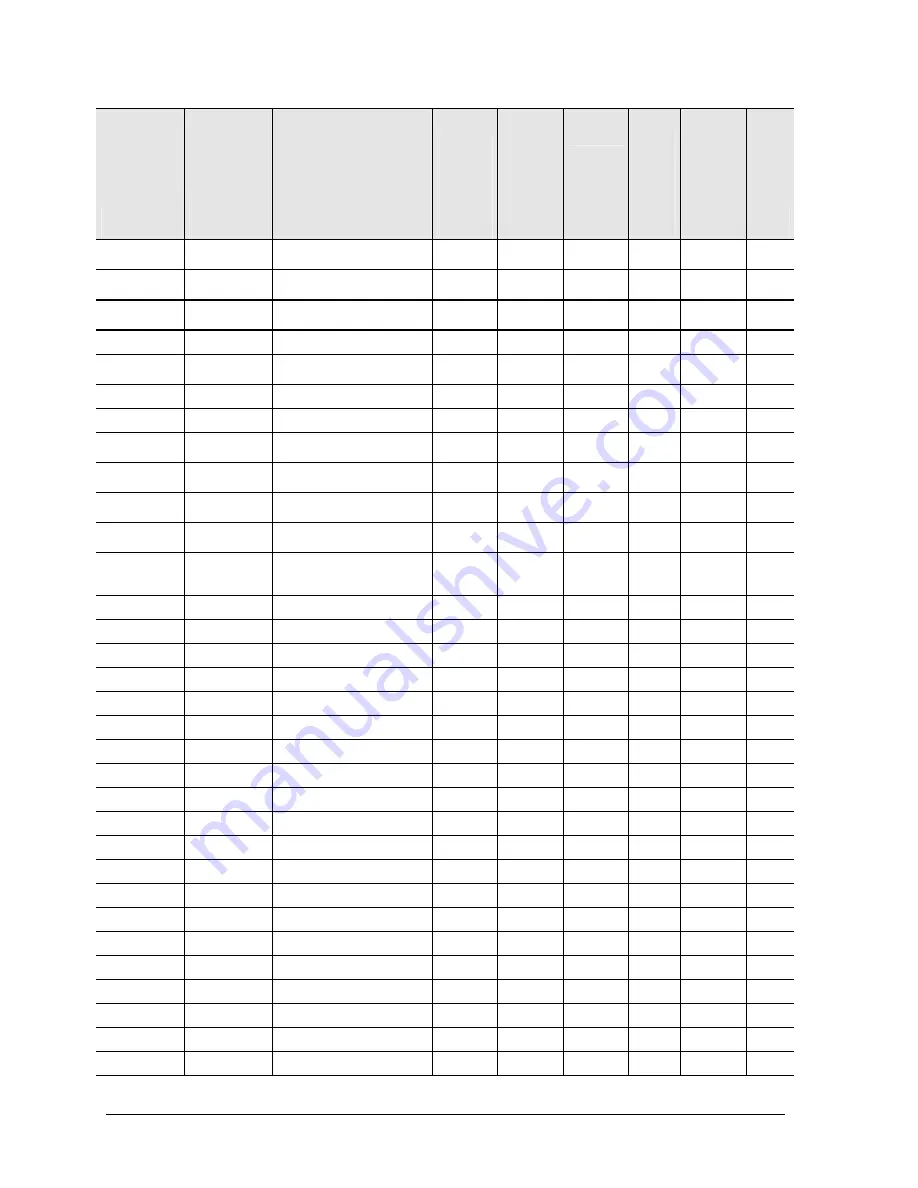
4-20
Replaceable Parts
Service Manual
Part
Description
Exchange
Part
Number
Description
Pavilion
ze5x00,
nx9010,
nx9008
and
Presario
2500
Pavilion
ze4x00,
nx9005,
Evo
N1050v
and
Presario
2100
Pavilion
ze4200,
nx9000
and
Presario
2100
Evo
N1010
v
and
Presari
o 1100
F5771J
Pavilion
ze4100
H5761H
User
Repl
319848-001
SPS-PROC ATH
1
.
53-GHz 45W
•
No
319849-001
SPS-PROC ATH
1
.
67-GHz 45W
•
No
319850-001
SPS-PROC ATH
1
.
46-GHz 45W
•
No
320691-001
SPS-DRV DSKT 144 MB 3F
•
No
320692-001
SPS-DRV HD 80 G
(4200 rpm)
•
•
•
Yes
322998-001
SPS-CASE TOP 3F CPQ DF
•
No
322998-001
SPS-CASE, TOP 3F PAV DF
•
No
323099-001
SPS-COVER, KEYBOARD
W/SPEAKERS PAV
•
No
323222-001
SPS-PROC 24 GHz
400 MHz FSB
•
No
323223-001
SPS-PROC 24 GHz
533 MHz FSB
•
No
F4600-60901
AC-Adapter-Ultraslim Delta
75W s/PFC
•
•
Yes
F4640-60901
Cover, mem or
Mini PCI–1F
w/ labels
•
•
•
•
Yes
F4640-60903
Tray,
HDD–1F
•
•
•
•
Yes
F4640-60908
Speaker
assy–1F
•
•
•
No
F4640-60909
SPS-KEYBOARD-AR
•
•
No
F4640-60910
SPS-KEYBOARD-BEL
•
•
No
F4640-60911
SPS-KEYBOARD-CZ
•
•
No
F4640-60912
SPS-KEYBOARD-DEN
•
•
No
F4640-60913
Keybd, FRENCH
•
No
F4640-60914
SPS-KEYBOARD-FC
•
•
No
F4640-60915
Keybd, GERMAN
•
No
F4640-60916
SPS-KEYBOARD-GRK
•
•
No
F4640-60917
SPS-KEYBOARD-HE
•
•
No
F4640-60918
SPS-KEYBOARD-HUN
•
•
No
F4640-60920
SPS-KEYBOARD-INTL
•
•
•
No
F4640-60921
Keybd, ITALIAN
•
•
•
No
F4640-60922
Keybd, JAPANESE
•
•
•
No
F4640-60923
SPS-KEYBOARD-NO
•
•
No
F4640-60924
SPS-KEYBOARD-PT
•
•
No
F4640-60925
SPS-KEYBOARD-RU
•
•
No
F4640-60926
Keybd, SPANISH
•
No
F4640-60927
SPS-KEYBOARD-SWE
•
•
No








































