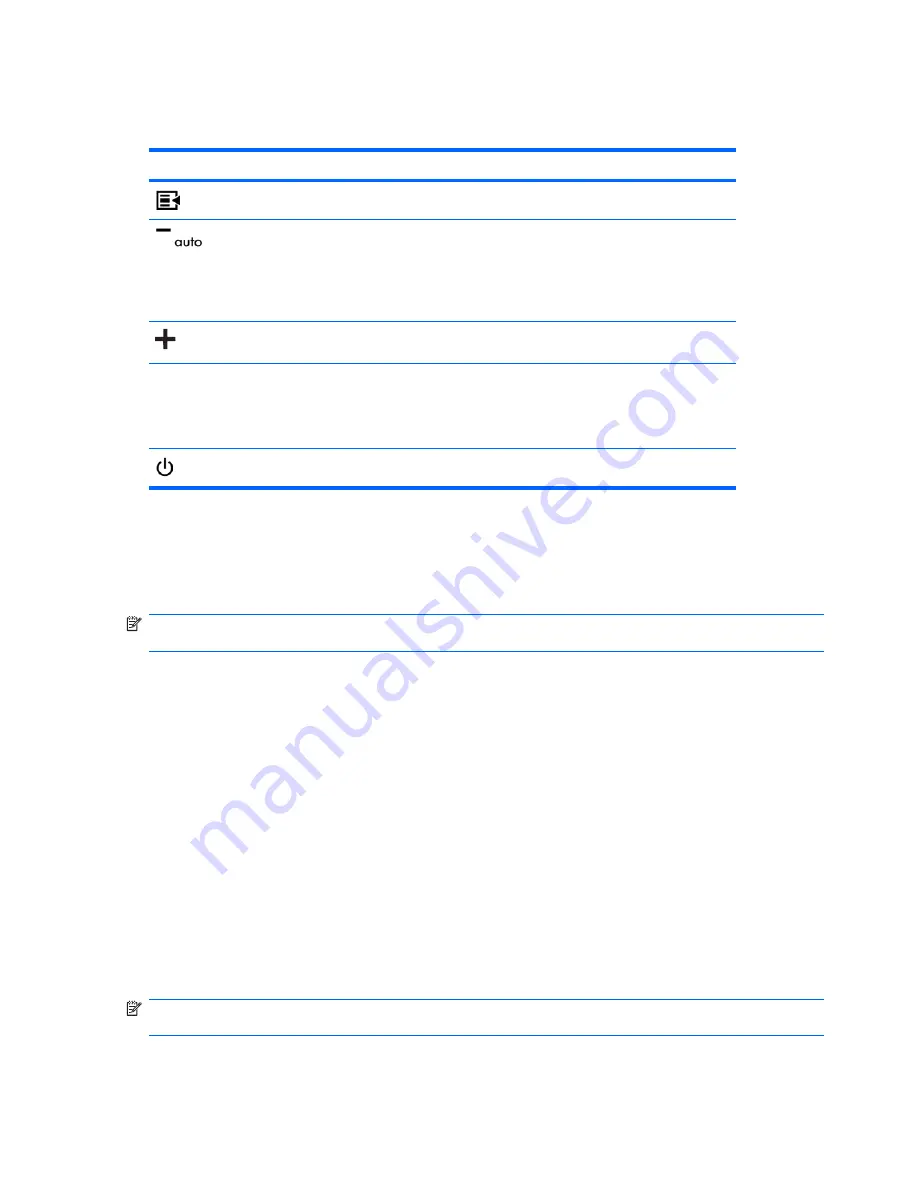
Front Panel Controls
Table 4-1
Monitor Front Panel Controls
Control
Function
Menu
Opens, selects or exits the OSD menu.
Minus
●
If the OSD menu is on, press to navigate backward
through the OSD menu and decrease adjustment
levels.
●
If the OSD menu is inactive, press to activate the auto
adjustment feature to optimize the screen image.
Plus
Navigates forward through the OSD menu and increases
adjustment levels.
Power LED
Green = Fully powered.
Amber = Sleep mode.
Flashing Amber = Sleep Timer mode.
Power
Turns the monitor on or off.
Adjusting the Monitor Settings
The monitor settings can be adjusted from the On-Screen Display (OSD) menu or from the HP Display
Assistant utility.
NOTE:
If there is a problem with the display settings, try resetting the settings to the factory defaults
by opening the OSD and selecting
Factory Reset
from the OSD menu.
Using the On-Screen Display Menu
Use the On-Screen Display (OSD) to adjust the screen image based on your viewing preferences. To
access the OSD, do the following:
1.
If the monitor is not already on, press the
Power
button to turn on the monitor.
2.
To access the OSD Menu, press the
Menu
button on the monitor’s front panel.
3.
To navigate through the OSD Menu, press the
+
(Plus) button on the monitor’s front panel to scroll
up, or the
−
(Minus) button to scroll in reverse.
4.
To select an item from the OSD Menu, use the
+
or
–
buttons to scroll to and highlight your selection,
then press the
Menu
button to select that function.
5.
Adjust the item using the
+
or
–
buttons on the front panel to adjust the scale.
6.
After adjusting the function, select
Save and Return
, or
Cancel
if you don’t want to save the setting,
then select
Exit
from the Main Menu.
NOTE:
If the buttons remain untouched for 10 seconds while displaying a menu, new adjustments will
be discarded and the settings will revert to previous settings and exit the menu.
22
Chapter 4 Operating the Monitor
ENWW
















































