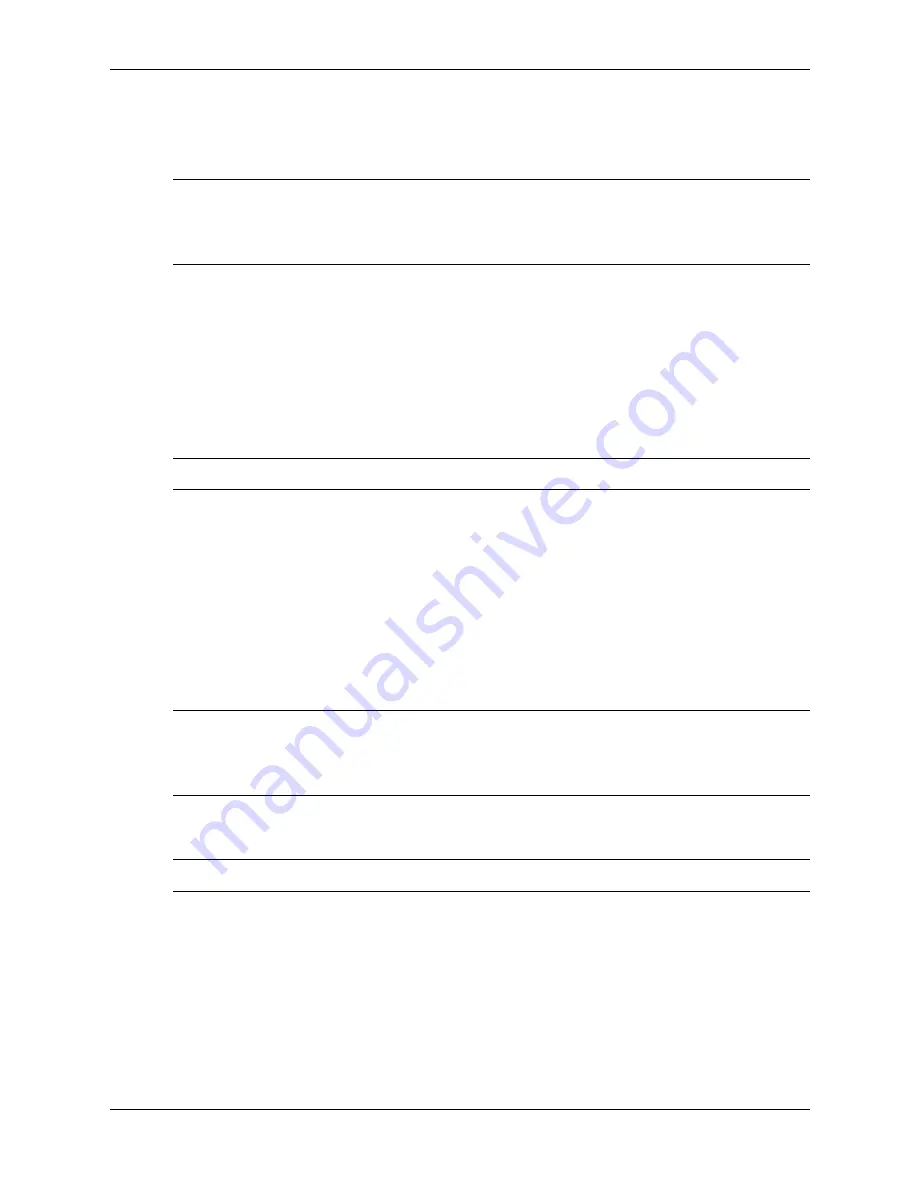
3–4
483941-001
Service Reference Guide
Desktop Management
1. Turn on or restart the computer. If you are in Windows, click
Start > Shut Down > Restart.
2. As soon as the computer is turned on, press and hold the
F10
key until you enter Computer
Setup. Press
Enter
to bypass the title screen, if necessary.
✎
If you do not press the
F10
key at the appropriate time, you must turn the computer off, then on
again, and press the
F10
key again to access the utility.
If you are using a PS/2 keyboard, you may see a Keyboard Error message—disregard it.
3. Select
Set User Password
and follow the instructions on the screen.
4. Before exiting, click
Save and
Exit Setup.
Entering a User Password
To enter a user password, complete the following steps:
1. Turn on or restart the computer. If you are in Windows, click
Start > Shut Down > Restart.
2. When the key icon appears on the monitor, type your current password, then press
Enter.
✎
Type carefully; for security reasons, the characters you type do not appear on the screen.
If you enter the password incorrectly, a broken key icon appears. Try again. After three
unsuccessful tries, you must turn off the computer, then turn it on again before you can continue.
Entering a Supervisor Password
If a supervisor password has been established on the computer, you will be prompted to enter it
each time you run Computer Setup.
1. Turn on or restart the computer. If you are in Windows, click
Start > Shut Down > Restart.
2. As soon as the computer is turned on, press and hold the
F10
key until you enter Computer
Setup. Press
Enter
to bypass the title screen, if necessary.
✎
If you do not press the
F10
key at the appropriate time, you must turn the computer off, then on
again, and press the
F10
key again to access the utility.
If you are using a PS/2 keyboard, you may see a Keyboard Error message—disregard it.
3. When the key icon appears on the monitor, type the setup password, then press the
Enter
key.
✎
Type carefully; for security reasons, the characters you type do not appear on the screen.
If you enter the password incorrectly, a broken key icon appears. Try again. After three
unsuccessful tries, you must turn off the computer, then turn it on again before you can continue.
Changing a User or Supervisor Password
1. Turn on or restart the computer. If you are in Windows, click
Start > Shut Down > Restart.
To change the setup password, run
Computer Setup.
2. To change the user password, go to step 3.
















































