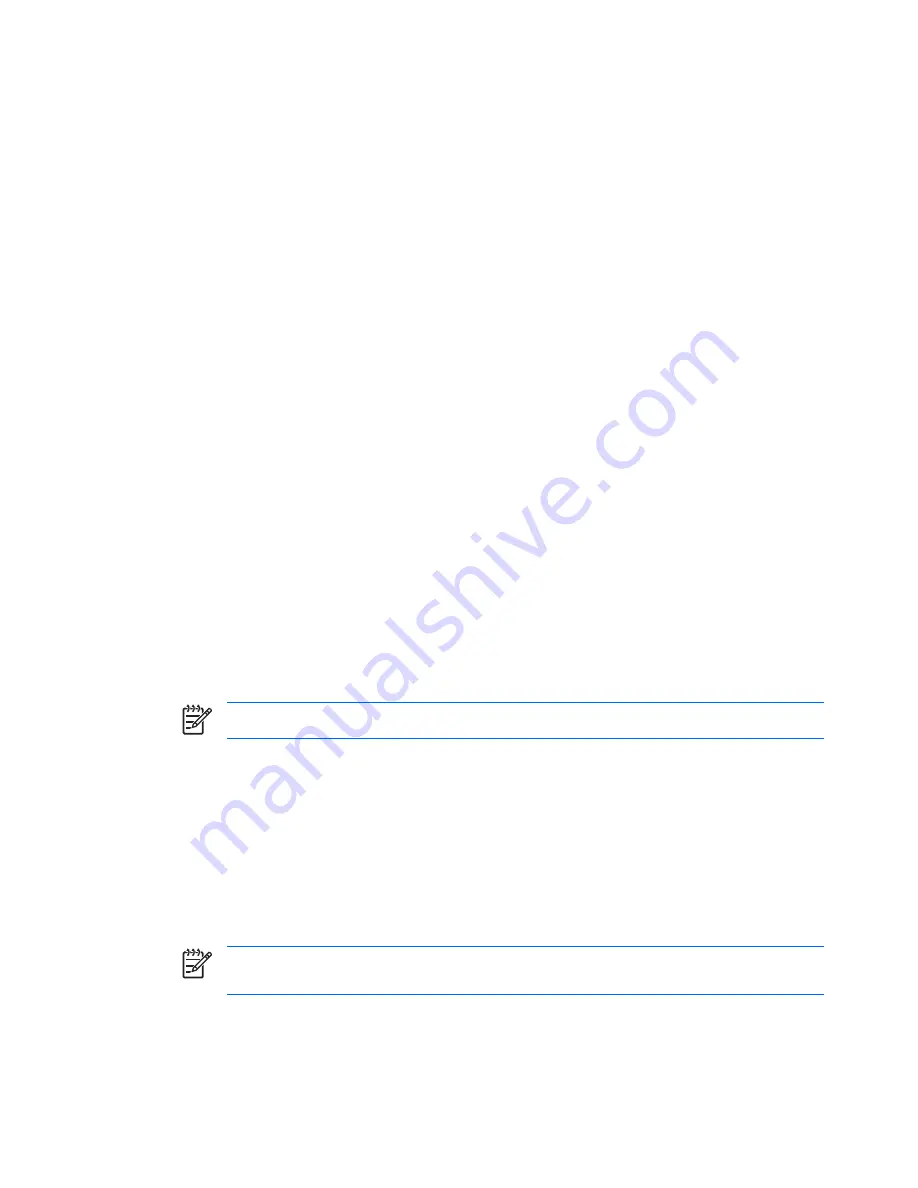
Optical Drive Precautions
Be sure to observe the following guidelines while operating or cleaning the optical drive.
Operation
●
Do not move the drive during operation. This may cause it to malfunction during reading.
●
Avoid exposing the drive to sudden changes in temperature, as condensation may form inside the
unit. If the temperature suddenly changes while the drive is on, wait at least one hour before you
turn off the power. If you operate the unit immediately, it may malfunction while reading.
●
Avoid placing the drive in a location that is subject to high humidity, extreme temperatures,
mechanical vibration, or direct sunlight.
Cleaning
●
Clean the panel and controls with a soft, dry cloth or a soft cloth lightly moistened with a mild
detergent solution. Never spray cleaning fluids directly on the unit.
●
Avoid using any type of solvent, such as alcohol or benzene, which may damage the finish.
Safety
If any object or liquid falls into the drive, immediately unplug the computer and have it checked by an
authorized HP service provider.
Shipping Preparation
Follow these suggestions when preparing to ship the computer:
1.
Back up the hard drive files on PD discs, tape cartridges, CDs, or diskettes. Be sure that the backup
media is not exposed to electrical or magnetic impulses while stored or in transit.
NOTE
The hard drive locks automatically when the system power is turned off.
2.
Remove and store all removable media.
3.
Insert a blank diskette into the diskette drive to protect the drive while in transit. Do not use a diskette
on which you have stored or plan to store data.
4.
Turn off the computer and external devices.
5.
Disconnect the power cord from the electrical outlet, then from the computer.
6.
Disconnect the system components and external devices from their power sources, then from the
computer.
NOTE
Ensure that all boards are seated properly and secured in the board slots before
shipping the computer.
7.
Pack the system components and external devices in their original packing boxes or similar
packaging with sufficient packing material to protect them.
54
Appendix E Computer Operating Guidelines, Routine Care and Shipping Preparation
ENWW
Summary of Contents for Compaq dc5750 SFF
Page 1: ...Hardware Reference Guide dc5750 Small Form Factor Model HP Compaq Business PC ...
Page 4: ...iv About This Book ENWW ...
Page 48: ...42 Chapter 2 Hardware Upgrades ENWW ...
Page 56: ...Padlock Figure C 2 Installing a Padlock 50 Appendix C External Security Devices ENWW ...



































