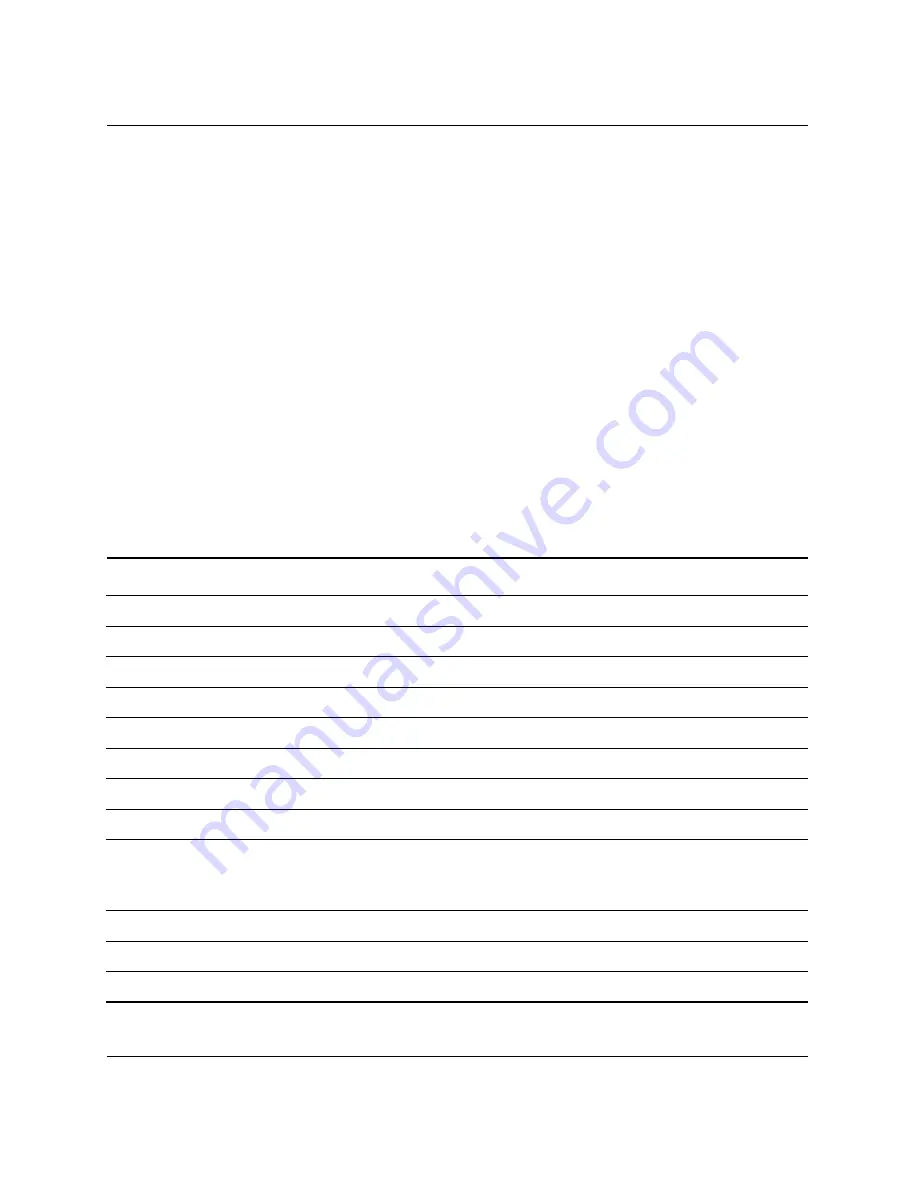
Hardware Reference Guide
www.hp.com
1–5
Product Features
Customizing the Easy Access Buttons
All Easy Access buttons can be reprogrammed to open any software
application or data file on the hard drive, or any Internet address.
To reprogram the Easy Access buttons, complete the following steps:
1. Double-click the keyboard icon in the notification area (lower
right corner) of the Windows taskbar. The Keyboard Properties
dialog box is displayed.
2. Click the Help button on the Keyboard Properties dialog box for
instructions.
Windows Logo Key
Use the Windows Logo key in combination with other keys to
perform certain functions available in the Windows operating system.
Refer to the
“Easy Access Keyboard”
section to identify the Windows
Logo key.
Windows Logo Key Functions
Windows Logo Key
Displays or hides the Start menu.
Windows Logo Key +
d
Displays the Desktop.
Windows Logo Key +
m
Minimizes all open applications.
Shift
+ Windows Logo Key +
m
Undoes Minimize All.
Windows Logo Key +
e
Launches My Computer.
Windows Logo Key +
f
Launches Find Document.
Windows Logo Key +
Ctrl
+
f
Launches Find Computer.
Windows Logo Key +
F1
Launches Windows Help.
Windows Logo Key +
l
Locks the computer if you are connected to a
network domain, or allows you to switch users if you
are not connected to a network domain.
Windows Logo Key +
r
Launches the Run dialog box.
Windows Logo Key +
u
Launches the Utility Manager.
Windows Logo Key +
Tab
Activates the next Taskbar button.
Summary of Contents for Compaq d338 MT
Page 38: ...2 28 www hp com Hardware Reference Guide Hardware Upgrades ...
Page 44: ...B 4 www hp com Hardware Reference Guide PATA Hard Drive Installation Guidelines ...
Page 50: ...D 2 www hp com Hardware Reference Guide Security Lock Provisions I Installing a Padlock ...
Page 64: ...G 4 www hp com Hardware Reference Guide Routine Computer Care and Shipping Preparation ...










































