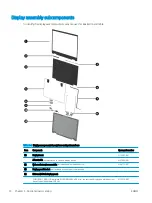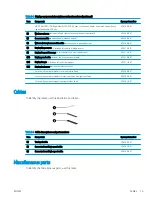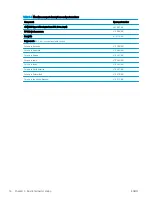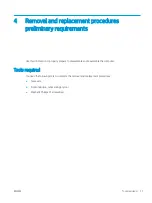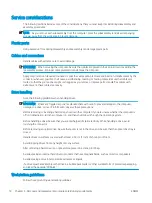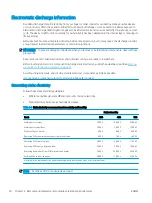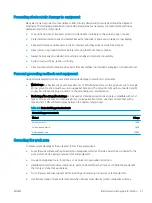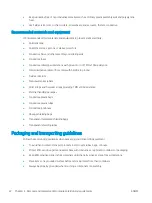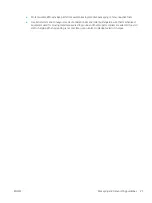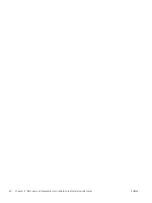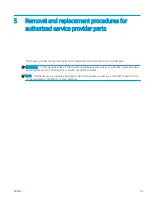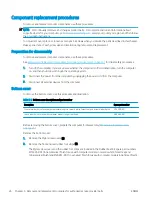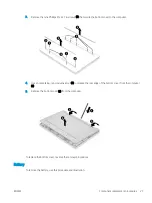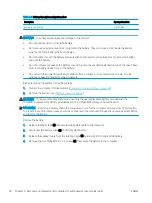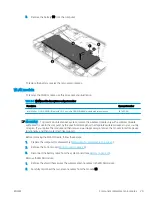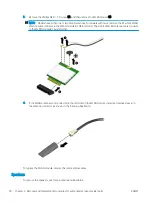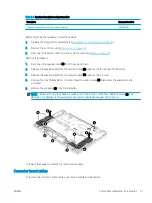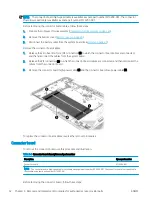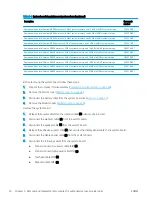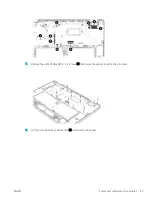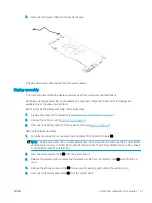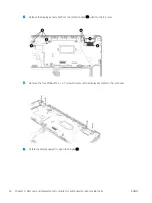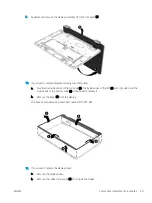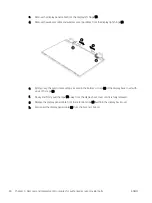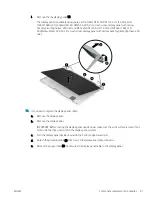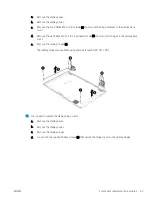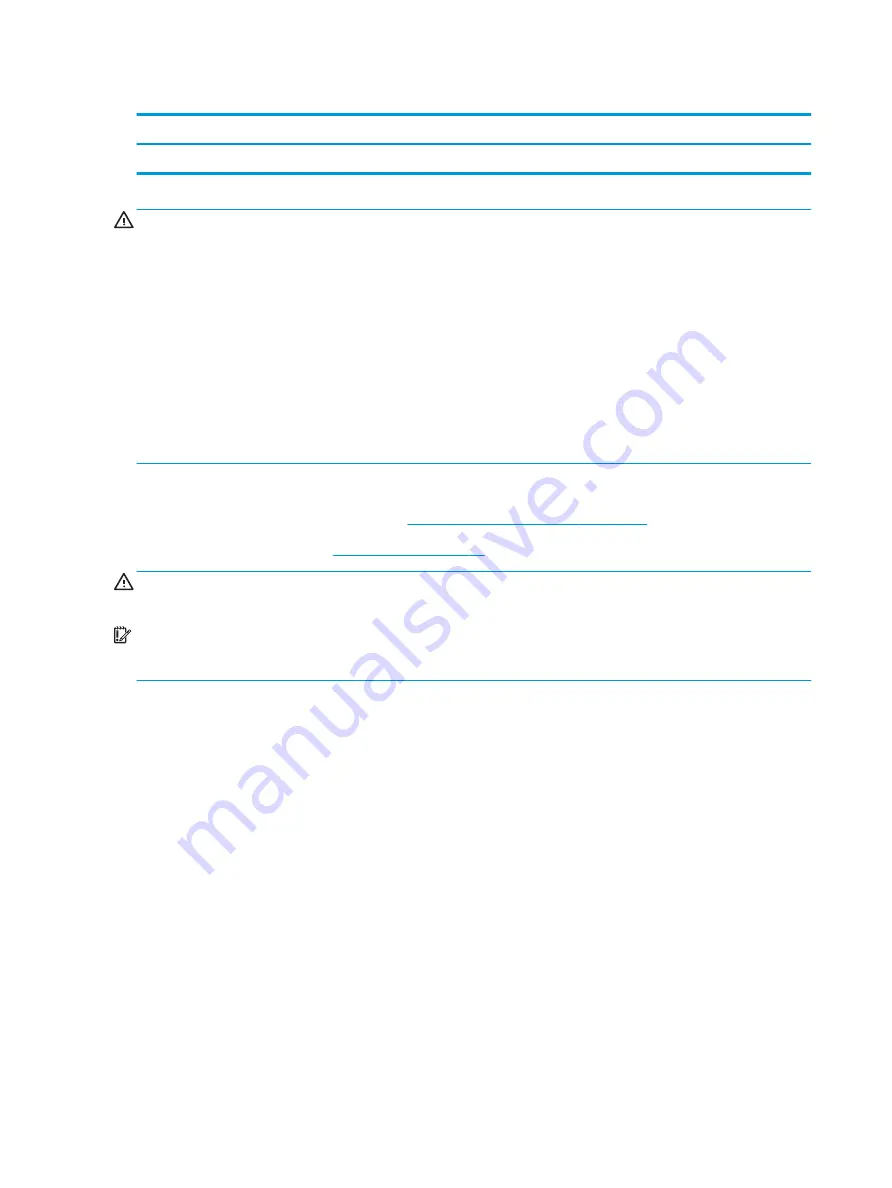
Table 5-2
Battery description and part number
Description
Spare part number
Battery (2 cell, 47 Whr)
L75783-006
WARNING!
To avoid personal injury and damage to the product:
●
Do
not
puncture, twist, or crack the battery.
●
Do
not
cause an external puncture or rupture to the battery. They can cause a short inside the battery,
which can result in battery thermal runaway.
●
Do
not
handle or touch the battery enclosure with sharp objects such as tweezers or pliers, which might
puncture the battery.
●
Do
not
compress or squeeze the battery case with tools or heavy objects stacked on top of the case. These
actions can apply undue force on the battery.
●
Do
not
touch the connectors with any metallic surface or object, such as metal tools, screws, or coins,
which can cause shorting across the connectors.
Before removing the battery, follow these steps:
1.
Prepare the computer for disassembly (
Preparation for disassembly on page 26
).
2.
Remove the bottom cover (
WARNING!
To reduce potential safety issues, use only the user-replaceable battery provided with the
computer, a replacement battery provided by HP, or a compatible battery purchased from HP.
IMPORTANT:
Removing a battery that is the sole power source for the computer can cause loss of information.
To prevent loss of information, save your work or shut down the computer through the operating system before
you remove the battery.
Remove the battery:
1.
Release the Mylar tape (1) that secures the battery cable to the computer.
2.
Disconnect the battery cable (2) from the system board.
3.
Release the speaker cable from the retention clips (3) built into the front edge of the battery.
4.
Remove the four Phillips M2.0 × 4.2 screws (4) that secure the battery to the computer.
28
Chapter 5 Removal and replacement procedures for authorized service provider parts
ENWW
Summary of Contents for Chromebook x360 14a
Page 4: ...iv Safety warning notice ENWW ...
Page 30: ...24 Chapter 4 Removal and replacement procedures preliminary requirements ENWW ...
Page 57: ...ENWW Erase and reformat the recovery media 51 ...
Page 58: ...52 Chapter 6 Backing up resetting and recovering ENWW ...
Page 62: ...56 Chapter 7 Specifications ENWW ...
Page 66: ...60 Chapter 8 Power cord set requirements ENWW ...
Page 68: ...62 Chapter 9 Recycling ENWW ...