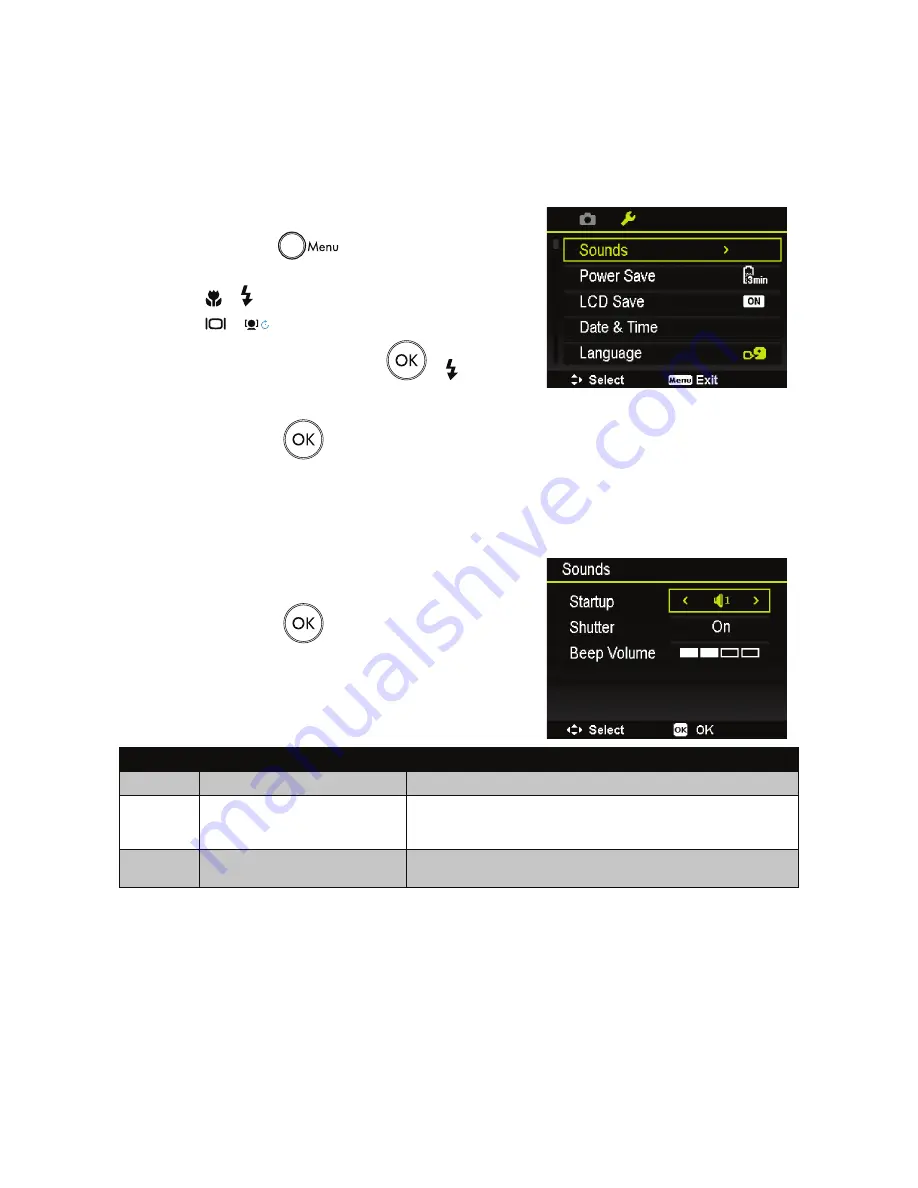
64
Using the Setup Menu
You can access the Setup menu whether you are in Record or Playback mode.
The Setup menu allows to configure general camera settings.
To go to Setup Menu:
Press
1.
Menu button
to launch the Record/Playback
Menu.
Use the
2.
or keys to switch the menu tab to
Setup
menu.
Use the
3.
or
keys to move through the menu selections.
To select an item, press the
4.
OK button
or key.
Change the submenu settings using the 4-way navigation control.
5.
Press the
6.
OK button
to save and apply settings.
Setting Sounds
Use the Sound menu functions to control the sounds produced by the camera.
From the Setup menu, select
1.
Sounds
.
Adjusts sound settings.
2.
Press the
3.
OK button
to apply changes.
Item
Available Settings
Description
Startup
Sound 1, Sound 2, Sound 3, Off
Selects the startup sound when camera is turned on.
Shutter
On, Off
Enables or disables shutter sound when Shutter button is pressed.
Shutter sound is not available when recording movies or voice
clips.
Beep
Volume
0-4
Adjusts volume.
Summary of Contents for CC450
Page 1: ...CC450 Digital Camera User Manual ...
Page 2: ......
Page 81: ......
Page 82: ...P N 7525C00223A ...





























