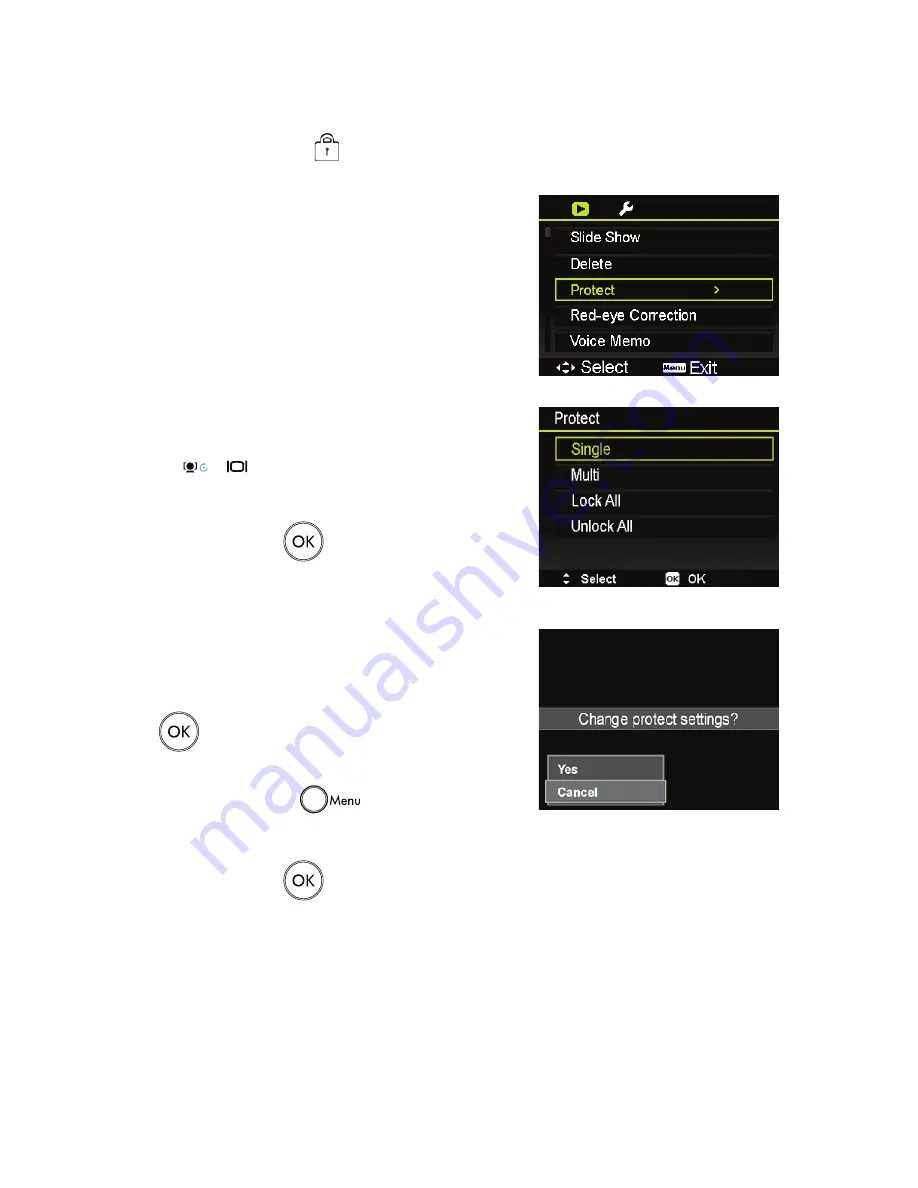
56
Protect
Set the data to read-only to prevent images from being erased by mistake.
A protected file has a lock icon
when viewed on Playback mode.
To protect files:
From the Playback menu, select
1.
Protect
.
The Protect submenu is displayed on the LCD monitor.
2.
Available select settings:
•
Single.
Select one file to lock.
•
Multi.
Select multiple files from the thumbnail view to lock.
•
Lock All.
Lock all files
•
Unlock All.
Unlock all files.
To protect/unprotect a single file:
Select
1.
Single
in the Protect submenu, the images are
displayed on the LCD monitor in single navigation mode.
Use
2.
or
keys to scroll the display.
When the desired file is displayed on the LCD monitor, select
3.
Lock/Unlock
.
Press the
4.
OK button
to protect/unprotect the file and
go back to Playback mode.
To protect/unprotect multiple files:
Select Multi in the Protect submenu, the images are displayed
1.
in thumbnail view on the LCD monitor.
Use the navigation control to move through the files.
2.
When the desired file is highlighted, press the
3.
OK button
to mark/unmark the file clip for protection.
Repeat step 3 until all desired files to protect are marked.
4.
Press the
5.
Menu button
. A confirmation selection
appears.
Select
6.
Yes
.
Press the
7.
OK button
to lock files and go back to Playback mode.
Summary of Contents for CC450
Page 1: ...CC450 Digital Camera User Manual ...
Page 2: ......
Page 81: ......
Page 82: ...P N 7525C00223A ...
















































