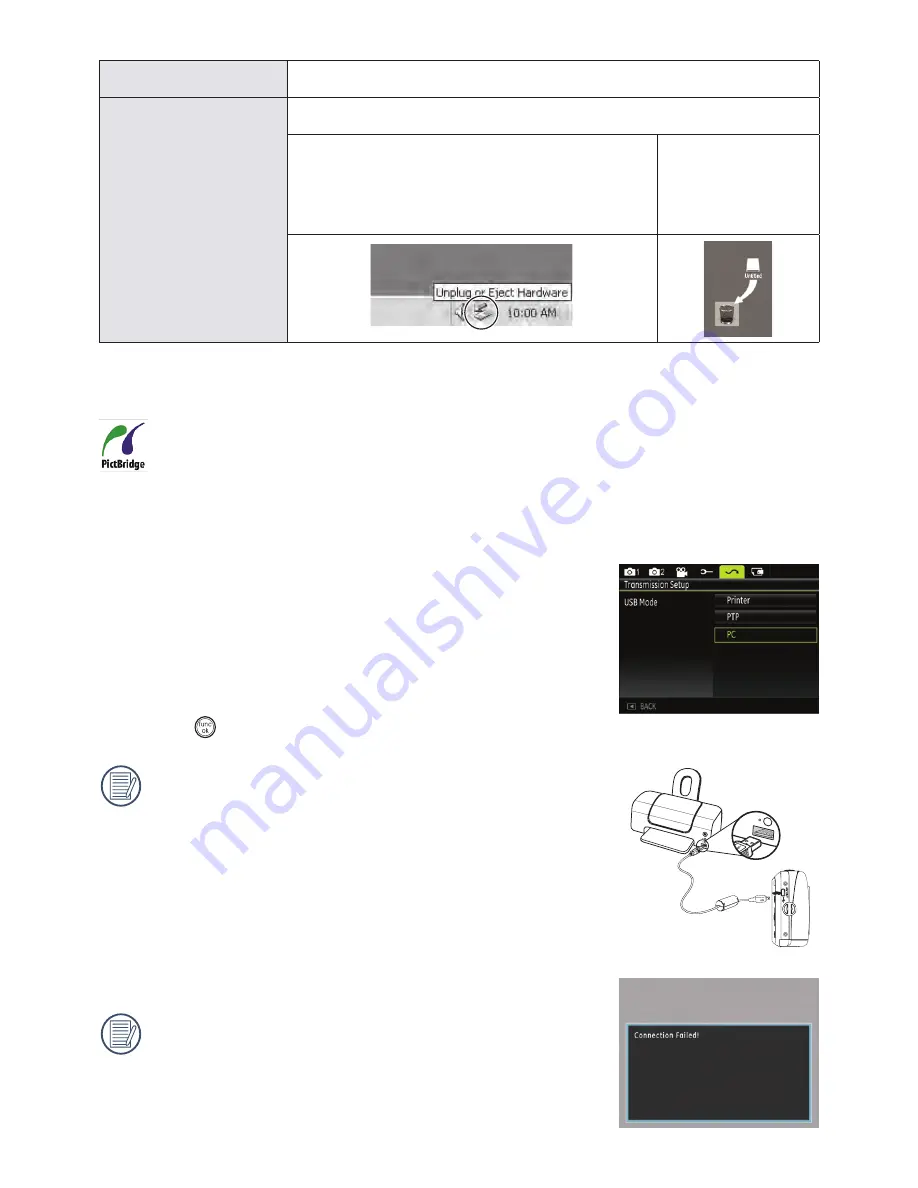
3
3
3
3
If the USB option is set to
[PC] :
Turn the camera off and disconnect the USB cable.
If the USB option is set to
[PC (PTP) ] :
Remove the camera from the system as described below before turning the
camera off and disconnecting the USB cable.
Windows operating system (Windows 2000, Windows
XP, Windows Vista, Windows 7.)
Click the [Safely remove the hardware] icon and remove
the USB connector according to the appeared menu.
Macintosh
Drag the untitled
icon to the Trash.
("Untitled")
Connecting to a PictBridge Compatible Printer
PictBridge allows printing images from a memory card in a digital camera directly to a printer, regardless
of brand. To find out if a printer is PictBridge compatible, simply look for the PictBridge logo on the
packaging or check the manual for specifications.With the PictBridge function on your camera, you can
print the captured photos directly with a PictBridge compatible printer using the supplied USB cable,
without the need for a PC.
Setting the USB mode
Since the camera’s USB port can be set to connect with either a PC
or a Printer, the following steps will allow you to ensure that the
camera is correctly configured to connect with a Printer.
1. Go to the camera setting menu, select USB connection with the
Up/Down button, and press the Right button.
2. Use
Up/Down
to select
Printer
.
3. Press the
button to confirm the setting.
After the camera is reset, it will switch to PC mode
automatically from USB mode.
Connecting the camera and printer.
1. Make sure both the camera and printer are turned on.
2. Connect one end of the supplied USB cable to the USB port on your camera.
3. Connect the other end of the cable to the USB port on the printer.
If the camera is not connected to a PictBridge compatible printer,
the following error message appears on the LCD screen.
The above error message would also appear if the USB
mode were set incorrectly, in which case you should
disconnect the USB cable, check the USB mode settings,
ensure that the Printer is turned on, and then try
connecting the USB cable again.
Summary of Contents for CC330
Page 1: ...CC330 Digital Camera User Manual ...
Page 2: ...ii ...
Page 46: ......
Page 47: ...P N 7525C00257A ...










































