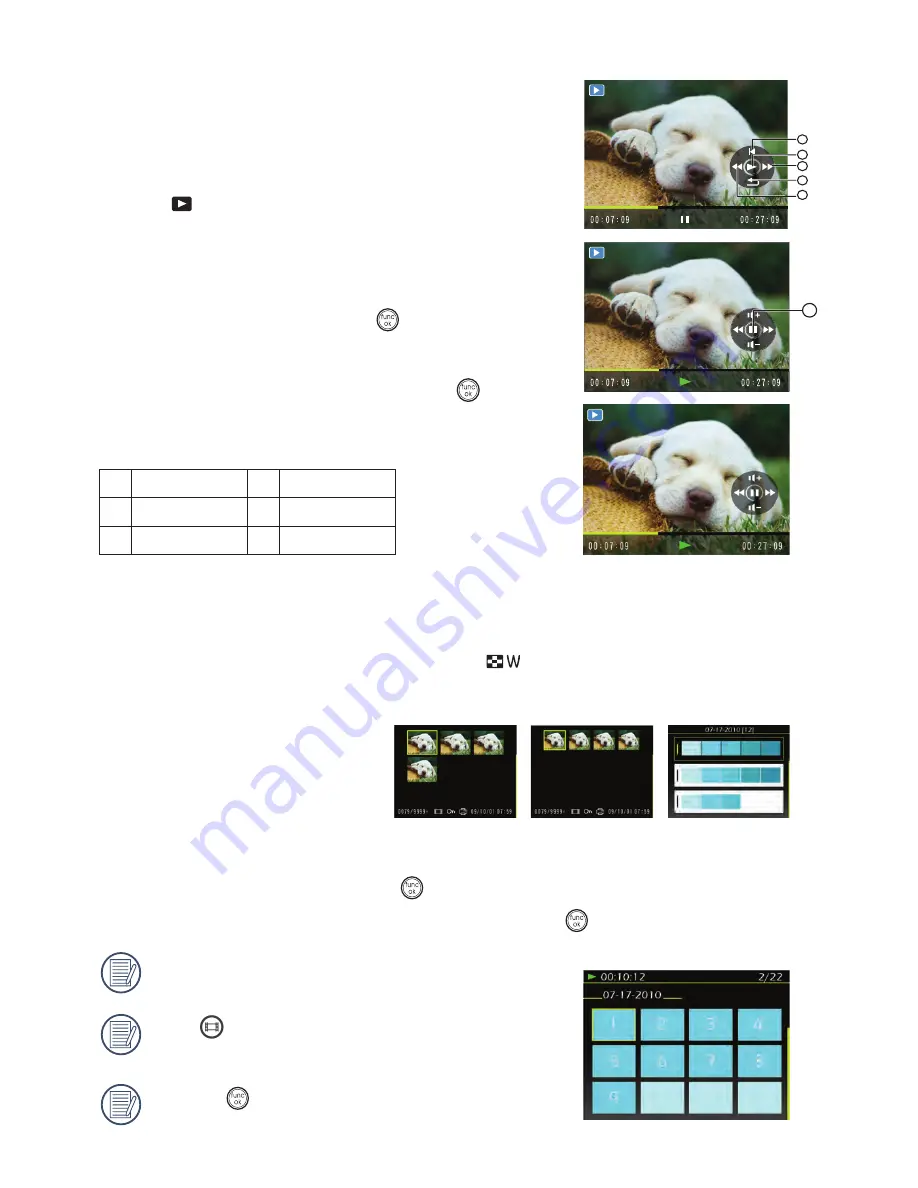
25
24
25
24
PLAYBACK
Viewing Photos and Videos
To view the captured photos and video clips on the LCD screen:
1. Press
button to go to the
Playback
mode. The last
recorded photo or video clip is displayed.
2. Use the
Left/Right
navigation buttons to scroll through
the photos or video clips stored in the internal memory or
memory card.
3. To play a selected video clip, press the
button to enter
the movie playback mode.
During video playback, the operating instructions will appear
on the screen. Press the Left/Right button, and press the
button for confirmation.
The operating instruction icons are as follows.
First Frame
Back
2
Play
Rewind
3
Fast Forward
Pause
During video playback, you can press the Up/Down button to adjust the volume.
Thumbnail View
When in
Playback
mode, press one end of the Zoom button (
) to display the thumbnail of photos and videos
on the screen.
1. Use the Zoom button to switch between the 3x3, and 4x4 and Date Folder thumbnail display.
2. When displaying 3x3 and 4x4, use Up/Down/Left/Right button to select a picture or video clip for view; when
displaying the Date Folder, use Up/Down button to select the Date Folder.
3. When displaying the Date Folder, pressing
button can enter date information index.
4. Use Up/Down/Left/Right button to select a picture or video clip, press
button to return to the original size.
The Date Folder is displayed in order based on the
shooting date.
If the
indicator appears on the LCD, then a movie
file is currently being displayed.
Press the
button to restore a preview icon to its
original image size.
1
2
3
4
5
6
Summary of Contents for CC330
Page 1: ...CC330 Digital Camera User Manual ...
Page 2: ...ii ...
Page 46: ......
Page 47: ...P N 7525C00257A ...
















































