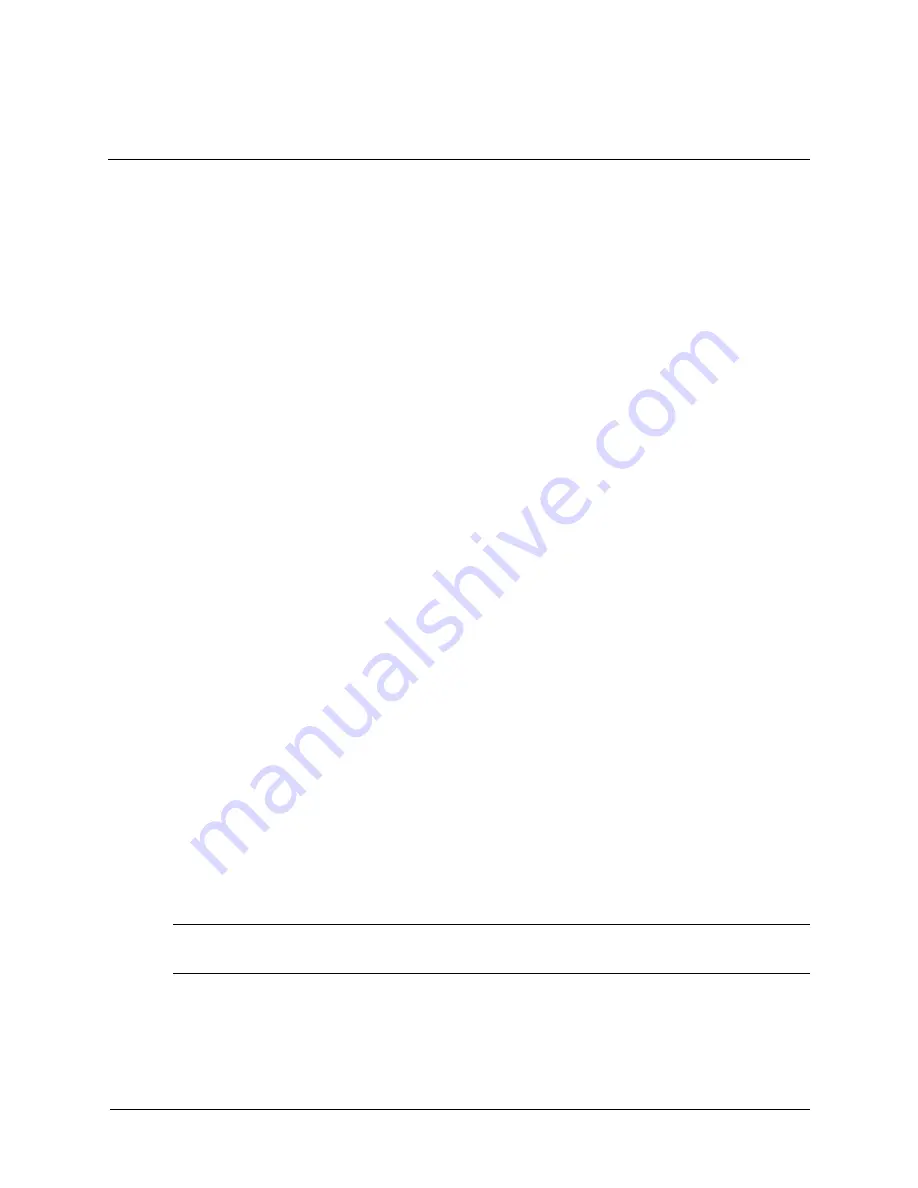
Technical Reference Guide
2–1
2
System Configuration
You will typically alter the system configuration only if you want to change the boot device or
change the console. This chapter covers:
■
“Boot Console Handler (BCH)” on page 2-1
■
“Firmware Upgrades” on page 2-9
Boot Console Handler (BCH)
You can configure the HP workstation c8000 system with The Boot Console Handler (BCH), the
user interface to the system firmware. The BCH:
■
Lets the bootstrap code know which path (that is, which device) to boot from.
■
Allows you to view and modify a set of specific system parameters.
■
If you are satisfied with your system configuration, you do not need to perform any system
configuration.
Accessing the BCH
You can access the BCH through either:
■
your system’s USB keyboard and graphics monitor by interrupting the normal boot process
■
a serial console connection and terminal emulator.
Access via Keyboard and Graphics Monitor
When you boot your system, the boot process pauses and gives you 10 seconds to interrupt the
normal boot process. Perform the specified action to access the BCH. When you are finished,
reboot your system.
Access via Serial Console Connection
To access the BCH through a serial connection:
1. With the workstation turned off, connect the serial cable provided with your system or a
compatible cable to
Serial Port A
on the rear panel of the workstation, and to your remote
device.
NOTE:
If your system has a plug-in serial card (installed in slot 6), connect to the card’s serial
port instead of to Serial Port A.
2. Disconnect all USB keyboards from the system.
Summary of Contents for C8000 - Workstation - 0 MB RAM
Page 7: ...Technical Reference Guide 3 Contents Index ...
Page 8: ...4 Technical Reference Guide Contents ...
Page 28: ...2 10 Technical Reference Guide System Configuration ...
Page 70: ...3 42 Technical Reference Guide Installing or Replacing Parts ...
Page 88: ...4 18 Technical Reference Guide Troubleshooting ...
Page 96: ...A 8 Technical Reference Guide Ultra ATA IDE Guidelines ...






























