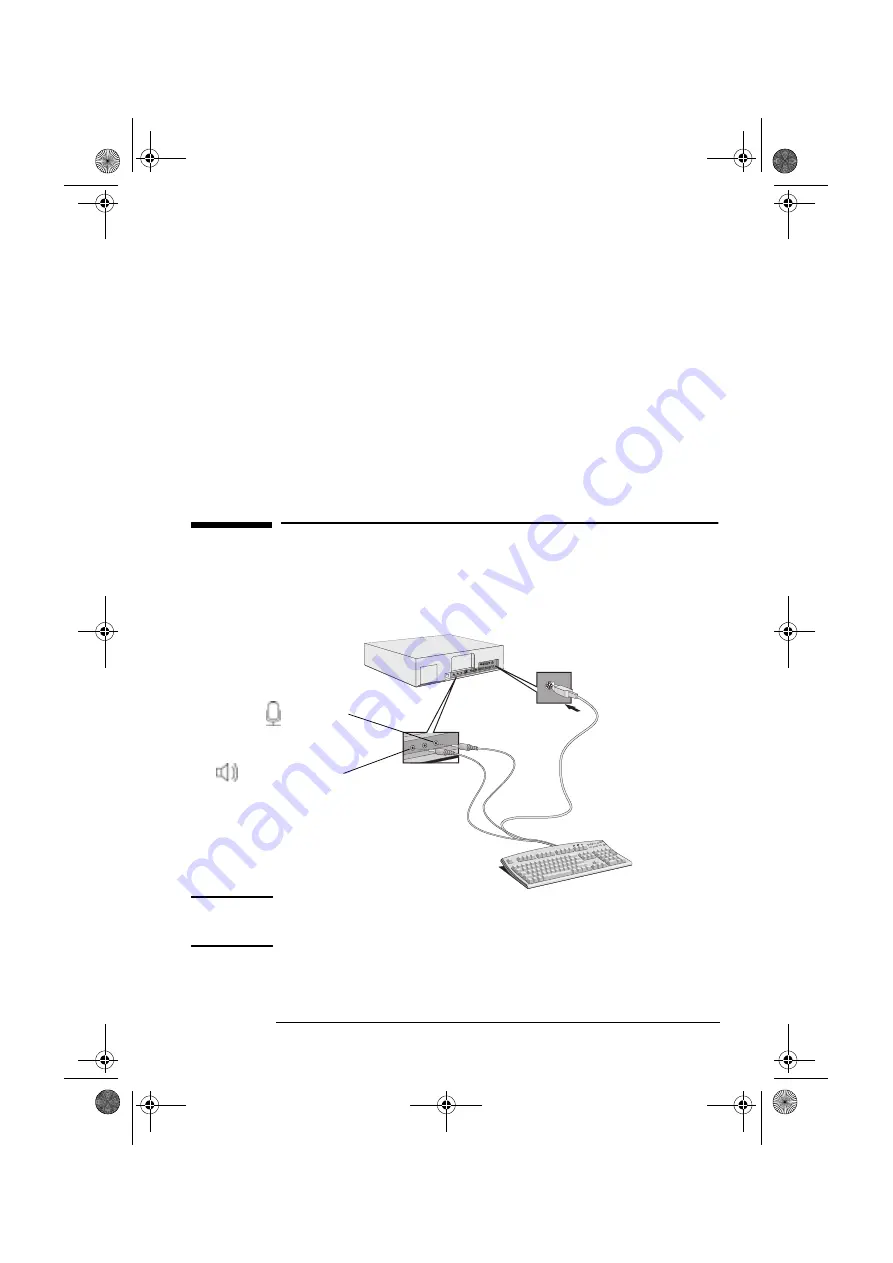
English 1
Chapter 1 - Your HP Multimedia Keyboard
Supported Platforms
This manual describes how to set up the HP multimedia keyboard and
configure the following operating systems supported by HP:
•
Windows 95
•
Windows 98
•
Windows NT 4.0
To find out on which HP Business PCs you can install the HP multimedia
keyboard go to the following HP Web site:
Setting Up Your HP Multimedia Keyboard
1
Shut down your PC then connect the HP multimedia keyboard to the PC.
Your PC’s audio connection panel may differ from the own shown here.
Color-coding is used on some PC’s to aid connection. Refer to your PC’s
User’s Guide for more information.
NOTE
When you connect the keyboard jack to the rear of the PC, the PC’s internal
speaker, where fitted, is deactivated. You can then connect headphones or
speakers to the rear of the keyboard to have sound (go to the next step).
www.hp.com/go/pcaccessories
Microphone
Speakers/headphones
keyb.book Page 1 Friday, May 28, 1999 10:30 AM












