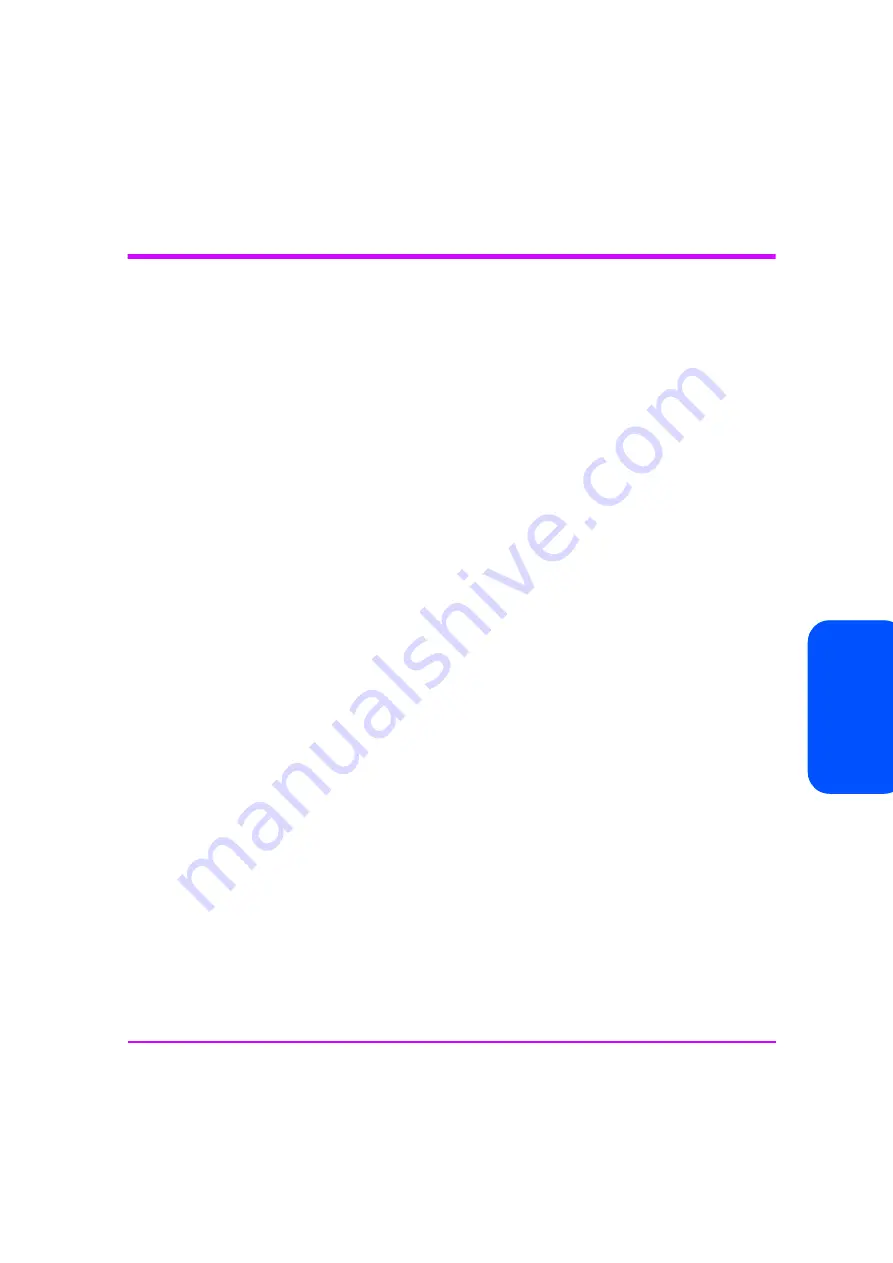
HP Servers and Workstations — HP-UX 10.20 and 11.x 15
H
P S
erv
ers an
d Wor
kst
at
io
ns
—
H
P-U
X 10
.2
0 an
d 11.
x
Creating the Device Files
Once you have verified the tape drive connection, you will need to create the
appropriate device files for the drive. Normally, you would have rebooted
your system after attaching the tape drive, and this process runs
insf
.
However, if you have not rebooted your system since attaching the drive, you
can create device files by one of two ways, either through the System
Administration Manager (
sam
), or by executing the
mksf
command.
To add device files using
sam
:
This is the recommended and simplest way to create device files.
1
% sam
This will bring up the graphical user interface for the utility.
2
Select the following:
Peripheral Devices
Tape Drives
sam
will then scan the system for any tape drives connected.
When a drive is found, it will be displayed as:
Hardware Path Driver Description
===========================================================
8/0/2/0.3.0 stape HP
XXXXXX
where
XXXXX
is
C1537A
,
C1557A
,
C5683A
,
C5713A
or
C7438A
depending on the type of drive.
3
Highlight the drive and select the following from the tool bar:
Actions
Create Device Files
Create Default Device Files
This will create default device files for the drive. To view the device files
that have been created, select:
Actions
Create Device Files
Show Device Files
Summary of Contents for C1537A
Page 22: ...22 IBM AIX Servers and Workstations ...
Page 26: ...26 Linux Servers and Workstations ...
Page 32: ...32 Silicon Graphics SGI ...
Page 44: ...44 Introduction to Configuration Switches ...
Page 62: ...62 index ...






























