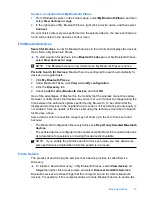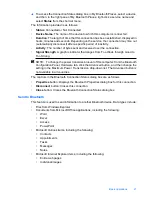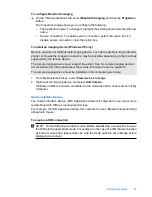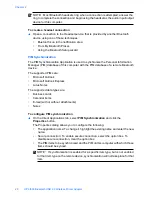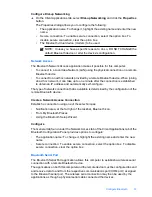Basic operations
This section provides information on using the basic Bluetooth functions.
Start or stop Bluetooth
To start Bluetooth
: In the notification area, at the far right of the taskbar,
right-click the Bluetooth icon and select
Start the Bluetooth Device
. The
Bluetooth icon is blue in color with a white insert when Bluetooth is running.
To stop Bluetooth
: In the notification area, at the far right of the taskbar,
right-click the Bluetooth icon and select
Stop the Bluetooth Device
. The
Bluetooth icon is blue in color with a red insert when Bluetooth is stopped.
Create a connection
You can create a connection in three different ways:
•
You can use the Bluetooth icon in the system tray.
•
You can use the Bluetooth setup wizard.
•
You can use My Bluetooth Places.
Create a connection from the Bluetooth icon in the system tray
▲
In the notification area, at the far right of the taskbar, right-click the Bluetooth icon,
select
Quick Connect
and then select the desired Bluetooth service.
•
If this computer has created a connection to the desired type of service in the
past, the options on the shortcut menu are as follows:
•
The name(s) of any device(s) with which prior connections to this type of
service have been established. Select a name from the list to re-establish the
connection.
•
Other Devices
: Select this option to search for additional devices that
potentially provide the desired service, select a device from the list, and then
click
Connect
.
•
If this computer has never created a connection to this type of service, the only
option on the shortcut menu is
Find Devices
. Select this option to search for
devices that potentially provide the desired service, select a device from the list,
and then click
Connect
.
Create a connection using the Bluetooth setup wizard
To open the setup wizard do one of the following and follow the on-screen instructions:
•
From the Notification area, at the far right of the taskbar, right-click the Bluetooth icon
and select
Add Bluetooth Device
.
•
From Windows Explorer, select My Bluetooth Places, and then from the
Bluetooth
Tasks
menu, select
Bluetooth Setup Wizard
.
NOTE:
Depending on the installed operating system and how Windows Explorer is
configured, there may also be double-click and/or right-click options available to
access the Bluetooth Setup Wizard.
Chapter 2
18
HP bt500 Bluetooth USB 2.0 Wireless Printer Adapter
Summary of Contents for Bt500
Page 1: ...HP bt500 Bluetooth USB 2 0 Wireless Printer Adapter User Guide ...
Page 6: ...6 HP bt500 Bluetooth USB 2 0 Wireless Printer Adapter ...
Page 12: ...Chapter 1 12 HP bt500 Bluetooth USB 2 0 Wireless Printer Adapter ...
Page 50: ...Chapter 2 50 HP bt500 Bluetooth USB 2 0 Wireless Printer Adapter ...