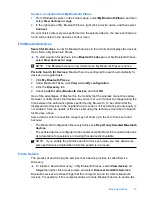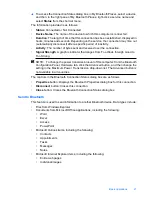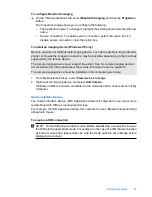Follow these instructions to print from the imaging or camera software.
1.
From the imaging application, select
Send via Bluetooth
.
2.
The phone searches for Bluetooth devices. Select the printer you want to use.
3.
If you are prompted for a Passkey, enter it.
The following method can be used if your camera phone has a printing application. Check
your software CD or phone manufacturer's website for the latest software.
1.
Press the
Menu
button.
2.
Select the
application.
3.
Select the item to print.
4.
Either select
Find Printer
or
Accept
the printer selected.
PDA
These are general instructions that apply to both Pocket PCs and Palm OS devices. Refer
to the documentation for your PDA for detailed instructions.
1.
From the application you want to use, select
Send
or
.
2.
A list of Bluetooth devices displays. Select the printing device you want to use.
3.
If you are prompted to enter a Passkey, enter the printer's Passkey then tap
OK
.
If you have a Pocket PC with the HP Image Zone, use one of the following methods to
print.
1.
Tap HP Photosmart software.
2.
Select the image you want to print.
3.
Tap
File
, then
.
4.
Select the printer you want to use and tap
.
or
1.
Tap the printer icon in the lower right corner of the screen.
2.
Select
Mobile Printing
.
3.
Select the printer you want to use and tap
.
NOTE:
If the printer you want to use does not display, tap Configure to add a
printer. Consult your Pocket PC documentation for directions.
Camera
Cameras vary a great deal. Refer to the documentation for your camera for instructions.
Computer
The method for printing from a computer depends on the Profile that your computer
supports and the Bluetooth stack that is installed.
Check your computer documentation to verify supported profiles and for detailed
instructions. These instructions are for Windows computers.
You must install the printer software driver on your computer before attempting to print
using Bluetooth.
Chapter 1
10
HP bt500 Bluetooth USB 2.0 Wireless Printer Adapter
Summary of Contents for Bt500
Page 1: ...HP bt500 Bluetooth USB 2 0 Wireless Printer Adapter User Guide ...
Page 6: ...6 HP bt500 Bluetooth USB 2 0 Wireless Printer Adapter ...
Page 12: ...Chapter 1 12 HP bt500 Bluetooth USB 2 0 Wireless Printer Adapter ...
Page 50: ...Chapter 2 50 HP bt500 Bluetooth USB 2 0 Wireless Printer Adapter ...