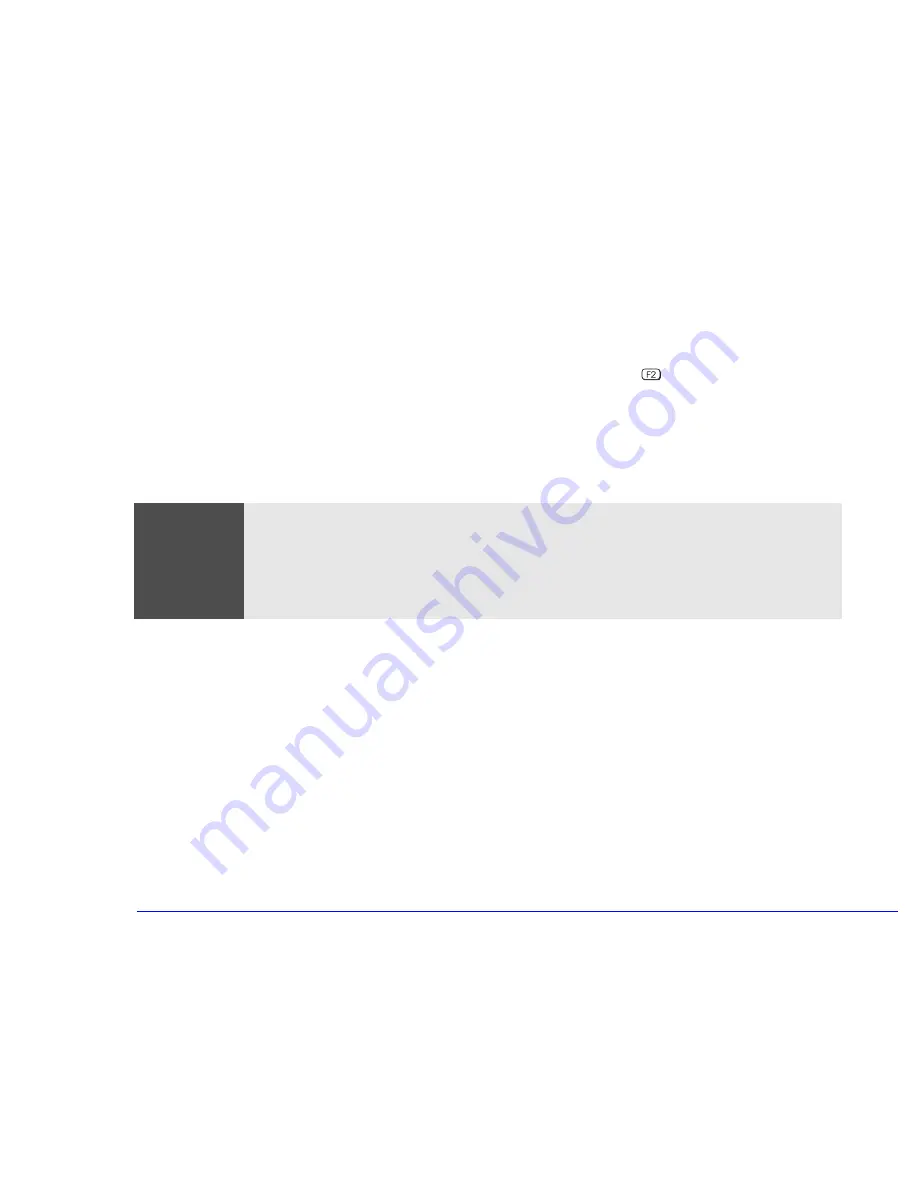
51
3 Upgrading and Adding Accessories
Adding Accessories
Troubleshooting
❒
If the new card is not recognized, check that you have correctly followed the installation procedure described above.
❒
If there are any errors reported during the computer’s startup routine, press
to view the error(s) and take any
necessary action. If you have any doubts about using the HP
Setup
program, contact your reseller for help.
❒
If you cannot start your computer properly, remove the card and try starting your computer again. If the computer now
starts without any problems, there may be a problem with the new card.
❒
If you experience any other problems as a result of the upgrade, and your computer is supplied with the HP Brio Center,
refer to the support tools for further assistance.
Fax/Modem
Card
Warning
Do not attempt to connect this product to the phone line during a lightning storm. Never install telephone jacks in wet
locations unless the telephone line has been disconnected at the network interface. Never touch uninsulated
telephone wires or terminals unless the telephone line has been disconnected at the network interface. Use caution
when installing or modifying telephone lines. Avoid using a telephone (other than a cordless type) during a lightning
storm. There may be a risk from lightning. Do not use the telephone to report a gas leak in the vicinity of the leak.
Never touch or remove the Communications board without first removing the connection to the telephone network.
Summary of Contents for Brio 8500
Page 1: ...Online Reference Guide Online Guide Date Spring1998 HP PC ...
Page 8: ...8 ...
Page 9: ...1 About Your Hardware ...
Page 21: ...2 About Your BIOS ...
Page 33: ...3 Upgrading and Adding Accessories ...
Page 62: ...62 3 Upgrading and Adding Accessories Changing the Battery ...
Page 63: ...4 AT Commands ...
Page 76: ...Glossary ...
Page 80: ...Index ...
Page 81: ......
Page 82: ......






























