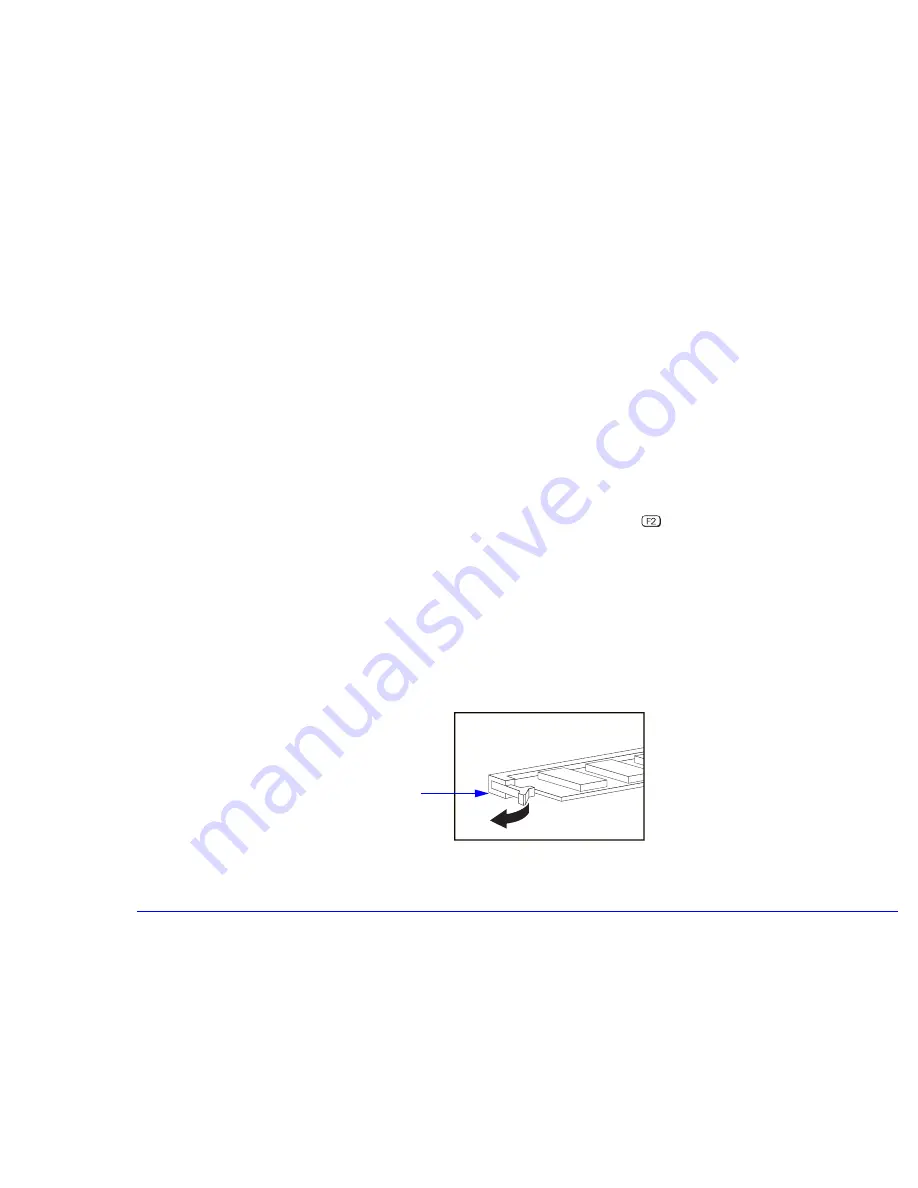
42
3 Upgrading and Adding Accessories
Upgrading Hardware
6
Install any other accessories before returning the computer to the upright position, replacing the cover, and
reconnecting the power supply cords and any telecommunications cables.
7
Turn on the display, and then turn on the computer.
8
In Windows, check that the new memory has been recognized. To do this, right-click the My Computer icon on the
desktop, then click Properties in the drop-down menu.
Troubleshooting
❒
If the new memory is not recognized, check that you have correctly followed the installation procedure described
above.
❒
If there are any errors reported during the computer’s startup routine, press
to view the error(s) and take any
necessary action. If you have any doubts about using the HP
Setup
program, contact your reseller for help.
❒
If you cannot start your computer properly, remove the memory and try starting your computer again. If the computer
now starts without any problems, there may be a problem with the new memory.
❒
If you experience any other problems as a result of the upgrade, and your computer is supplied with the HP Brio Center,
refer to the support tools for further assistance.
RemovingaMemory
Module
If you need to remove a main memory module, release the retaining clips at both ends of the socket. This raises the
module out of the socket. Handle the memory module by its edges, then lift it up and clear of the system board.
Release the
retaining clips
Summary of Contents for Brio 8500
Page 1: ...Online Reference Guide Online Guide Date Spring1998 HP PC ...
Page 8: ...8 ...
Page 9: ...1 About Your Hardware ...
Page 21: ...2 About Your BIOS ...
Page 33: ...3 Upgrading and Adding Accessories ...
Page 62: ...62 3 Upgrading and Adding Accessories Changing the Battery ...
Page 63: ...4 AT Commands ...
Page 76: ...Glossary ...
Page 80: ...Index ...
Page 81: ......
Page 82: ......






























